Sony PCG-R505DSK User Manual
Page 63
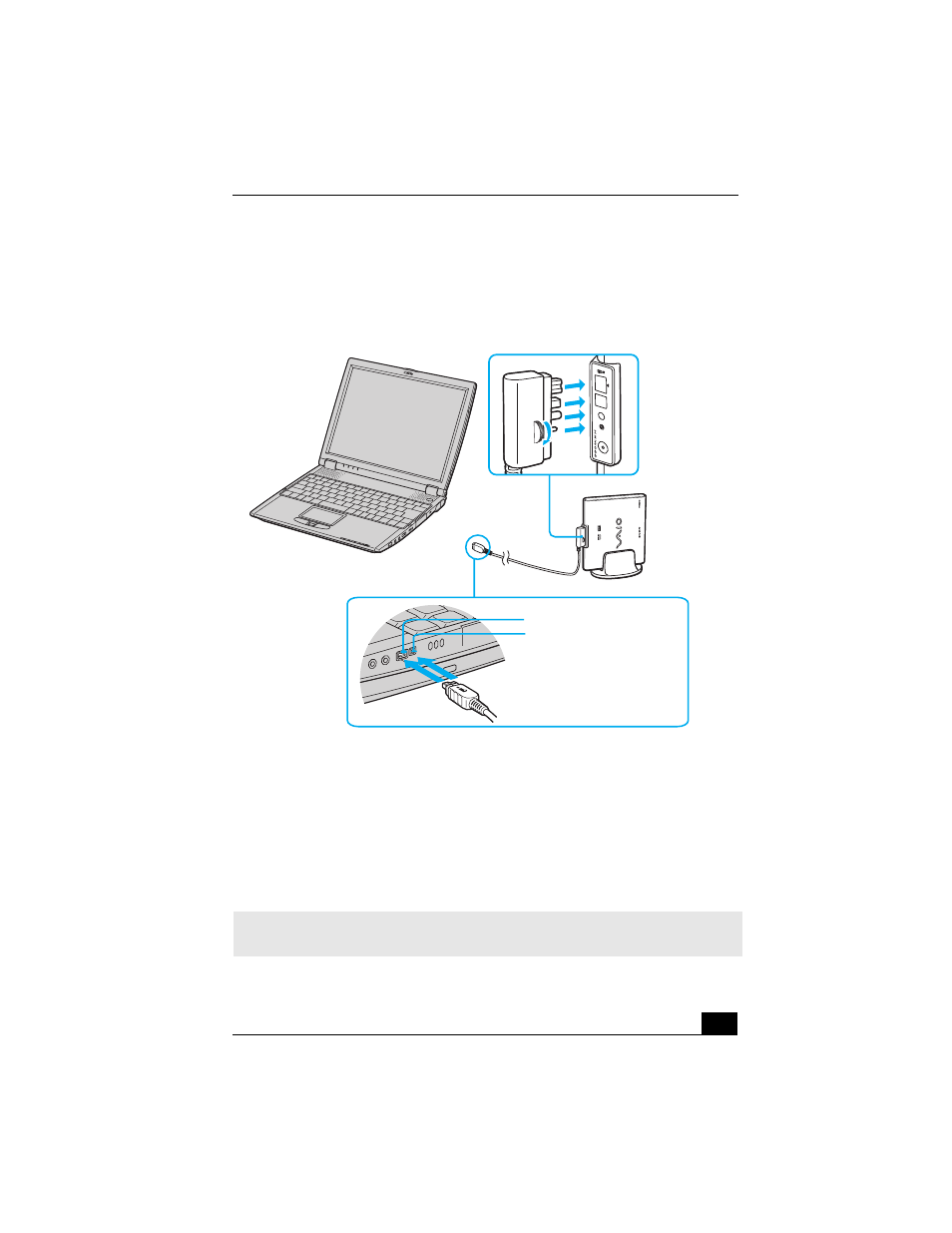
Connecting an i.LINK Optical Disc Drive
63
drive. Secure the plug by turning the screw on the cable connector
clockwise.
2
Insert the straight-shaped, two-prong plug of the VAIO® computer
peripheral cable into both the computer’s i.LINK port and peripheral device
DC Out jack.
3
The i.LINK drive’s power indicator lights up, and the computer will
automatically detect and identify the connected drive.
4
Click My Computer on the desktop to verify that an icon for the i.LINK
optical disc drive has been added in the window.
Connecting i.LINK optical disc drive
✍
The Sony i.LINK optical disc drive is compatible only with certain Sony VAIO® PCG
series computers preinstalled with Microsoft® Windows®.
L-shaped
Peripheral device
i.LINK port
i.LINK cable
cable
connector
DC Out jack
