Playing back the recorded sound files – Sony NWZ-B133FBLU User Manual
Page 21
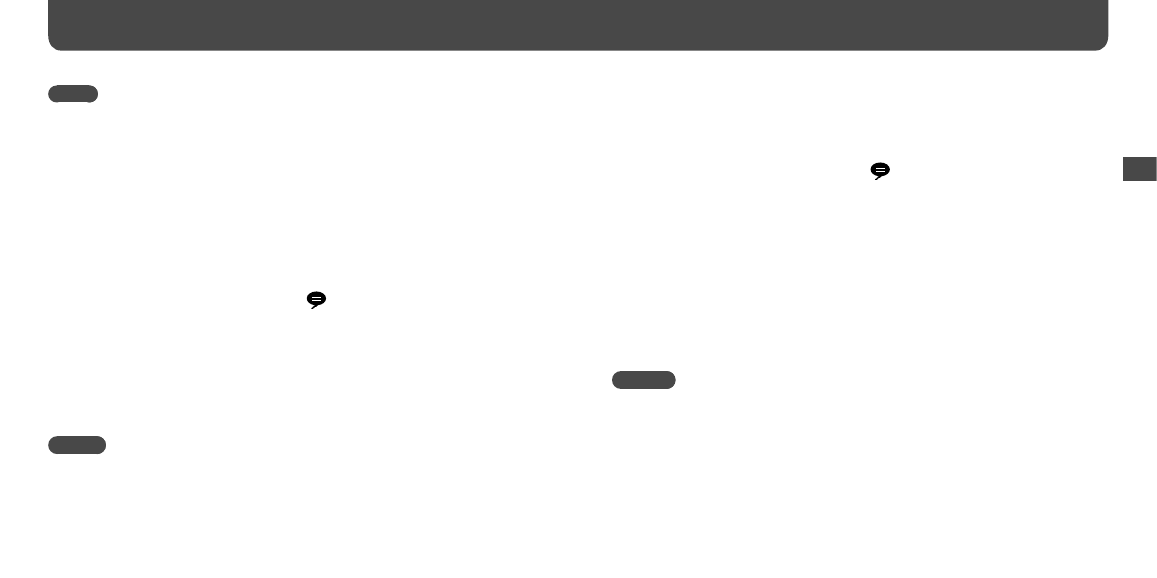
NWZ-B133 / B135 / B133F / B135F. GB. 3-877-773-11(1)
0
1
NWZ-B133 / B135 / B133F / B135F. GB. 3-877-773-11(1)
Notes
• If you rename files of the [Record] folder on your computer, or put files which have been imported to
your computer back into the [Record] folder, you may not be able to play them on the player.
• The programs and sound files recorded by the player can be played back on the player or on a
computer.
Playing Back the Recorded Sound Files
1
Press and hold the BACK/HOME button until the HOME menu appears.
Press the / button to select
(Voice), and then press the
button to confirm.
Press the / button to select “Play Rec Data,” and then press the
button to confirm.
Press the / button to select a recorded sound file you want, and
then press the button to confirm.
Hint
• To listen to all recorded sound files, select “Play All” in step 4.
To return to the previous menu
Press the BACK/HOME button.
To delete the recorded sound files
1
Press and hold the BACK/HOME button until the HOME menu appears.
Press the / button to select
(Voice), and then press the
button to confirm.
Press the / button to select “Delete Rec Data,” and then press the
button to confirm.
Press the / button to select the recorded sound file you want to
delete, and then press the button to confirm.
Press the / button to select “OK,” and then press the button
to confirm.
The selected sound file is deleted.
Hints
• To delete all recorded sound files, select “Delete All” in step 4.
• To stop deleting, select “Cancel” in step 5.
Listening/Recording Voice (continued)
List
ening/Rec
or
ding
Voic
e
