Searching for desired scene by face (face index), P. 26) – Sony HXR-MC1 User Manual
Page 26
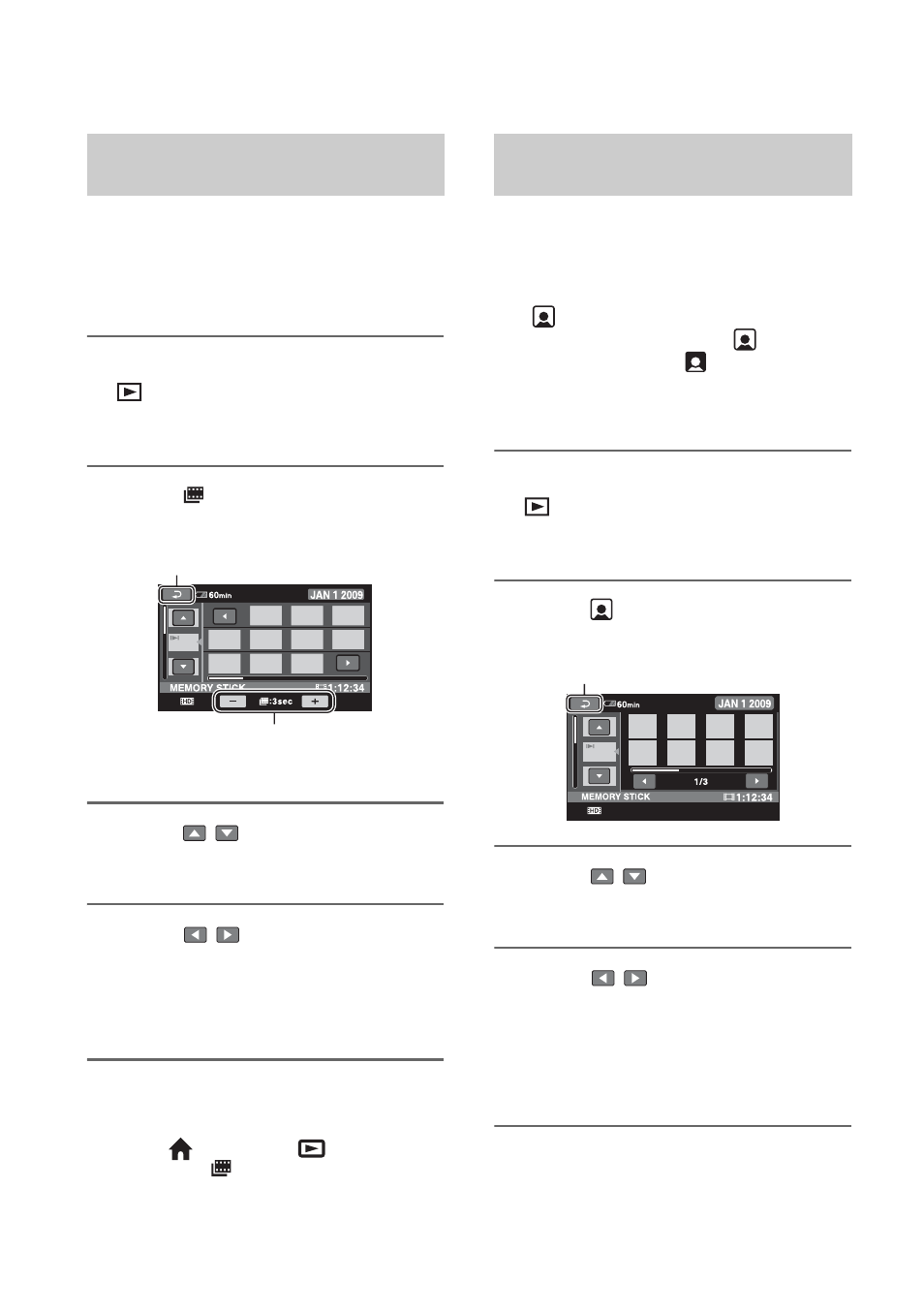
26
Movies can be divided by a set time and the
first scene of each division is displayed on
the index screen. You can start playing back
a movie from the selected thumbnail.
1
Turn on the camcorder, and touch
(VIEW IMAGES).
The VISUAL INDEX screen appears.
2
Touch
(Film Roll Index).
3
Touch
/
to select the desired
movie.
4
Touch
/
to search for the
desired scene, then touch the
scene you want to play back.
Playback starts from the selected scene.
z
Tips
• You can display the [Film Roll Index] screen by
touching
(HOME)
t
(VIEW
IMAGES)
t [
INDEX].
The face images detected during movie
recording are displayed on the index screen.
You can play back the movie from the
selected face image.
Set [
INDEX SET] to [ON] before
recording to play back from [
INDEX]
(p. 50). Make sure that
flashes during
recording, and detected face images are
stored in [Face Index].
1
Turn on the camcorder, and touch
(VIEW IMAGES).
The VISUAL INDEX screen appears.
2
Touch
(Face
Index).
3
Touch
/
to select the desired
movie.
4
Touch
/
, then touch the
desired face image to view the
scene.
Playback starts from the beginning of
the scene with the selected face image.
Searching for desired scene by
pinpoint (Film Roll Index)
Returns to the VISUAL INDEX
screen
Sets the interval at which to create
thumbnails of scenes in a movie.
Searching for desired scene by
face (Face Index)
Returns to the VISUAL INDEX
screen
