Troubleshooting, Using a hi-md walkman® connected to the computer, Using a hi-md walkman – Sony MZ-M100 User Manual
Page 5: Connected to the computer
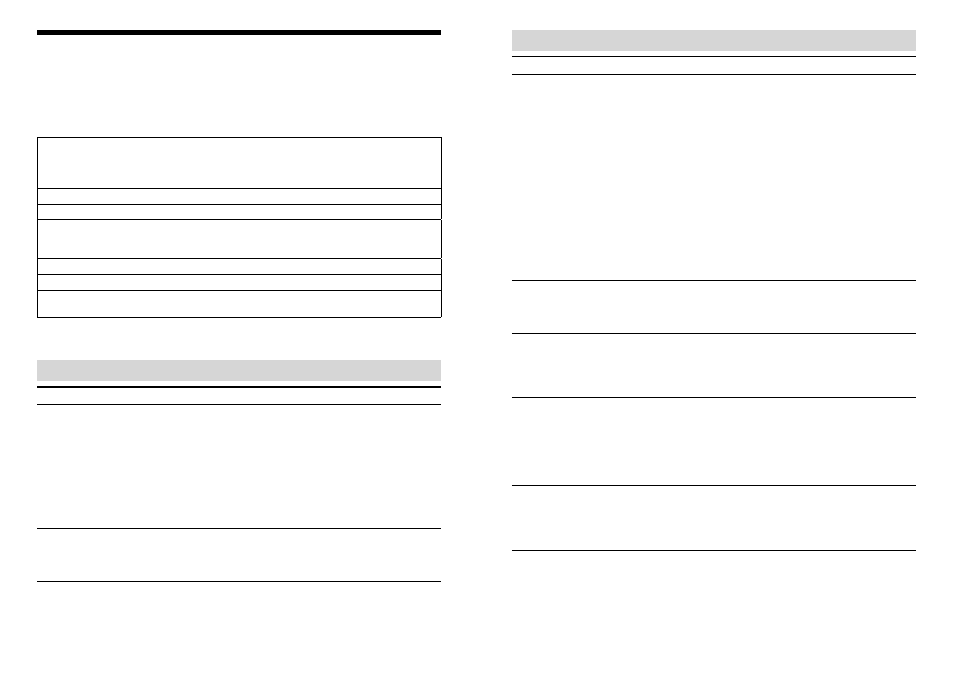
Hi-MD Music Transfer for Mac.GB.2-889-117-11(3)
5
Troubleshooting
Please refer to the following steps if you encounter a problem while using Hi-MD Music
Transfer.
1 Check the symptoms in this “Troubleshooting” section.
2 If the problem cannot be solved after checking this troubleshooting section,
check the following table and then consult your nearest Sony dealer.
Computer
• Manufacturer: Apple Computer, Inc.
• Model:
• Type: Desktop type / Laptop type
Name of operating system:
RAM capacity:
Hard disk drive (containing Hi-MD Music Transfer and audio data)
• Capacity of the drive:
• Free space:
Version of the software: Hi-MD Music Transfer for Mac Ver. 2.0*
Error Message (if one appear):
If another device with USB connection is used
• Name of the device (or devices):
* To check the Hi-MD Music Transfer software version, go to the menu and select [Hi-MD Music
Transfer] – [About Hi-MD Music Transfer].
The software cannot be installed onto your computer
Problem
Cause/Remedy
The installation was not
successful.
• You are using an OS that does not support this software.
See “Providing the required system environment” (page 2) for
more details.
• All applications are not closed.
If you start the installation while other programs are running,
a malfunction may occur. This is especially true for programs
that require large amounts of system resources, such as virus-
check software.
• There is not enough hard disk space on your hard disk.
You need 10 MB or more free space on your hard disk.
The installation appears
to have stopped before it
has completed.
• Check for the appearance of an error message beneath the
installation window.
Follow the displayed instruction. If there is no message, the
installation is still in progress. Wait a little while longer.
Using a Hi-MD Walkman
®
connected to the computer
Problem
Cause/Remedy
Your computer does not
recognize the Hi-MD
Walkman
®
.
• The Hi-MD Walkman
®
is not firmly connected with the supplied
USB cable to the computer.
Connect the USB cable firmly.
Remove and reconnect the Hi-MD Walkman
®
. If the computer
still does not recognize the Hi-MD Walkman
®
, disconnect the
Hi-MD Walkman
®
, restart the computer, and then connect the
USB cable again.
• The anti-virus software is active.
Close the anti-virus software.
• A disc is not inserted in the Hi-MD Walkman
®
.
Check if a disc is inserted in the Hi-MD Walkman
®
.
• The software installation failed.
Disconnect the connected device and install the software
again.
• The connections are made through a USB hub.
Connect the Hi-MD Walkman
®
directly to the USB connector
on the computer.
“RECONNECT USB”
appears in the display
window of the Hi-MD
Walkman
®
.
• You operated the Hi-MD Walkman
®
or the computer before the
Hi-MD Walkman
®
was recognized by the computer.
Reconnect the Hi-MD Walkman
®
.
The Hi-MD Walkman
®
icon does not appear
on the desktop or in the
side bar of the Finder
window.
• A disc used in MD mode is inserted in the Hi-MD Walkman
®
.
Insert a disc used in Hi-MD mode.
• A blank 60/74/80-minute standard disc has been inserted with
“Disc Mode” in the menu of the Hi-MD Walkman
®
set to “MD”.
Set “Disc Mode” to “Hi-MD”.
Even though the Hi-MD
Walkman
®
is connected
to the computer, the
display on the Hi-MD
Walkman
®
does not
indicate it is connected.
• It takes time to recognize the software.
Please wait.
• The other software application is running.
Reconnect the USB cable after a while. If the computer still
does not recognize the Hi-MD Walkman
®
, disconnect the
Hi-MD Walkman
®
, restart the computer, and connect the USB
cable again.
Even though your
computer recognize
the Hi-MD Walkman
®
,
it does not operate
normally.
• The USB cable is disconnected.
Connect the USB cable firmly.
• The connections are made through a USB hub.
Connect the Hi-MD Walkman
®
directly to the USB connector
on the computer.
