Troubleshooting the printer, I cannot print – Sony PCG-R505DLP User Manual
Page 134
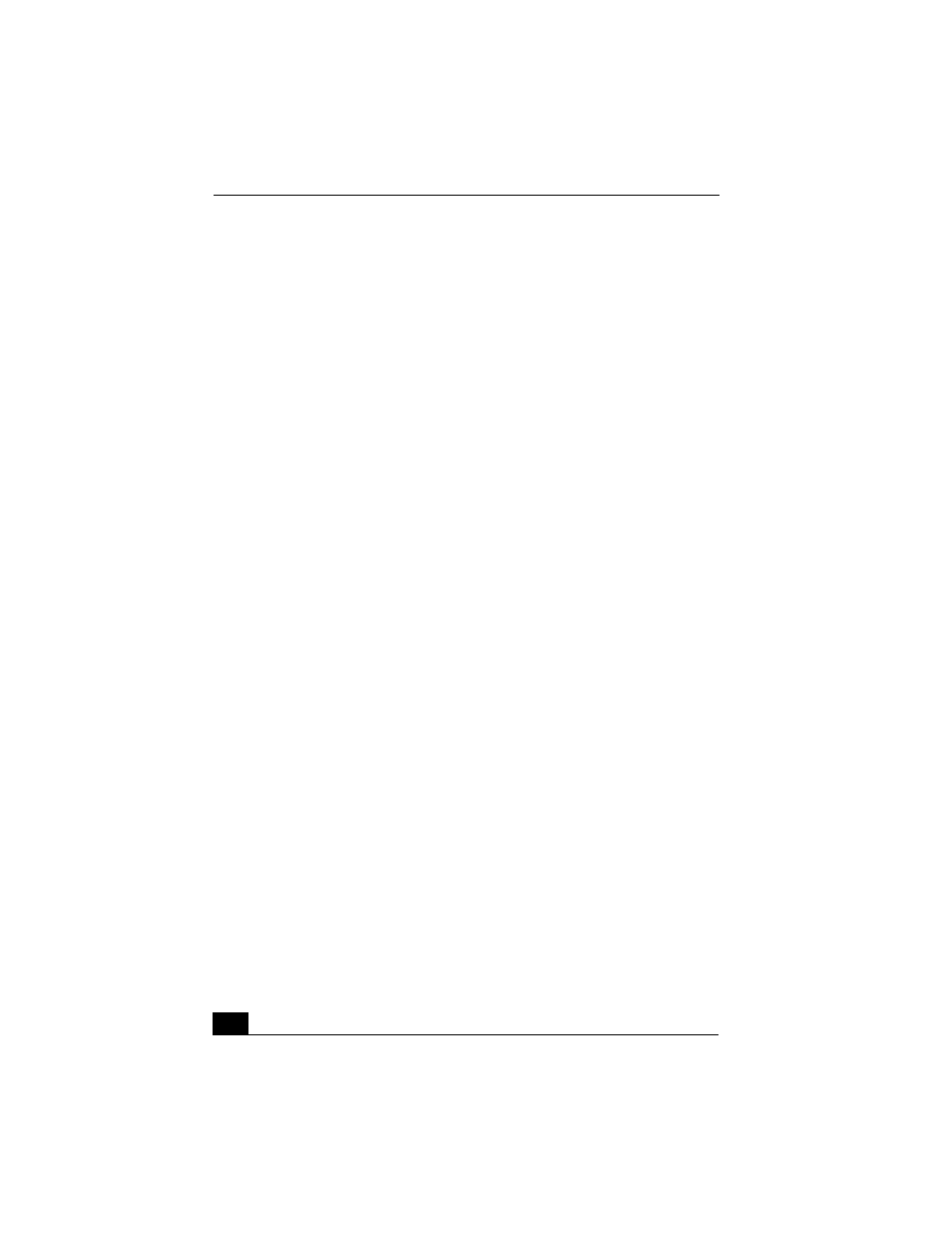
VAIO® R505 SuperSlim Pro™ Notebook Quick Start
134
Troubleshooting the Printer
I cannot print.
❑
Make sure the power to the printer is on, and the printer cable is securely
connected to both the printer and your notebook.
❑
The default setting for the printer port mode is correct for most printers. If
you cannot print, try changing the printer port number.
1
Click Start on the Windows task bar, and then Control Panel.
2
Click Performance and Maintenance, then System. The System
Properties dialog box appears.
3
Select the Hardware tab, and click Device Manager. The Device
Manager window appears.
4
Double-click Ports (COM&LPT), and then ECP Printer Port (LPT1).
5
Select the Port Settings tab, and choose a different LPT Port Number.
Your connected printer may not function after the notebook resumes from a
power saving mode.
To reset the printer connection:
1
Click Start on the Windows taskbar, and select Control Panel.
2
Click Printers and Other Hardware, and then click Printers and Faxes.
3
Right-click on the icon of the printer that is not functioning, and select
Properties to access the Properties window.
4
Click OK. The printer should now function properly.
Ensure that the printer is compatible with the Windows® operating system
installed on your computer and that it has the correct printer drivers.
