Using the setup menu – Sony WEGA KV-27FS100 User Manual
Page 44
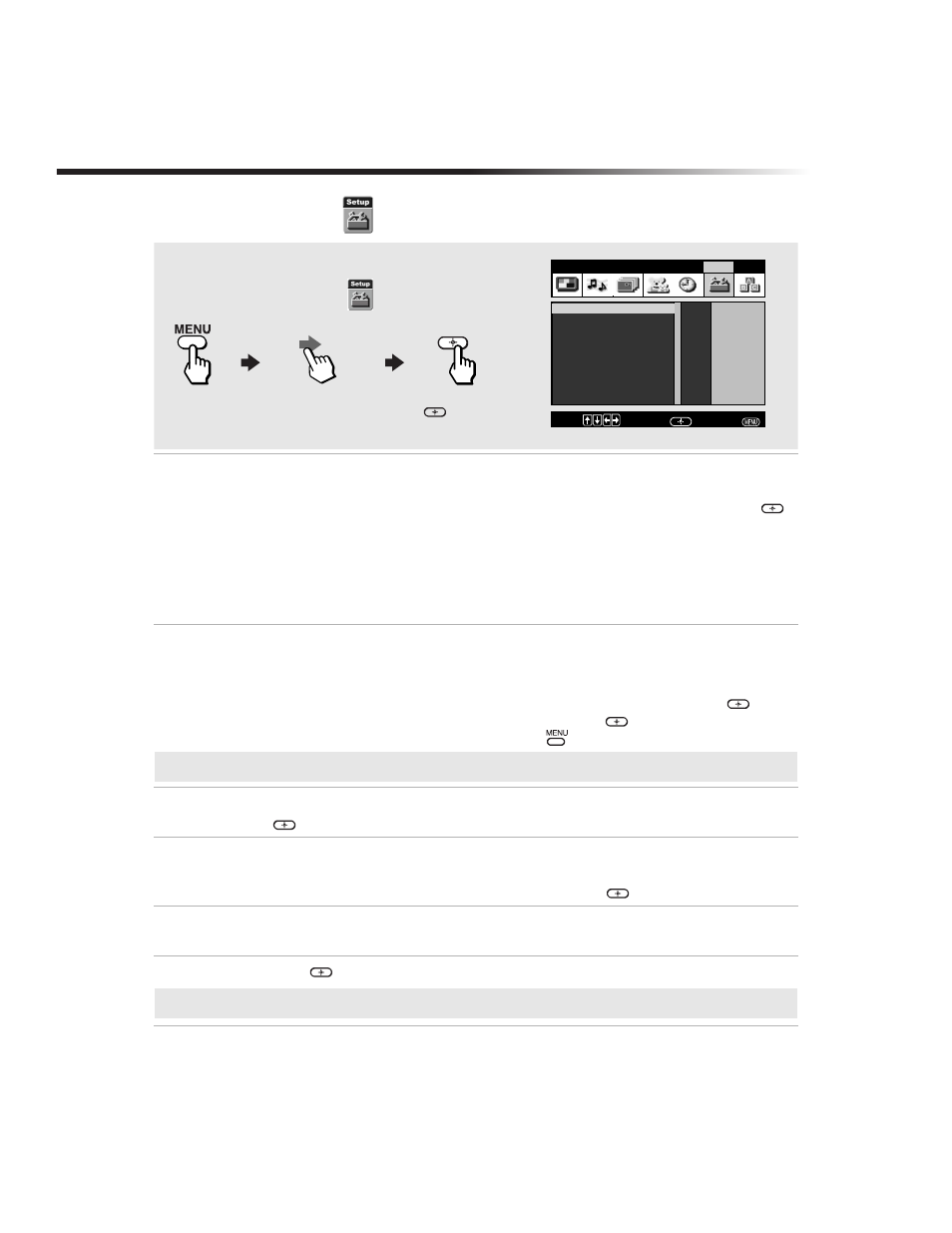
36
Operating Instructions
Using the Setup
Menu
Caption
Vision
Closed-
Captioning
Allows you to select from three closed caption modes (for programs that are
broadcast with closed captioning).
Use the
F
or
f
buttons to select from one of the following options, then press
to select it.
Off:
Caption Vision is not activated.
CC1, 2, 3, 4:
Displays printed dialogue and sound effects of a program.
Text1, 2, 3, 4:
Displays network/station information.
Info:
Displays the name of the current program and its remaining time,
if available.
Video Label
Label
connected
equipment
Allows you to identify the audio/video components connected to the TV: VCR,
DVD, etc. When you press TV/VIDEO to switch inputs, the Video Label will
display on-screen.
1
Press
F
or
f
buttons to access the input you want to label and press
.
2
Press
F
or
f
buttons to choose a label and press
.
3
Press
G
to return to Setup menu or press
to exit.
Tilt
Correction
Use the
F
or
f
buttons to correct any tilt of the picture from –5 to +5, then press
to activate.
Language
Display all menus in the language of your choice.
Use the
F
or
f
buttons to select from one of the following options: English,
Español (Spanish) and Français (French). Then press
.
16:9
Enhanced
Provides enhanced picture resolution for wide-screen sources such as DVD (only
available when the TV is in Video mode).
Demo
Press
to run a demonstration of the on-screen menus.
To access the Setup menu, refer to the following steps:
To Display
To Highlight
To Select
Press
f
to highlight an option then press
.
Move:
Select:
End:
Demo
Video Label
Language:
English
16:9 Enhanced: Off
Tilt Correction:
0
Video
Audio
Channel Parent
Timer
Setup
Basic
Caption Vision: Off
Select caption type
Off
CC1
CC2
CC3
CC4
Text1
Text2
Text3
Text4
Info
✍
If you select “Skip”, your TV skips this connection when you press the TV/VIDEO button.
✍
You can press any key to exit Demo mode.
