Using the video menu – Sony WEGA KV-27FS100 User Manual
Page 32
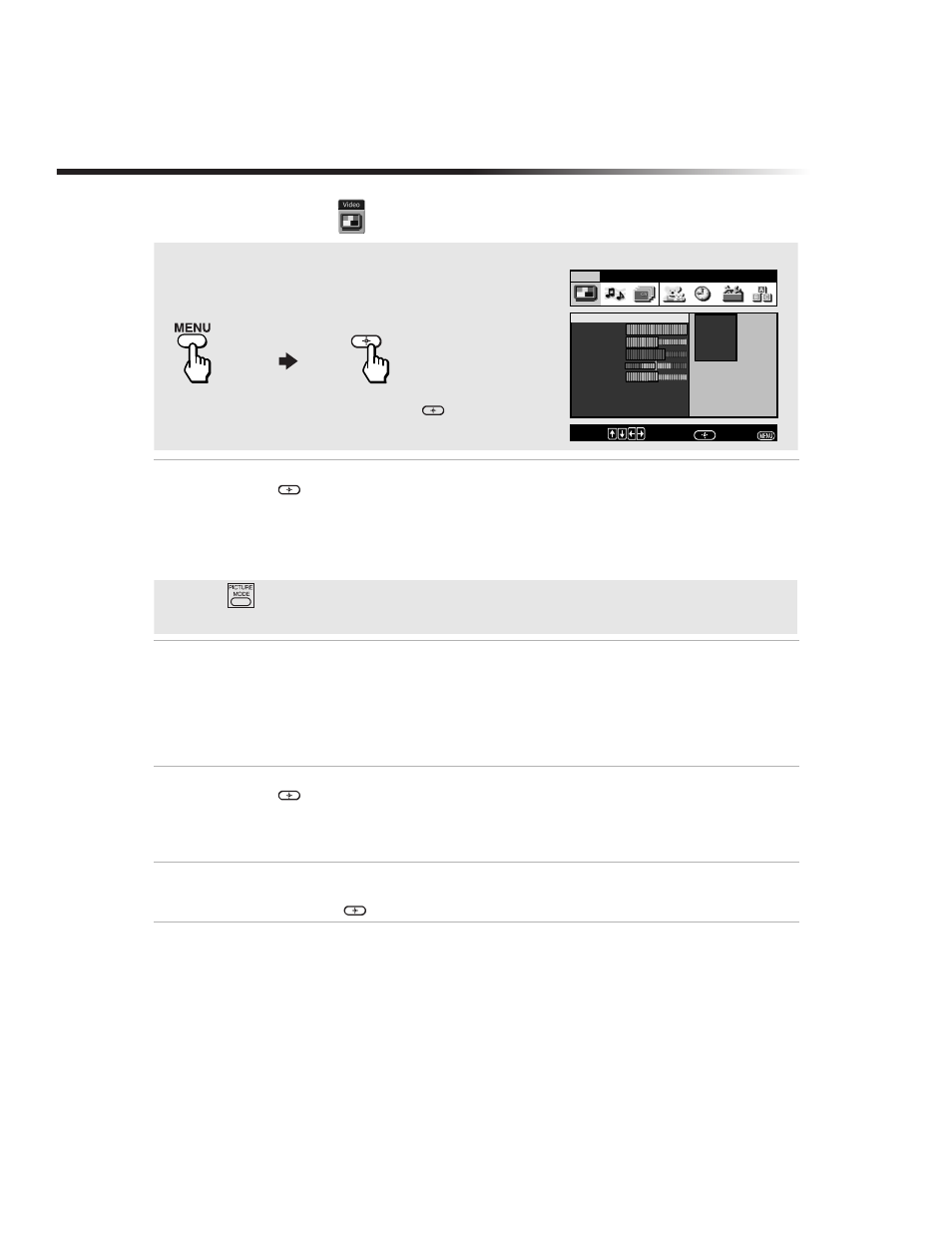
24
Operating Instructions
Using the Video
Menu
Mode
Customized
picture viewing
Use the
F
or
f
buttons to select from one of the following options, then press
to select it.
Vivid:
Select for enhanced picture contrast and sharpness.
Standard:
Select for a standard picture.
Movie:
Select for a finely detailed picture.
Sports:
Select for a bright picture.
Picture
Controls
Picture:
Press
G
to decrease the contrast. Press
g
to increase contrast.
Brightness:
Press
G
to darken the picture. Press
g
to brighten the picture.
Color:
Press
G
to decrease color saturation. Press
g
to increase color
saturation.
Hue:
Press
G
to increase the red tones. Press
g
to increase the green
tones.
Sharpness:
Press
G
to soften the picture. Press
g
to sharpen the picture.
Color Temp.
White tint
adjustment
Use the
F
or
f
buttons to select from one of the following options, then press
to select it.
Cool:
Gives white colors a blue tint.
Neutral:
Gives white colors a neutral tint.
Warm:
Gives white colors a red tint.
VM
Velocity
Modulation
Sharpens picture definition to give objects a sharp, clean edge. Use the
F
or
f
buttons to select from one of the following options: High, Low, Off,
then press
.
Picture
Brightness
Color
Hue
Sharpness
Color Temp. :
Cool
VM:
High
Video
Audio
Channel Parent
Timer
Setup
Basic
Custom settings
Mode: Vivid
Vivid
Standard
Movie
Sports
Move:
Select:
End:
To Display
To Select
To access the Video menu, refer to the following steps:
Press
f
to highlight an option then press
.
✍
Press
button on the remote control for direct access to the Picture Modes (Vivid, Standard,
Movie, Sports).
