Sony SVT11213CXB User Manual
Page 234
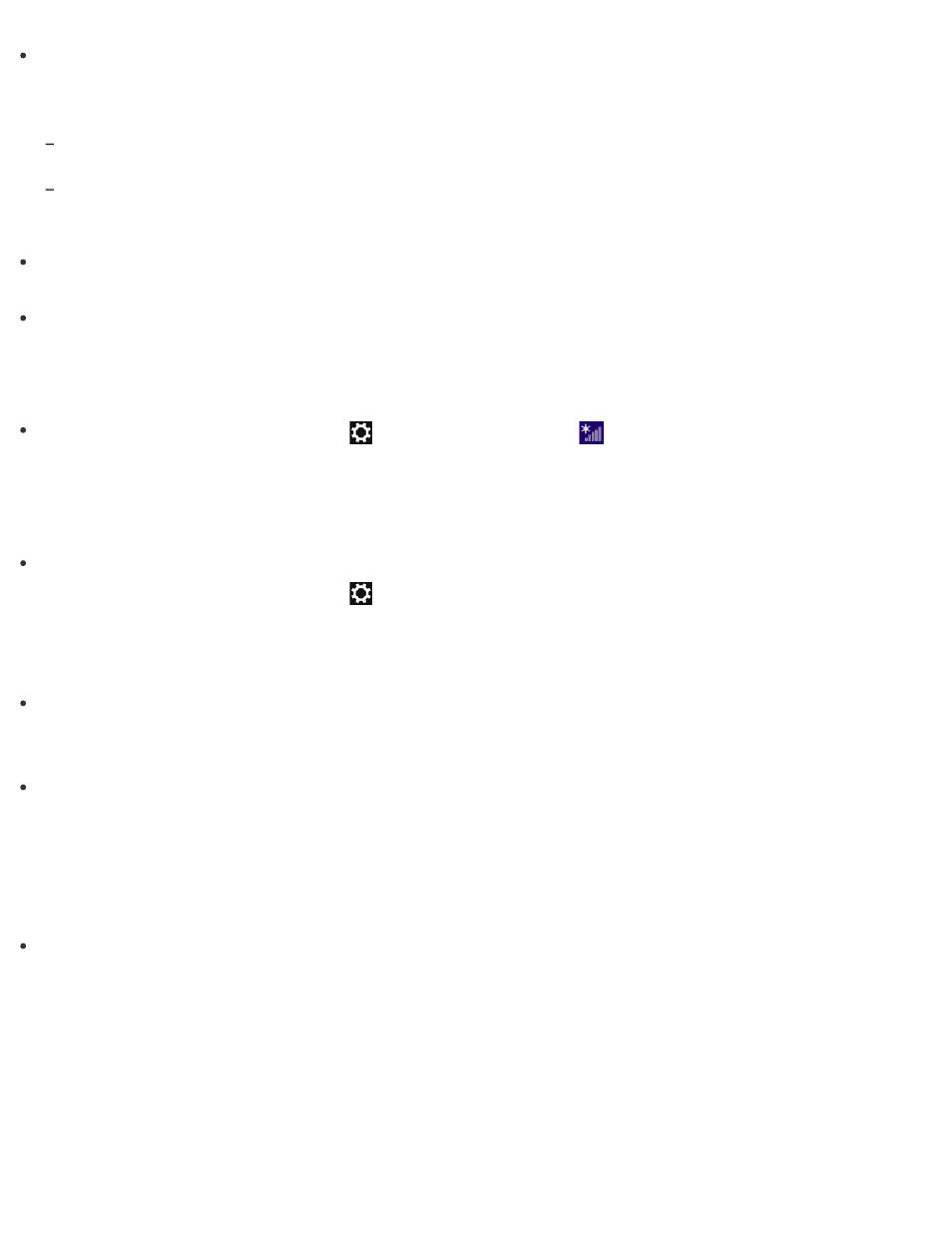
Check the access point settings.
In the following settings, your VAIO computer may fail to connect to an access point, or the
connection may be unstable.
When the access point is set to refuse communication with a device whose SSID is set to "ANY," and
the SSID of your VAIO computer or the access point is set to "ANY."
When the access point is in stealth mode.
For more information, refer to the manual that came with your access point, or consult your Wi-Fi
service provider.
Make sure your VAIO computer and access point are connected to one another. See
Wi-Fi(R) (Wireless LAN) Communications
for more information.
Connection capability is affected by distance, obstructions, device configuration, radio wave
strength/interference, wall materials, running apps, etc.
Move your VAIO computer away from obstructions or closer to any access point you may be
using.
Open the charms and select the
Settings charm and
(the network icon).
Check that your access point is displayed.
To open the charms, see
What should I do if I cannot use the Wi-Fi(R) (Wireless LAN) function?
Enable the Wi-Fi function.
Open the charms and select the
Settings charm.
Select Change PC settings in the lower right corner, and select Wireless in the left pane.
Turn off Airplane mode and change the Wi-Fi setting under Wireless devices to On.
To open the charms, see
To use the Wi-Fi function on your VAIO computer, you need to configure the Wi-Fi settings.
Check the Wi-Fi settings of the computer. See
Starting Wi-Fi(R) (Wireless LAN)
for more information.
If a connection utility app supplied with a third-party Wi-Fi product is installed, uninstall it.
If a connection utility app is installed, Windows may fail to configure the Wi-Fi settings. Be
sure to take a note of your settings, (such as security keys) before uninstalling.
How can I find the physical address (MAC address) of the built-in wireless network interface of
my VAIO computer?
If MAC address filtering of your access point is enabled, register the MAC address of your
VAIO computer in the setup screen of the access point. Otherwise, the computer cannot
connect to the access point.
Open Command Prompt, enter "ipconfig /all", and then press the Enter key. You can find
the physical address (MAC address) in the Physical Address field under Wireless LAN
adapter Wi-Fi.
To open Command Prompt, see
Searching/Starting Apps, Settings, or Files
What should I do if I cannot play back movies or audio tracks received via Wi-Fi(R) (Wireless
