Combining tracks, Moving tracks – Sony MDS-S40 User Manual
Page 32
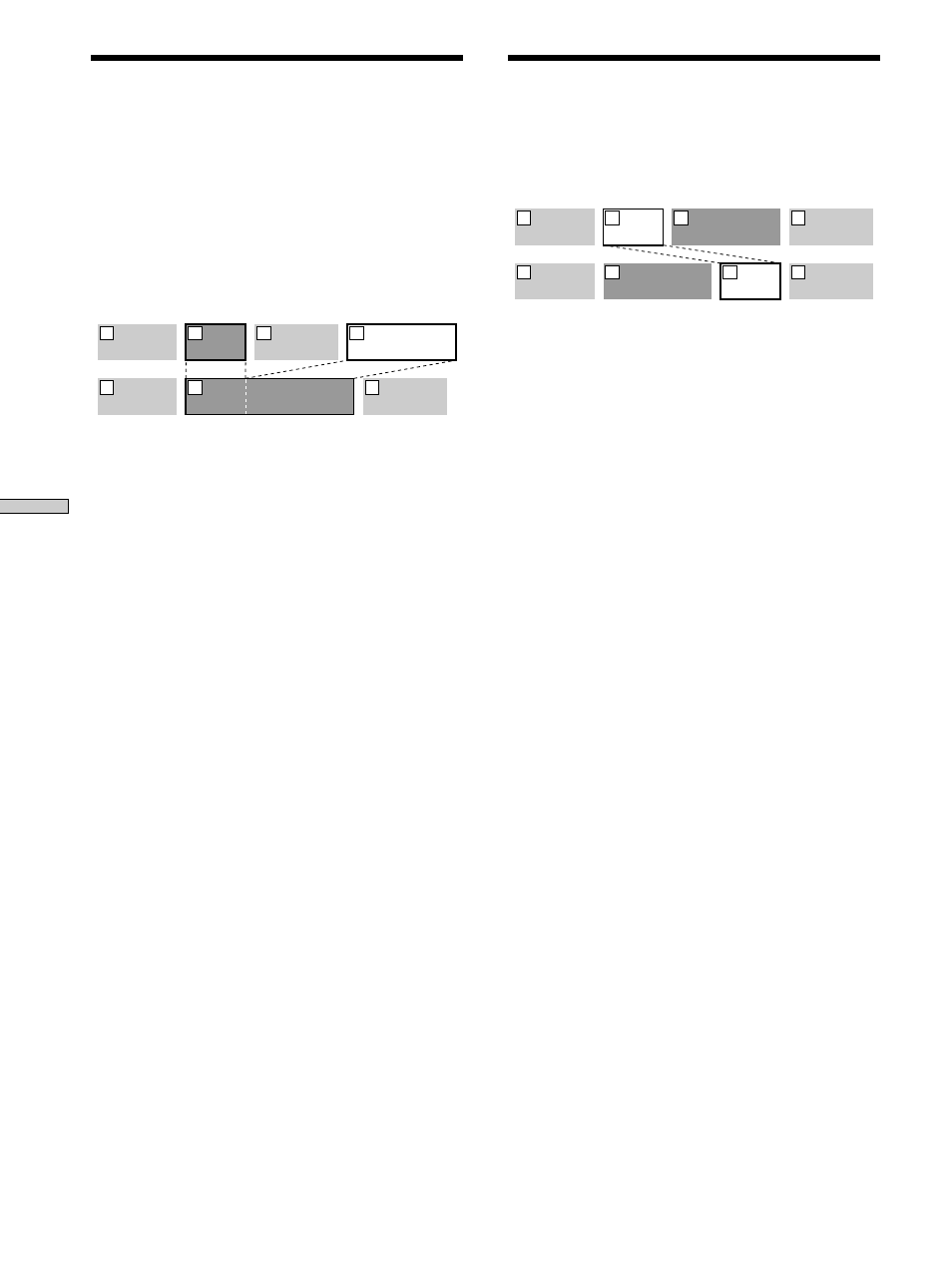
Editing Recor
ded MDs
32
Combining Tracks
This function allows you to combine any two tracks into a
single track. The two tracks need not to be consecutive
nor chronological. You can combine several tracks into a
single medley, or several independently recorded portions
into a single track. When you combine two tracks, the
total number of tracks decreases by one and all tracks
following the combined track are renumbered.
Example: Combining the second track and the
fourth track
AAA
BBB
BBB
DDD
CCC
1
2
3
AAA
BBB
DDD
CCC
1
2
4
3
If both of the combined tracks have a track name, the
name of the second track is erased.
1
While the deck is stopped, playing, or paused,
press MENU/NO.
“Edit Menu” appears in the display.
2
Turn AMS (or press ./> repeatedly) until
“Combine ?” appears, then press AMS or YES.
3
Turn AMS (or press ./> repeatedly) until the
number of the first track of the two to be
combined appears, then press AMS or YES.
The display for selecting a second track appears and
the deck plays the portion where joining will occur
(the end of the first track and the beginning of the
track following it) repeatedly.
4
Turn AMS (or press ./> repeatedly) until the
number of the second track of the two to be
combined appears, then press AMS or YES.
“Complete!!” appears for a few seconds and the tracks
are combined. The deck starts to play the combined
track.
To cancel the operation
Press MENU/NO or x.
z
You can undo the combination
For details, see “Undoing the Last Edit” on page 36.
Note
If “Impossible” appears in the display, the tracks can’t be
combined because repeated editing has been done to the track(s).
This is a technical limitation of the MD system and is not a
mechanical error.
Moving Tracks
This function lets you change the order of any track.
Example: Moving the second track after the
third track
AAA
BBB
CCC
DDD
1
2
3
4
AAA
BBB
CCC
DDD
1
3
2
4
After you move a track, the tracks are renumbered
automatically.
1
While the deck is stopped, playing, or paused,
press MENU/NO.
“Edit Menu” appears in the display.
2
Turn AMS (or press ./> repeatedly) until
“Move ?” appears, then press AMS or YES.
3
Turn AMS (or press ./> repeatedly) until the
number of the track to be moved appears, then
press AMS or YES.
4
Turn AMS (or press ./> repeatedly) until the
new track position appears, then press AMS or
YES.
“Complete!!” appears for a few seconds and the track
is moved. The deck starts to play the moved track.
To cancel the operation
Press MENU/NO or x.
z
You can undo the track move
For details, see “Undoing the Last Edit” on page 36.
