Sony PCV-RZ45G User Manual
Sony Computers
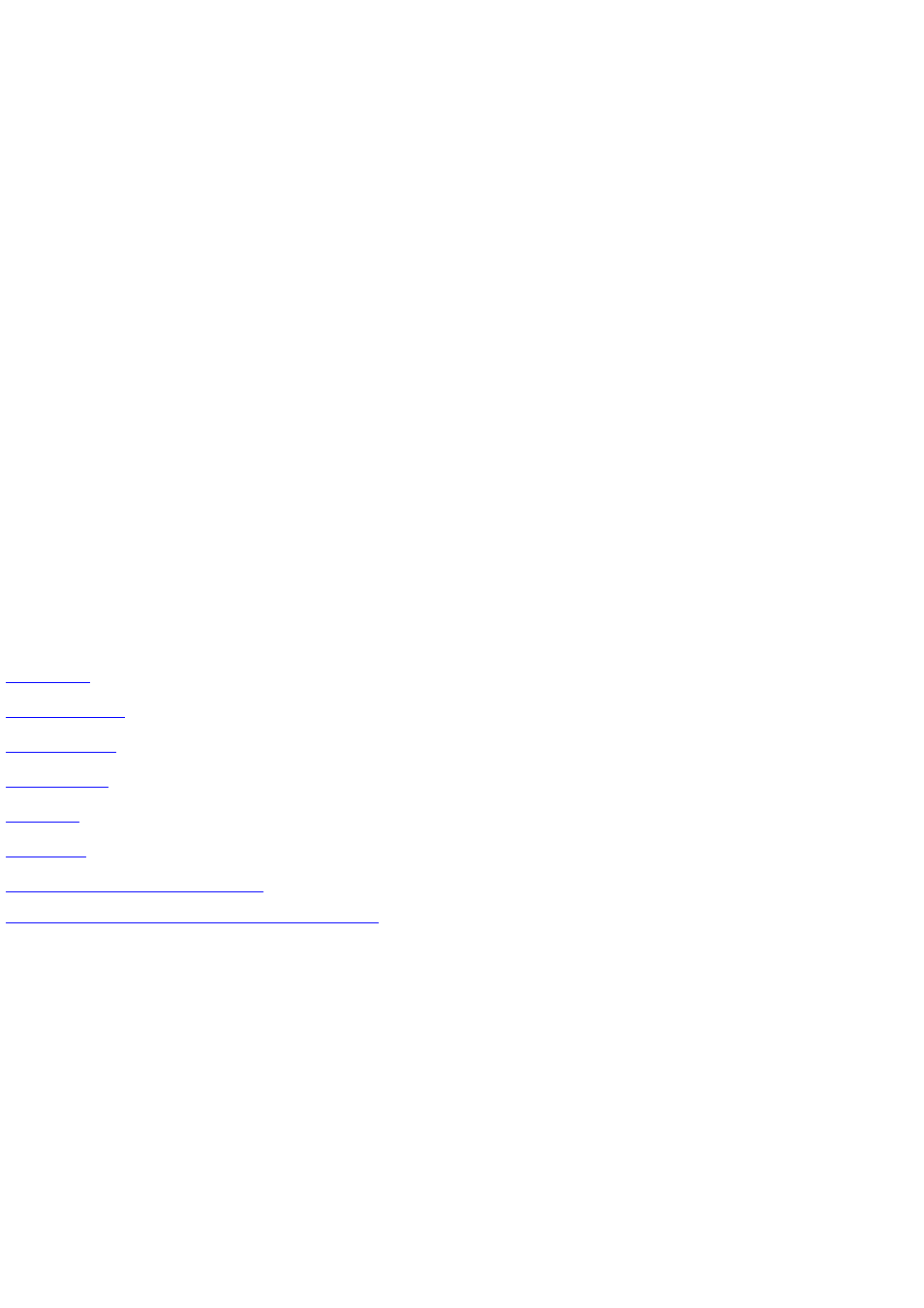
Welcome to Media Center
With Media C enter, you will feel at home right away. You can:
Watch your favorite TV shows, or record and save them for later viewing.
Share your digital pictures with others, or play them as a slide show—you can even include music.
Play digital videos of family events, or play digital videos of your own creation.
Listen to all of your favorite digital music.
Play C Ds and DVDs.
Listen to FM radio (on radio-equipped Media C enter PC s only).
To get Help on these tasks and more, click the Contents, Search, or Index tab.
Use the Contents tab to display the table of contents. You can browse by feature area.
Use the Search tab to find a specific word. Type the term you want to find, and then press ENTER to get a list of topics that contain
that term.
Use the Index tab to see a list of commonly used terms. C lick the term to get the topics associated with a specific term.
Make Media Center accessible
Microsoft is committed to making its products and services easier for everyone to use. To learn more about the accessibility features
included in Media C enter, click the Search tab in Help, and then type accessibility in the Type in the word(s) to search for box.
Related topics
Accessibility for people with disabilities
© 2000-2003 Microsoft C orporation. All rights reserved.
Page 1
Document Outline
- Media Center
- Get started using Media Center
- What's new in this release of Media Center
- Get help in Media Center
- Navigate Media Center
- Use Media Center and other programs at the same time
- Close Media Center
- Media Center global settings
- Windows XP Media Center Edition hardware
- Set up Media Center
- Remote control
- Internet connection
- Select a download method
- I do not want Media Center to download Guide information automatically
- Manually connect to the Internet and update Program Guide information
- Use the New Connection Wizard to set up a dial-up Internet connection for Media Center
- Troubleshoot your Internet connection
- My Internet connection does not work
- My AOL connection does not disconnect after Guide information is downloaded
- My MSN dial-up connection does not connect to the Internet
- Media Center cannot connect to the Internet
- Media Center cannot connect to the Internet and update Guide information
- Set up your Internet connection
- There is no dial tone
- The LAN Internet connection is not working
- Check the user name and password for your default Internet connection
- Check the region, country, or language settings for your computer
- TV signal
- Choose a TV signal for use with Media Center
- About using your set-top box with the Media Center remote control
- Troubleshoot the TV signal or the set-top box
- Set up Media Center to work with my satellite TV signal
- Troubleshoot detecting your TV signal
- Troubleshoot choosing the set-top box brand
- Troubleshoot choosing the signal type provider
- Downloading failed for TV signal provider information
- Troubleshoot testing your set-top box
- Troubleshoot your IR control cable
- I cannot find a code set that works with my set-top box
- My set-top box onscreen menu appears when I change channels
- My radio frequency set-top box does not work with Media Center
- Troubleshoot changing channels
- Program Guide
- Troubleshoot "Download failed" messages for the Program Guide
- Make sure your Program Guide information is updated
- Enter your ZIP code or postal code
- About the Terms of Service
- About using the Guide
- I want to decline the Terms of Service and not use the Guide
- About media information
- Choose a control code
- About the remote sensor
- About setting the remote control signal speed
- About set-top box control codes
- Change your Setup options
- Change settings in Media Center
- Change the appearance of Media Center
- Turn on or turn off Media Center sounds
- Use notifications
- Configure your video display
- Adjust your display
- Choose the type of display you have
- Select a video connection type
- Find the controls to adjust your display
- Run the display adjustment controls
- Adjust the onscreen centering and sizing
- Adjust the aspect ratio
- Adjust the brightness
- Adjust the contrast
- Adjust the RGB color balance
- Adjust the color and tint
- Adjust the sharpness
- The onscreen display adjustment controls are superimposed over the video
- I cannot see the X when adjusting the brightness controls
- Protect your display from burn-in
- Adjust your display
- Set parental controls
- Change the setup for the Internet connection or the remote control
- Use Autoplay for HighMAT and Media Center enhanced content
- More information about Media Center
- Accessibility for people with disabilities
- How to use accessibility features in Media Center
- Troubleshoot accessibility features in Media Center
- My computer's High Contrast setting displays differently in Media Center
- High Contrast does not work in Media Center
- Closed Captioning does not work
- My screen reader does not work in Media Center
- My screen magnifier does not work in Media Center
- SoundSentry does not work in Media Center
- ShowSounds does not work in Media Center
- Sound schemes do not work in Media Center
- Sticky Keys does not work in Media Center
- The cursor blink rate and cursor width display differently in Media Center
- Accessible products and services from Microsoft
- Accessibility in Microsoft Windows
- Adjusting Microsoft products for people with accessibility needs
- Free step-by-step tutorials
- Microsoft documentation in alternative formats
- Assistive technology for Windows
- Customer service for people who are deaf or hard-of-hearing
- Getting more accessibility information
- My TV
- Watch TV
- Use the Guide
- Record TV
- Search TV
- Change settings for My TV
- Troubleshoot My TV
- Troubleshoot the Guide
- There is no information available in the Guide
- There is no data available for one channel in the Guide
- The channel does not match the correct TV network in the Guide
- A TV channel does not appear in the Guide
- The set-top box and Media Center channels are out of sync
- Media Center cannot change channels
- There is a popping sound when Media Center is downloading the Guide
- Troubleshoot Recorded TV
- I have low or no disk space
- I cannot find my recorded show
- My show was not recorded
- Media Center could not locate the channel to record
- Media Center recorded the wrong show or channel
- Media Center cannot play a recorded show
- Media Center failed to record
- Media Center failed to stop recording
- The Series limit was reached so no additional recordings were made
- Media Center was unable to create the recording file
- Troubleshoot the TV signal or image
- Troubleshoot the Guide
- About My TV in Media Center
- Parental control limits for My TV
- My Music
- Browse My Music
- Search My Music by title or keyword
- Play music
- Add songs and audio files to the Media Library
- Troubleshoot My Music
- No music files appear in the Media Library
- I cannot hear the music that is playing
- More than one sound track is playing at the same time
- An album's cover art does not appear
- A music file does not play
- Album information appears incorrectly, or album information does not appear
- Codec errors are appearing
- My CD does not play
- About My Music in Media Center
- Radio
- Listen to FM radio
- Manage FM radio presets
- Listen to Internet radio
- Troubleshoot Radio
- FM radio does not play
- Media Center does not detect any FM radio stations in Seek mode
- Why does my FM receiver find more tunable stations than Media Center?
- FM radio stopped playing unexpectedly
- I cannot fast forward or rewind FM radio
- FM radio does not pause
- I cannot find FM radio
- I installed an FM-enabled tuner and still cannot find the Radio button
- I cannot find Internet radio
- The Internet radio stations are not the same in Media Center as they are in Media Player
- There is a download message or page message when I select one of my Internet radio Web links
- About Radio
- DVD
- My Pictures
- Work with picture files
- Manage picture files
- Share pictures between users
- Use the remote to navigate My Pictures
- View a picture
- Sort pictures by date or title
- View picture details
- Rotate a picture
- Browse to pictures stored on other media
- Zoom in or pan across a picture
- Turn on or turn off photo captions
- Use shortcuts to view pictures in folders other than My Pictures or Shared Pictures
- Play a slide show
- Adjust settings for a slide show
- Specify how long pictures appear in a slide show
- Show pictures in random order
- Show pictures in subfolders during a slide show
- Set transition animations between pictures in a slide show
- Set the background color
- Run a continuous slide show
- View a slide show manually
- View a slide show automatically
- Use audio and pictures together
- Print pictures
- Troubleshoot My Pictures
- About My Pictures
- Work with picture files
- My Videos
- Media Center Technical Support
- Glossary
- Get started using Media Center
