When charging, When listening to music, Charging cannot be done – Sony XBA-BT75 User Manual
Page 30: Charging time is too long, No sound, Low sound level, Low sound quality, Sound skips frequently during playback
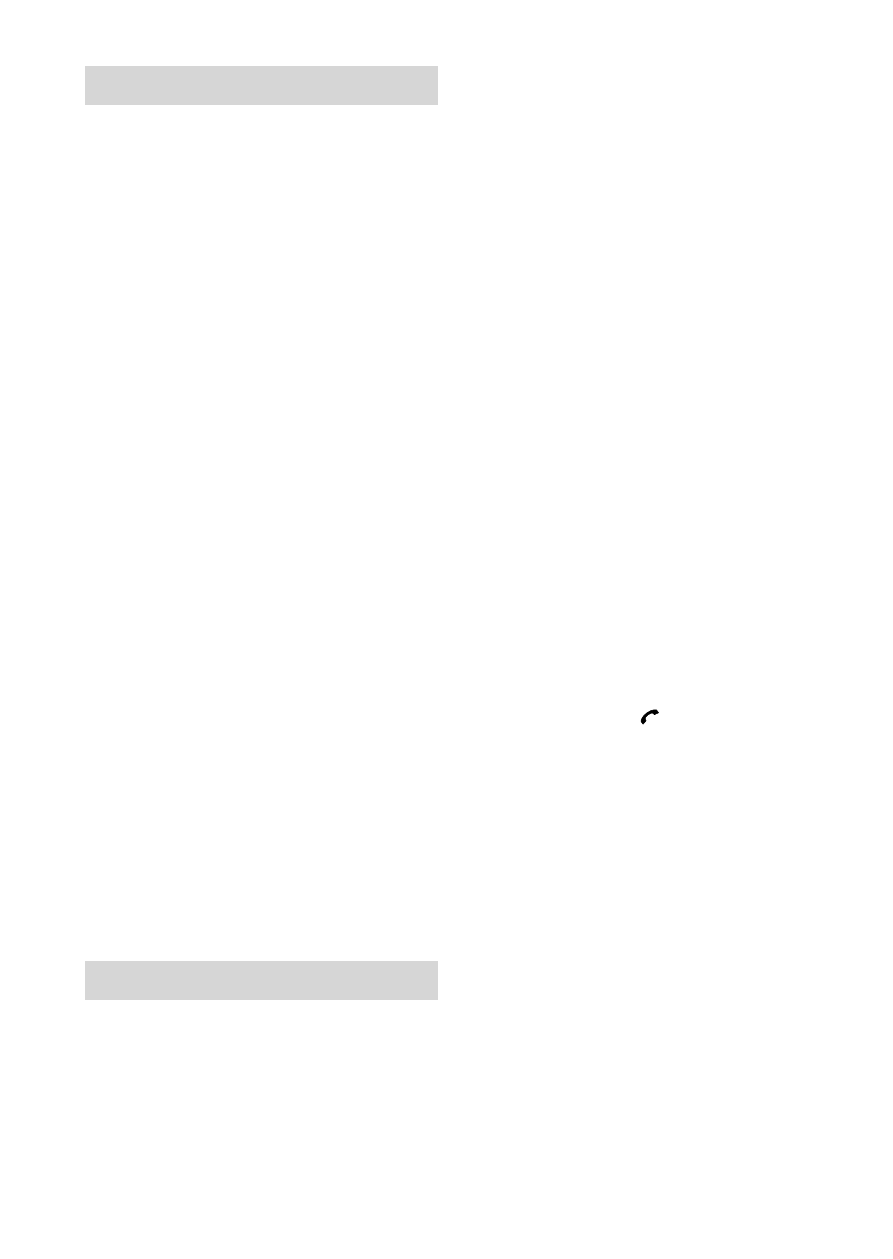
XBA-BT75 [US, ES] 4-411-333-11(1)
0
US
When charging
Charging cannot be done.
Check that the carrying case and the
computer are firmly connected by the
USB cable.
Check that the headset is placed in the
carrying case correctly.
Check that the carrying case cover is
closed firmly.
Check that the computer is turned on.
Check that the computer is not in
standby, sleep or hibernation mode.
If you charge the unit by using an AC
adaptor, make sure the recommended
USB Charging AC Power Adaptor AC-
U501AD (sold separately) is used.
Charging time is too long.
Check that the carrying case and
computer are directly connected (not via
a USB hub).
The carrying case cannot be
recognized by a computer.
The USB cable is not connected properly
to the USB port of the computer.
Connect the USB cable again.
Check that the carrying case and
computer are directly connected (not via
a USB hub).
A problem may occur with the
connected USB port of the computer.
Connect to another USB port if it is
available.
Try the USB connection procedure
again in cases other than those stated
above.
When listening to music
No sound
Bluetooth device is turned on.
A2DP
Bluetooth connection is not made
between this unit and the Bluetooth
device. Make an A2DP Bluetooth
connection (page 20).
Check that music is being played back
by the Bluetooth device.
Check that the volume of the unit is not
set too low.
Turn up the volume on the connected
device if necessary.
Pair this unit and
Bluetooth device again
(page 15).
Low sound level
Turn up the volume of this unit.
Turn up the volume on the connected
device if necessary.
Low sound quality
Switch the
Bluetooth connection to
A2DP by operating the Bluetooth device
when HSP is set.
Sound skips frequently during
playback.
Reception condition of this unit may
have become unstable due to improper
matching of the bit-rate setting for the
music transmitted from the Bluetooth
device and the environment in which
this unit is used.*
1
Terminate A2DP Bluetooth connection
by operating the Bluetooth device. While
this unit is turned off, press and hold the
– button and the (Multi function)
button for about two seconds. After the
indicator flashes red (remaining charge
indication), and once blue, release the
buttons. This unit turns on and “Sound
Quality” setting changes to “Standard.”
The setting of receivable bit rate
lowers.*
2
*
1
Bit rate is a numerical value which
represents data transmission volume
per second. The higher the bit rate, in
general, the better quality the sound
will be. This unit can receive high bit
rate music but sound skipping may
occur depending on the usage
environment.
*
2
The above operations may not reduce
sound skip depending on the usage
environment. To return “Sound
Quality” setting to “High Quality,”
while this unit is turned off, press and
