Enlarging a part of the still image, Zoom and trimming) – Sony DSC-S75 User Manual
Page 67
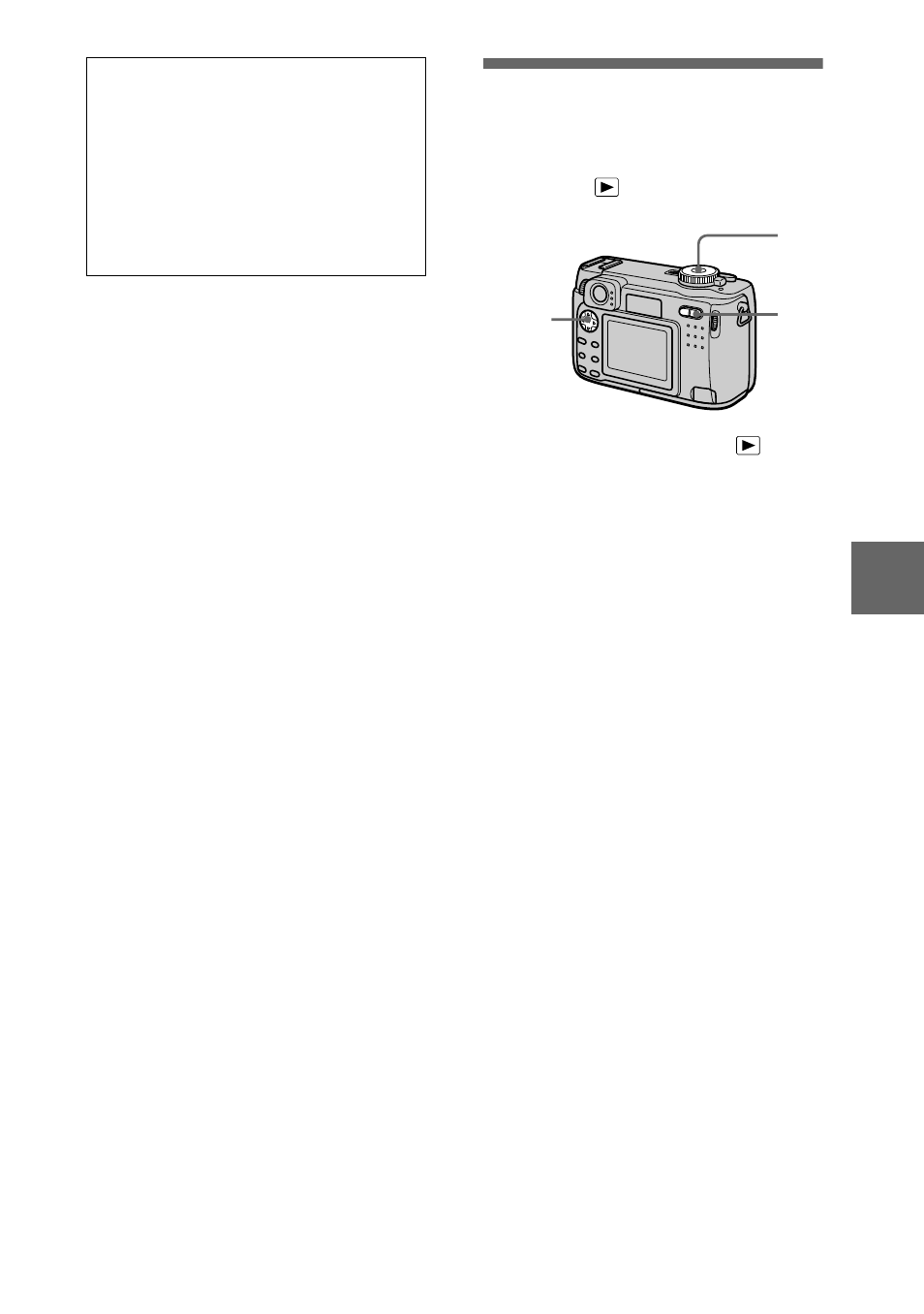
BBBB
V
a
rious
pla
y
bac
k
67
Tips
When the triple-image screen is
displayed, pressing MENU opens the
menu including [PRINT], [PROTECT],
and [DELETE]. For details on these
items, see pages 71, 72, or 76. To close
the menu, press MENU again. The menu
disappears and the recording information
is indicated.
Enlarging a part of
the still image (Zoom
and trimming)
Mode dial:
1
Set the mode dial to
.
2
Display the image to be
enlarged.
3
Zoom in/out the image with
the zoom T/W buttons.
4
Press the control button
repeatedly to select the
desired portion of the image.
v: The image moves downward
V: The image moves upward
b: The image moves rightward
B: The image moves leftward
To return to the normal size
Press the control button
z.
To record an enlarged image
(trimming)
1 Press MENU after zooming.
2 Select [TRIMMING] with B, then
press
z.
3 Select the image size with v/V,
then press
z.
The image is recorded and the
image on the LCD screen returns
to the normal size after recording.
2,4
3
1
