Viewing an image on a “bravia” sync-compatible tv, Cyber-shot user guide – Sony DSC-HX50V User Manual
Page 236
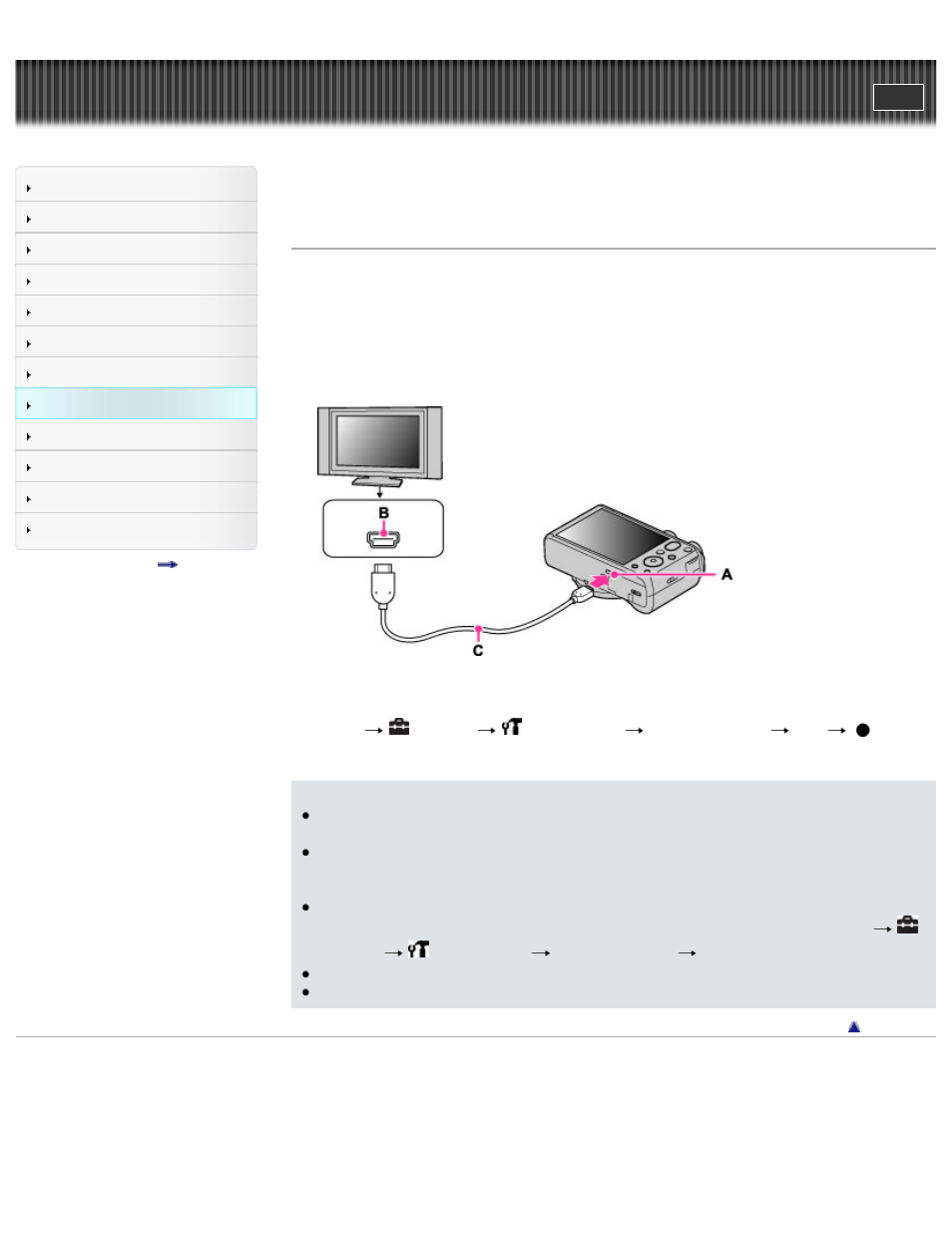
Search
Precautions / About this camera
Top page > Viewing images on a TV > Viewing an image on a “BRAVIA” Sync-compatible TV > Viewing
an image on a “BRAVIA” Sync-compatible TV
Viewing an image on a “BRAVIA” Sync-compatible TV
When you use a TV that has “BRAVIA” Sync (compatible with SYNC MENU) support, you can operate
the playback functions of the camera using the remote controller supplied with the TV by connecting the
camera to the TV using an HDMI Cable (sold separately).
1.
Turn off both the camera and the TV.
2.
Connect the HDMI micro jack of the camera (A) and the HDMI jack of the TV (B) using an HDMI
Cable (sold separately) (C).
3.
Turn on the TV and set the input.
4.
Turn on the camera.
5.
MENU
(Settings)
(Main Settings)
[CTRL FOR HDMI]
[On]
6.
Press the SYNC MENU button of the TV’s remote controller to select the desired mode.
Notes
When the camera is connected to a TV set using an HDMI Cable, the functions that you can
operate are limited.
You can perform the operation of the camera with the remote controller of your TV by connecting
your camera to a “BRAVIA” Sync-compatible TV. For details, see the operating instructions of the
TV.
If the camera functions in an undesired manner when you are controlling it using the TV’s remote
controller, such as when connected via HDMI to another manufacturer’s TV, press MENU
(Settings)
(Main Settings)
[CTRL FOR HDMI]
[Off].
When the camera is in Easy Mode, SYNC MENU does not appear on the TV.
Open the jack cover all the way when inserting the HDMI Cable into the camera.
Copyright 2013 Sony Corporation
229
