Using the laser f/x, Remote control, Top view – Ask Proxima DP5800 User Manual
Page 3
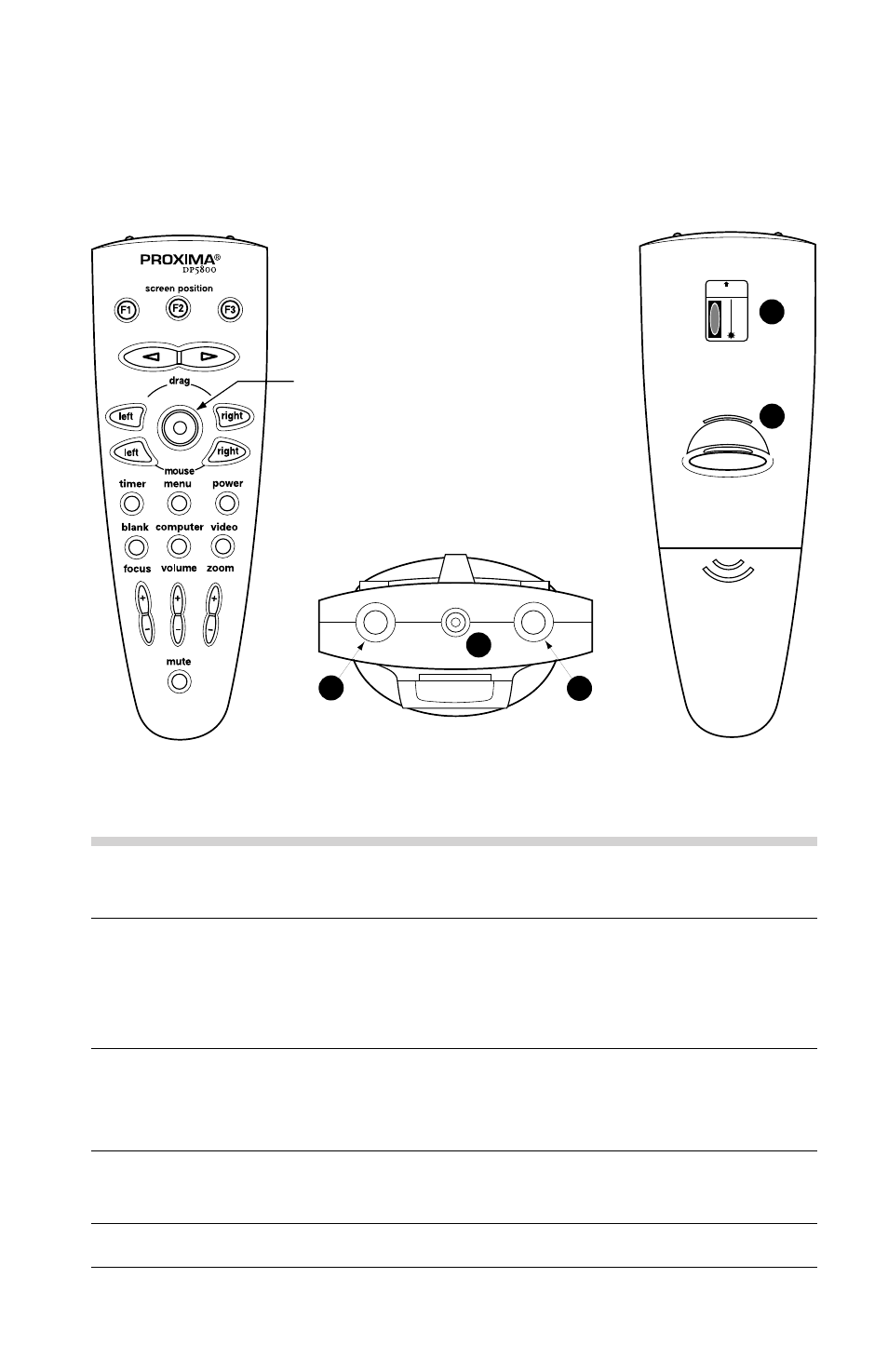
USING THE LASER F/X
TM
REMOTE CONTROL
The Laser F/X Remote Control provides all of the main functions available
on your projector control panel as well as several additional features.
Top View
Front View
Bottom View
TOP VIEW
F2(screen position)
Press and hold F2(screen position) while moving the joystick
to move the full image around on the screen.
Joystick
Acts like a mouse. Move the joystick in the direction that
you want to move the screen cursor. The further you move
the joystick in any direction, the faster the cursor will move.
The joystick also allows you to navigate the projector menus.
Drag Left/Right
Press and release to drag a screen object. The button glows
when the remote control is in Drag mode. Press and release a
second time to drop the object at the new screen location.
Mouse Left/Right
Provide the same functions as your left and right mouse
buttons.
Timer
Sets the projector break timer.
DANGER
LASER RADIATION-AVOID
DIRECT EYE EXPOSURE
LASER DIODE
Wavelength 630 680
Max Output
<
5mW
CLASS IIIA
LASER PRODUCT
AVOID EXPOSURE
Laser radiation is emmitted
from the APERTURE
4
3
2
1
1
Joystick
