Osd operation, Osd overview – ATEN CS-88A User Manual
Page 25
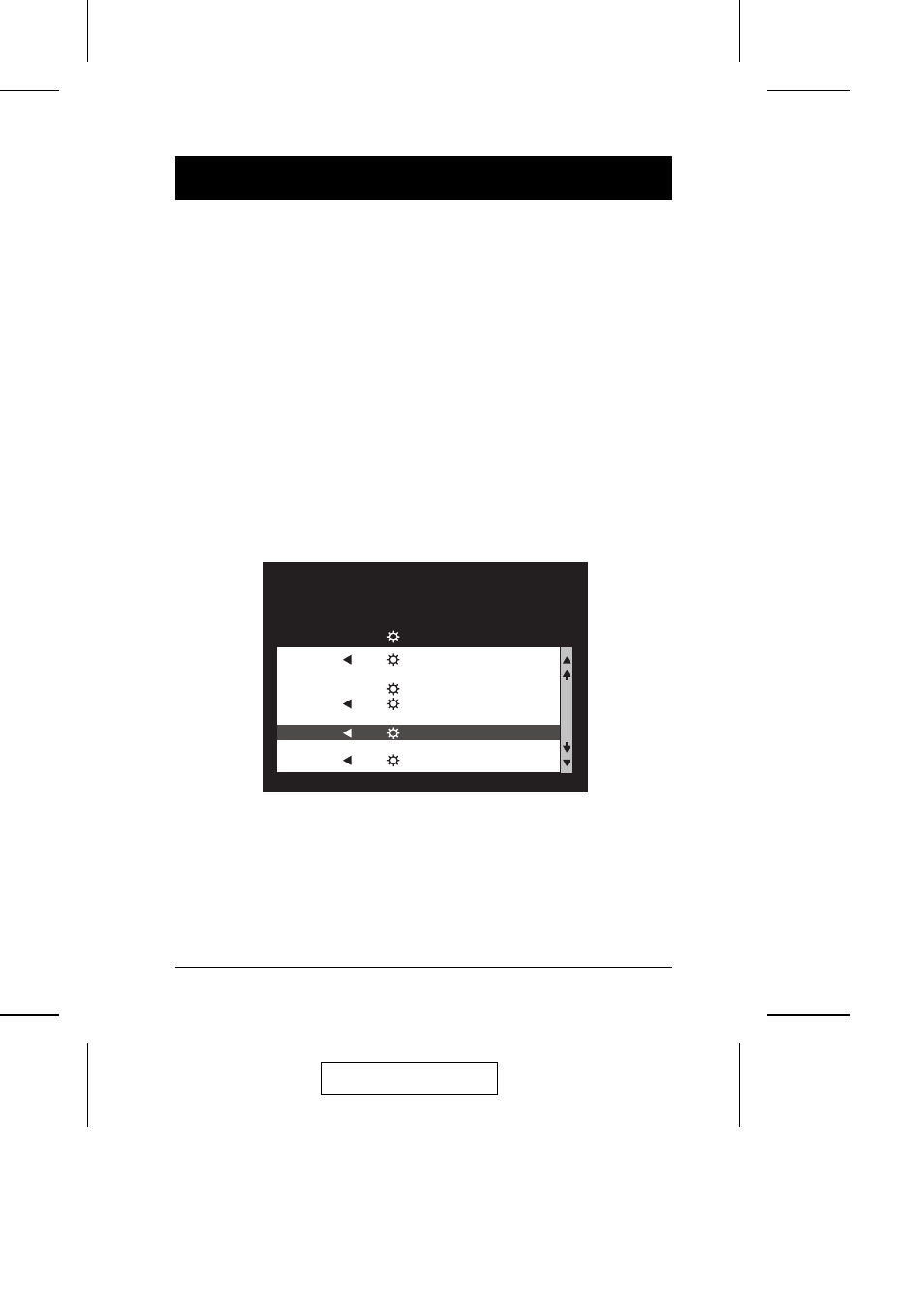
OSD Operation
OSD Overview
The On Screen Display (OSD) is used to handle all computer control and
switching procedures. All procedures start from the OSD Main Menu. To pop up
the Main Menu, tap the [Scroll Lock] key twice.
Note: You can optionally change the Hotkey to the Ctrl key (see OSD Hotkey,
p. 25), in which case you would tap [Ctrl] twice. With this method, the
[Ctrl] keys must be on the same side (both left, or both right).
The OSD incorporates a two level (Administrator / User) authorization system.
Before the OSD Main Screen comes up, a dialog box appears that asks you to
provide your Username and Password. If the Password Function has been set
(see p. 27), you must provide them in order to access the OSD Main Screen.
Note: If this is the first time that the OSD is being run, or if the password
function has not been set, simply press [Enter] when the authorization
dialog box appears. The OSD Main Screen comes up in Administrator
Mode. In this mode, you have administrator privileges, with access to all
Administrator and User functions, and can set up operations (including
password authorization for the future), as you would like.
When you invoke the OSD, a screen similar to the one below appears:
Note: 1. The diagram depicts the Administrator’s Main Screen. The User Main
Screen does not show the F4 ADM function since it is reserved for the
Administrator and can’t be accessed by ordinary Users.
2. OSD always starts in List view, with the highlight bar at the same
position it was in the last time it was closed.
3. Only the ports that have been set accessible by the Administrator for
the currently logged in User are visible (see Set Accessible Ports, p.
29, for details).
F1:GOTO
F3:SET
F7:SCAN
F2:LIST
F4:ADM
F8:LOUT
ADMINISTRATOR
LIST:ALL
PN
QV
NAME
2 - 3
MAIL SERVER 1
1 - 6 - 8
ATEN INTL. 3
1 - 7
FAX SERVER 1
1 - 8
FAX SERVER 2
2 - 1
WEB SERVER 1
2 - 2
WEB SERVER 2
1 - 6 - 6
ATEN INTL. 1
1 - 6 - 7
ATEN INTL. 2
2002-12-27
CS-88A User Manual
21
