Chapter 2 — display configuration, Configure the display (optional), Display configuration – AMD Radeon 4850 User Manual
Page 9: Chapter 2 display configuration
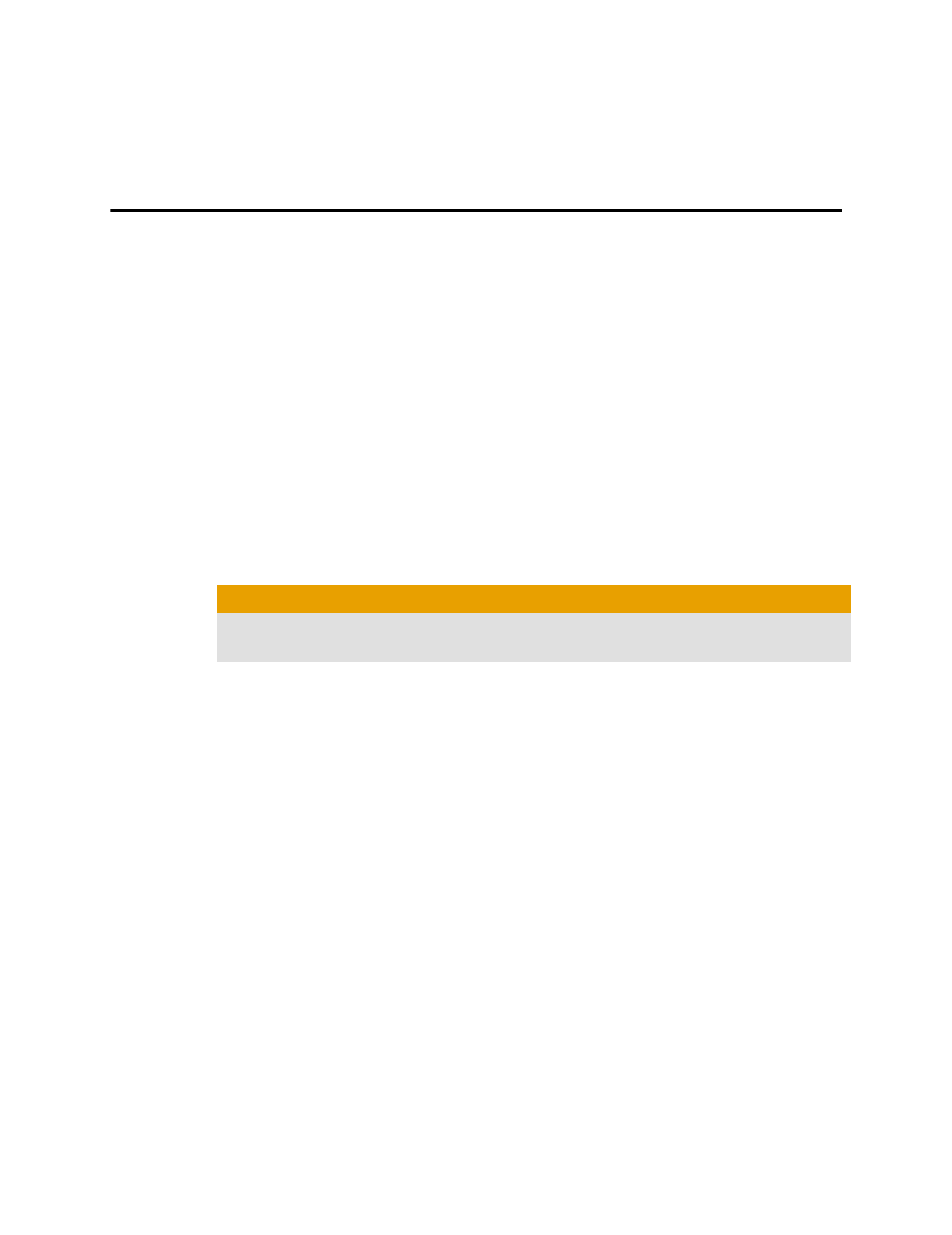
Chapter 2
Display Configuration
This section describes how to configure the display and lists the available display
connections.
Configure the Display (Optional)
If you are not experiencing any troubles with the display, no adjustments are
necessary.
1.
Right-click on the desktop and, in the shortcut that appears, click
Properties.
The Display Properties dialog appears.
2.
Click the Settings tab and then select the screen resolution and color depth
that best suit your requirements and the display’s performance.
3.
Click Advanced and then select the Monitor tab.
4.
Choose a refresh rate from the drop-down list.
Caution:
Choosing a refresh rate unsupported by the display may damage it. Consult
the display’s documentation if necessary.
5.
Click OK.
Once you have configured the main display you can configure any other
displays that are connected.
6.
To configure another display, do the following:
a.
Right-click on the desktop and, in the shortcut that appears, click
Properties.
Note: The ATI Catalyst™ Control Center software can also
enable and configure multiple monitors.
b.
To access the basic multi-monitor configuration settings, click the
Settings tab.
c.
Select the monitor icon identified by the number 2.
Note: When using multiple monitors with the graphics card, one
monitor will always be the primary display, additional monitors
will be designated as secondary.
d.
Click Extend my Windows desktop onto this monitor.
e.
Set the Screen Resolution and Color Quality as appropriate for the
second monitor.
f.
Click OK.
