Setup menu options, 20 english – Ferguson AV290DVD User Manual
Page 24
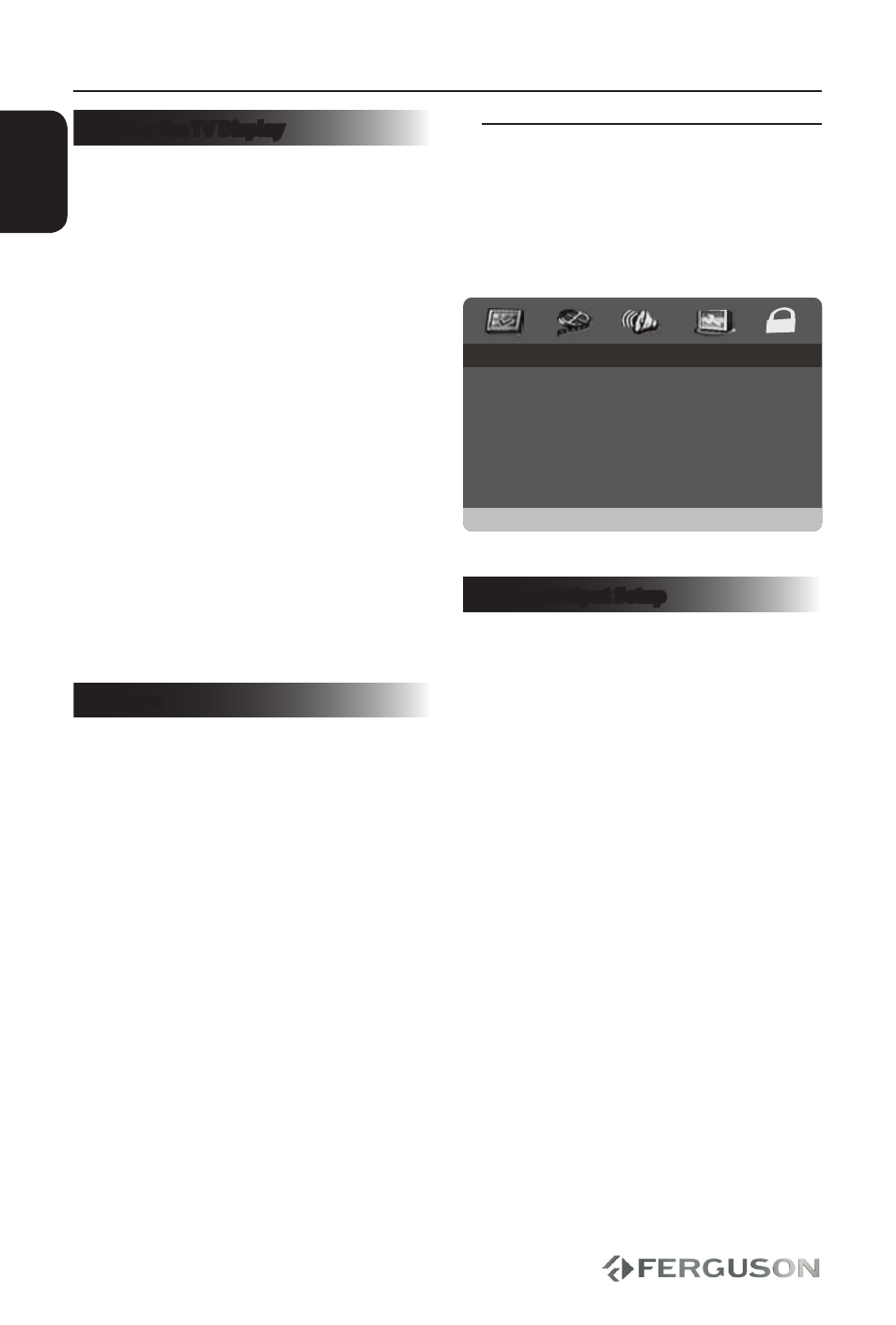
20
ENGLISH
Setting the TV Display
The picture shape can be adjusted to fit
your TV and the format must be available
on the playback disc. Otherwise, the TV
display will not affect the picture during
playback.
A
In ‘Video Setup Page’, use keys to
highlight { TV Display }, then press .
B
Use keys to select a setting:
{ 4:3 Panscan }
Select this for a full-height picture with
the sides trimmed.
{ 4:3 Letterbox }
Select this for a ‘wide-screen’ display with
black bars on the top and bottom.
{ 16:9 }
Select this for wide-screen TV (frame ratio
16:9).
C
Press OK to confirm.
TV Type
This menu contains the options for
selecting the colour system that matches
the connected TV.
Audio Setup menu
A
In mediaplayer mode, press SETUP.
B
Press to select ‘Audio Setup Page’
icon.
AUDIO SETUP
ANALOG AUDIO SETUP
DIGITAL AUDIO
EQUALIZER
GOTO AUDIO SETUP PAGE
Analog Output Setup
This options allows you to set the stereo
analog output of your AV290DVD.
A
In ‘AUDIO SETUP PAGE’, press keys to
highlight {ANALOG AUDIO SETUP}, then
press twice.
{Stereo} - Select this when output
delivers sound from only the two front
speakers.
{LT/RT} - Select this option if your
AV290DVD is connected to a Dolby Pro
Logic decoder. Surround sound will be
like in a movie theatre only if movie disc
was recorded in the Dolby Pro Logic
format.
B
Use keys to select a setting and
press OK to confirm.
Setup Menu Options
