Asus LSISAS1064E User Manual
Page 15
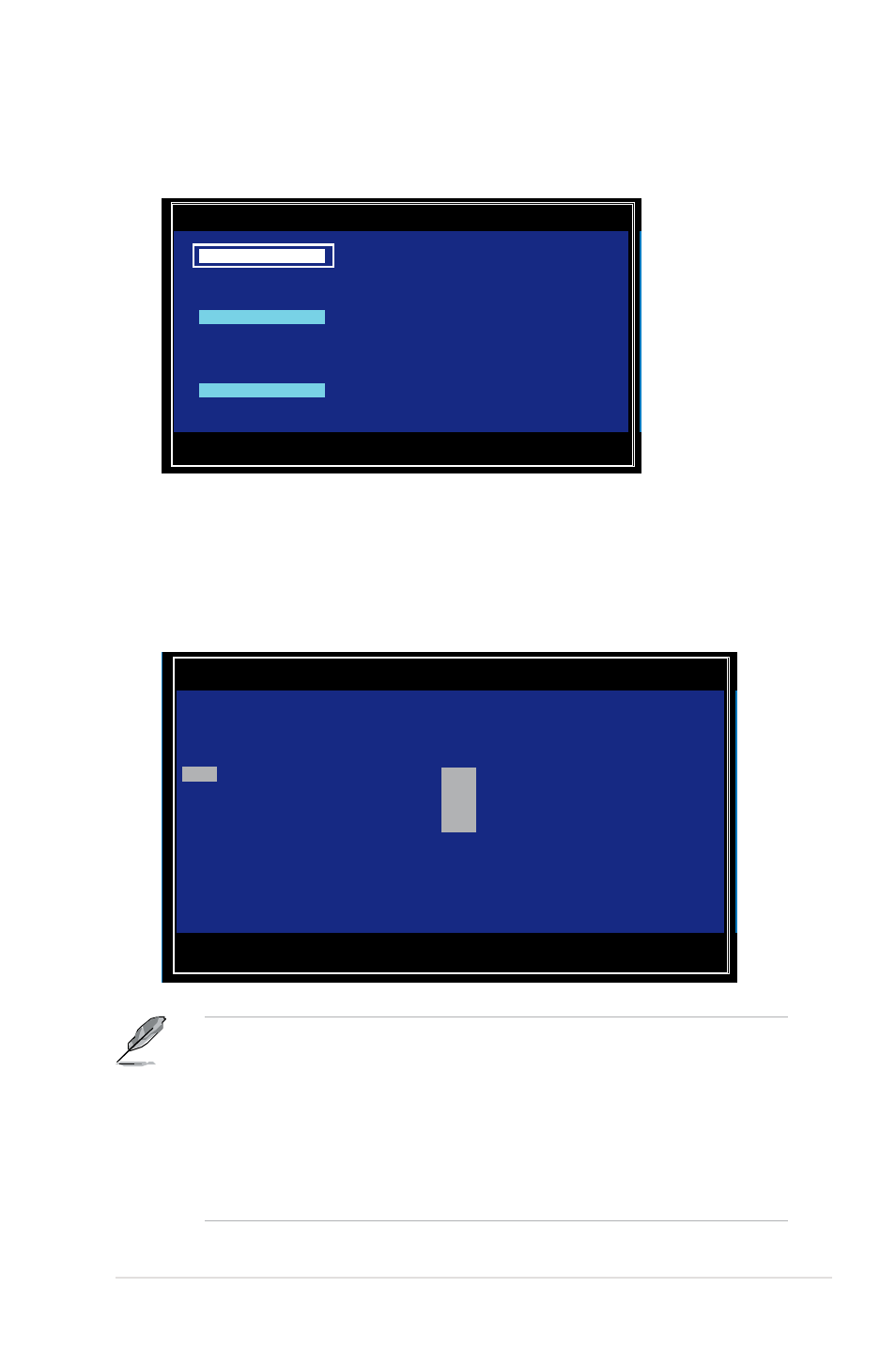
ASUS PIKE 1064E
2-5
5. The Select New Array Type screen appears.
Use the arrow keys to select Create IM Volume, then press
6. The Create New Array screen shows the disks you can add to make up the IM
volume. Use the arrow key to select a disk, then move the cursor to the RAID
Disk column. To include this disk in the array, press <+>, <->, or
You may also specify the Hot Spare disk here. Select the disk, then move the
cursor to the Hot Spr column, then press <+>, <->, or
By default, the RAID Disk field shows No before array creation. This field is
grayed out under the following conditions:
• The disk does not meet the minimum requirements for use in a RAID array.
• The disk is not large enough to mirror existing data on the primary drive.
• The disk has been selected as the Hot Spare for the RAID array.
• The disk is already part of another array.
Esc = Exit Menu F1/Shift+1 = Help
Enter = Choose array type to create
LSI Corp Config Utility v6.20.00.00 (2007.12.04)
Select New Array Type -- SAS1064E
Esc = Exit Menu F1/Shift+1 = Help
SPACE/+/- = Select disk for array or hot spare C = Create array
LSI Corp Config Utility v6.20.00.00 (2007.12.04)
Create New Array -- SAS1064E
Array Type: IM
Array Size(MB): ------
Slot Device Identifier RAID Hot Drive Pred Size
Num
Disk Spr Status Fail (MB)
0
SEAGATE ST336754SS 0003 [No] [No] ------- ---- 35003
1
SEAGATE ST336754SS 0003 [No] [No] ------- ---- 35003
2
SEAGATE ST336754SS 0003 [No] [No] ------- ---- 35003
3
SEAGATE ST336754SS 0003 [No] [No] ------- ---- 35003
Create IM Volume
Create Integrated Mirror Array of 2
disks plus up to 2 optional hot spares.
Data on the primary disk may be migrated.
Create IME Volume
Create Integrated Mirrored Enhanced
Array of 3 to 10 disks including up
to 2 optional hot spares.
ALL DATA
on array disks will be DELETED!
Create IS Volume
Create Integrated Striping array of
2 to 10 disks.
ALL DATA
on array disks will be DELETED!
