3 to backup recorded video file – AVerMedia Technologies EB1304 NET User Manual
Page 35
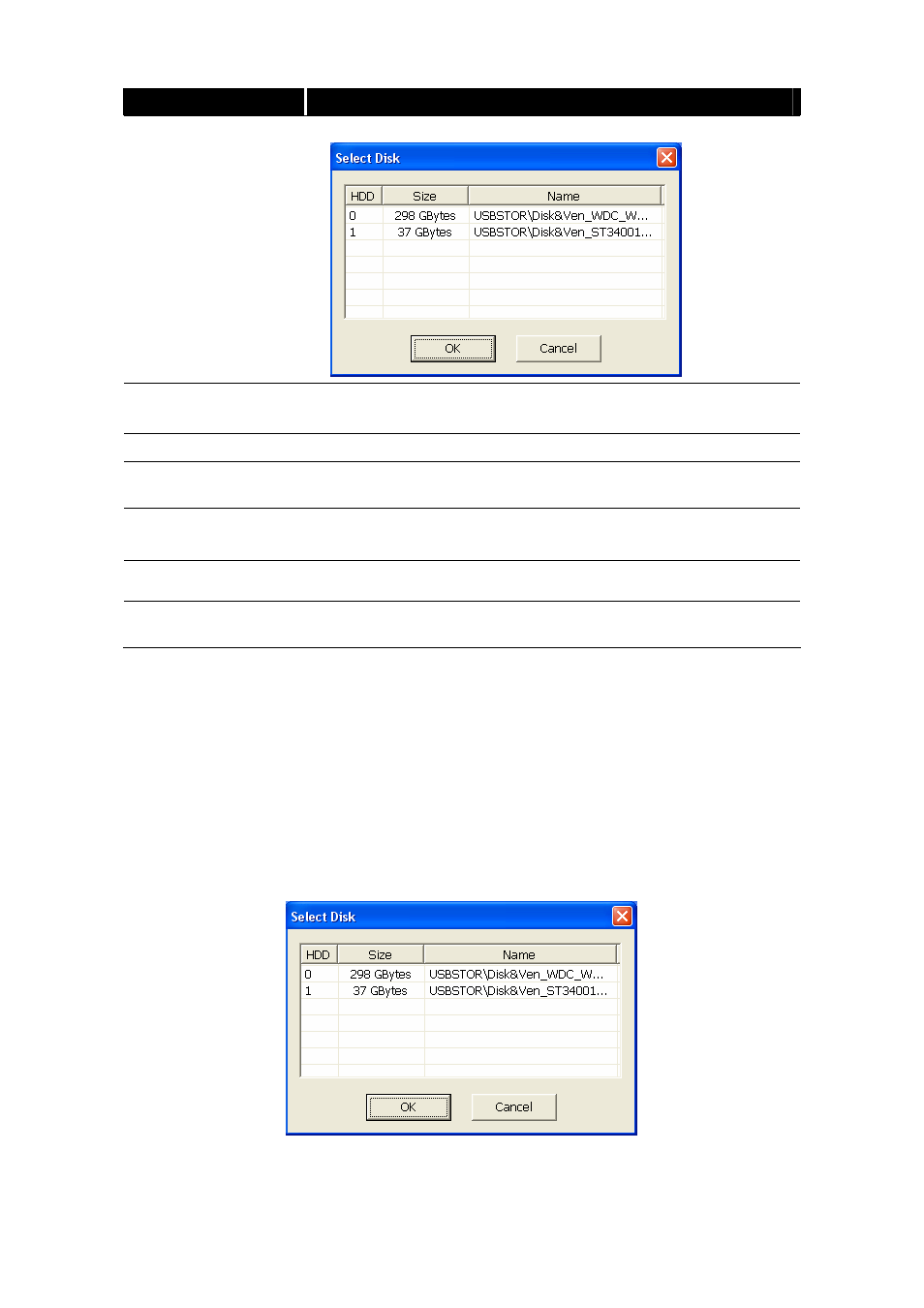
29
Name
Function
(4) Source Disk
To select the hard disk drive
(5) Target Path
To locate on where user want to save the file
(6) Event (%)
Display the backup progress rate of event in percentage
(7) Total (%)
Display the total backup progress rate in percentage
(8) Stop
Stop backup progress
(9) Start
Start backup progress
(10) Select All
Select all listed recorded video events. Click the check box again to
cancel for selecting all events.
5.3
To Backup Recorded Video File
1. Please have the hard disk which was recording video on the DVR system
install on your PC or using external USB enclosure to connect to your PC.
2. To run the HDD Backup application, click the HDD Backup button on USB
Playback Application main interface.
3. Click Browse in Source Disk to locate the recorded video file.
4. And then, the Select Disk windows will appear as below:
5. Select the hard disk drive from Select Disk windows. All available hard disk
will list on the Select Disk windows with size and name
