Acer 310 User Manual
Page 92
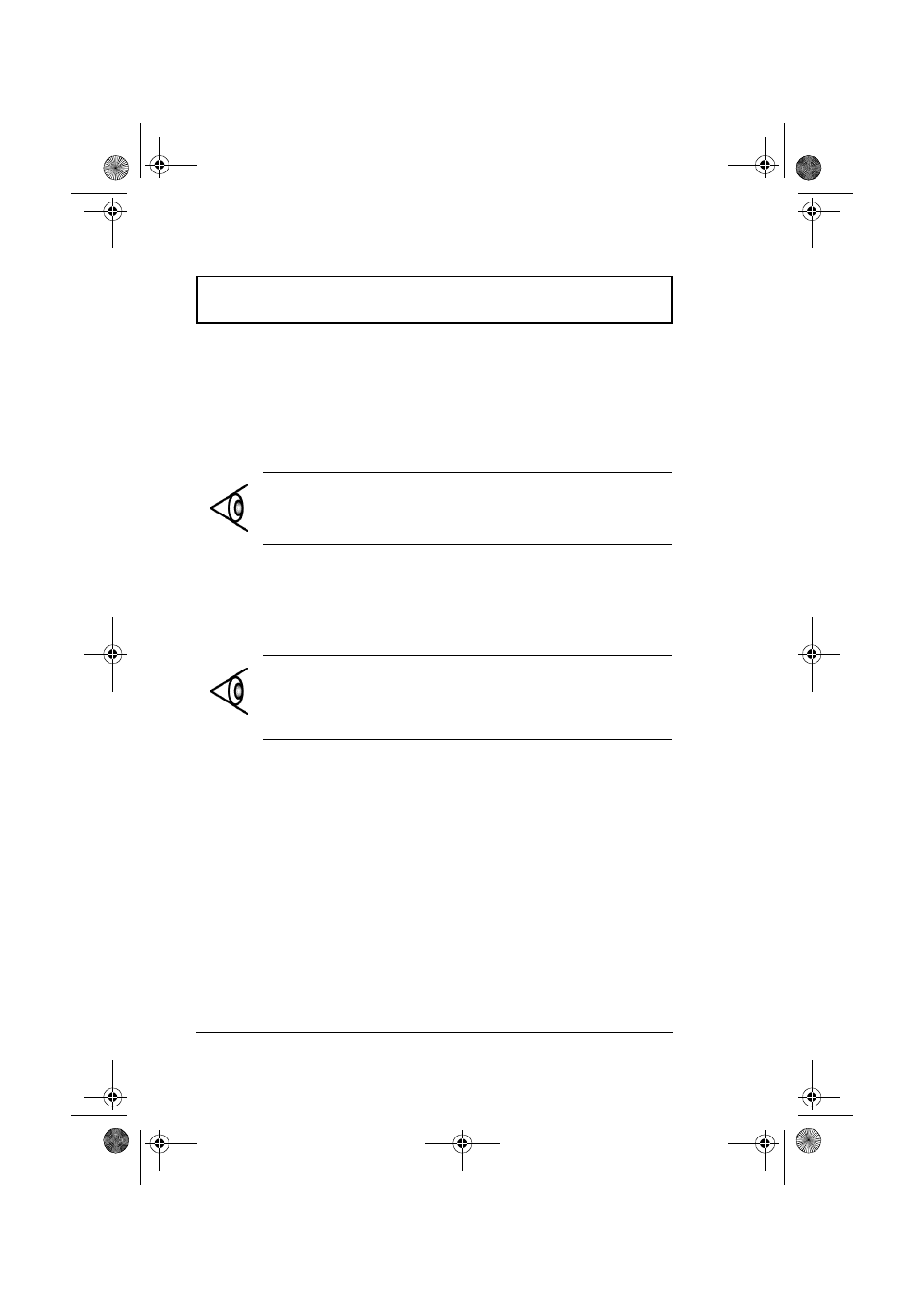
Notebook Manager
72
User’s Guide
Notebook Manager
The computer has a built-in system setup program called
Notebook Manager. The Windows-based Notebook Manager
allows you to set passwords, the startup sequence of the
drives and power management settings. It also shows
current hardware configurations.
To start the Notebook Manager, press Fn-F2 or follow these
steps:
1. Click on Start, Programs, then Notebook Manager.
2. Select the Notebook Manager application to run the
program.
Notebook Manager consists of five sections:
❑
Information Viewer
❑
Boot Sequence
❑
Password
❑
Power Management
❑
Display Device
To select a section, click on the tab of the section you want
to view.
Note: Certain hot key functions are disabled when you
access the notebook manager, because these functions are
also found in the notebook manager.
Note: Changes made to most settings in the Notebook
Manager take effect the next time the computer restarts. If
you make changes in the Power Management and Display
Device screen, these changes take effect immediately.
310-e.book Page 72 Tuesday, October 27, 1998 5:17 PM
