Using the apple remote with keynote, Pairing your apple remote – Apple MACBOOK User Manual
Page 37
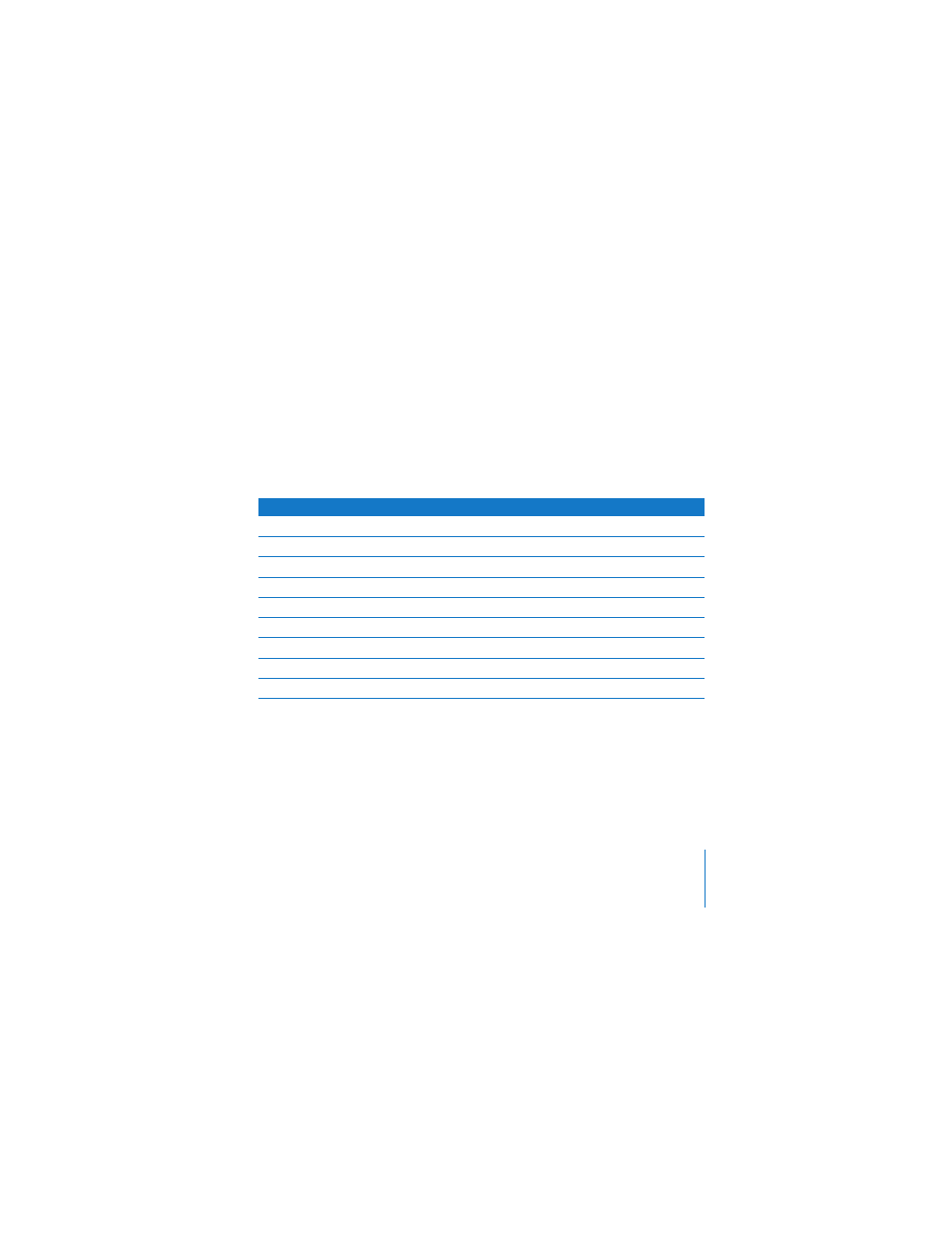
Chapter 2
Getting to Know Your MacBook
37
Using the Apple Remote with Keynote
If you have Keynote installed, you can control presentations with the Apple
Remote.With Keynote open, press the Select/Play/Pause (
’
) button to start a
presentation. Then, depending on where you want to work in the application (in a
presentation or the slide organizer), point the Apple Remote at your MacBook and
press the buttons to control Keynote as described in the following table.
Pairing Your Apple Remote
If you have multiple computers or other devices with built-in IR receivers in a room
(for example, more than one MacBook or iMac in a home office or lab), you can pair
your Apple Remote to be used with a specific computer or device. Pairing sets up the
receiving computer or device to be controlled only by a specific Apple Remote.
Press this button
In a presentation
In slide organizer
’ (Select/Play/Pause)
To freeze/unfreeze
To jump to selected slide
» (Menu)
To invoke slide organizer
To exit slide organizer
» and hold
To exit
To exit presentation
] (Previous/Rewind)
To move to previous slide
To select previous slide
] and hold
To jump to first slide
‘ (Next/Fast-forward)
To move to next slide
To select next slide
‘ and hold
To jump to last slide
∂
(Volume/Menu Up
)
To increase volume
To increase volume
D
(Volume/Menu Down
)
To decrease volume
To decrease volume
