Leds and what they mean – Allied Telesis AR400 Series Router User Manual
Page 10
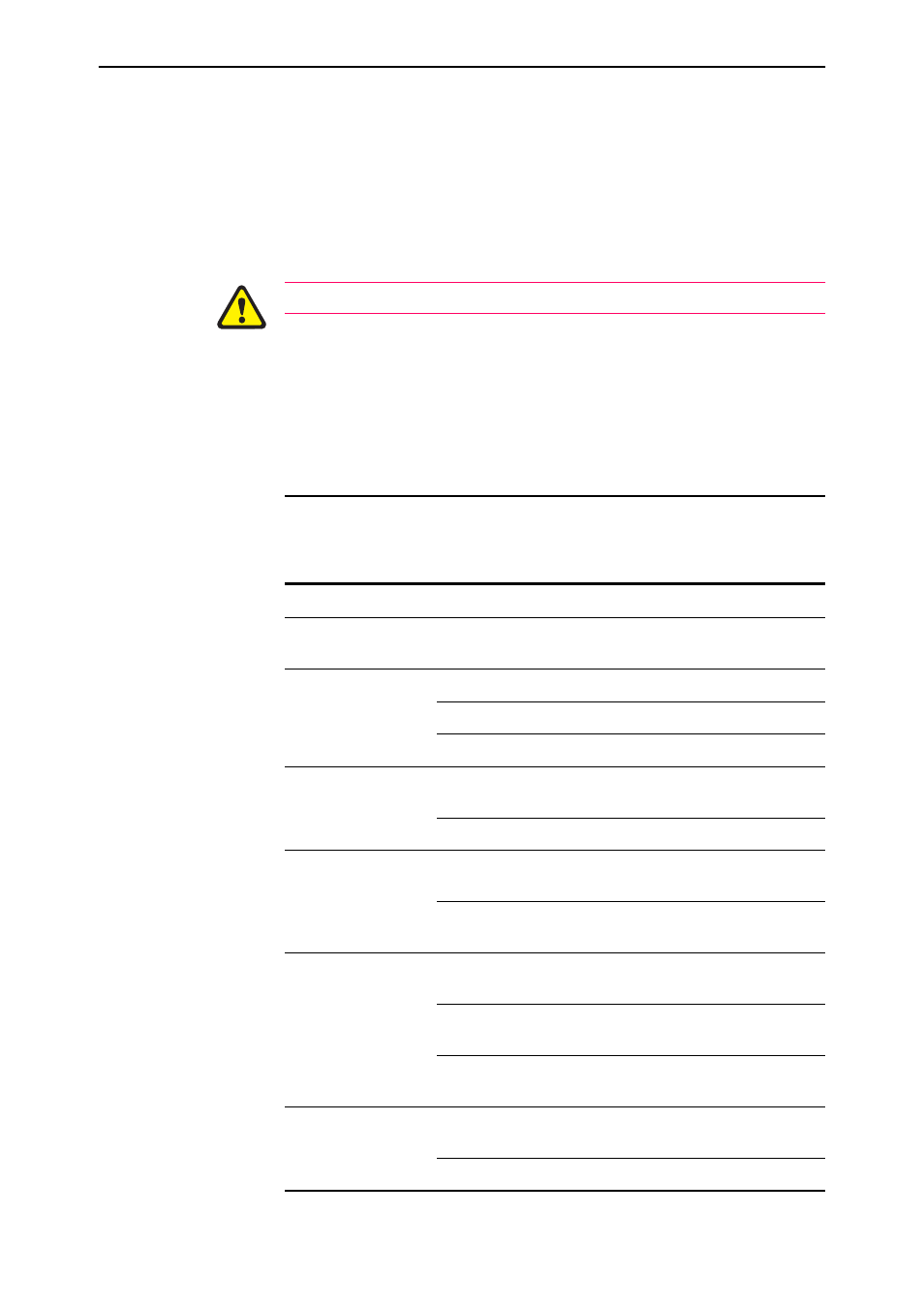
10
AR400 Series Router
C613-04032-01 REV E
2.
Connect to the DMZ (AR450S)
If you have a public server, use an Ethernet patch cable to connect it to the
AR450S router’s Ethernet DMZ (ETH1) port. Separating public servers
from your LAN allows the firewall to provide greater protection for your
LAN. If you have multiple public servers, you can connect them to a hub
or Layer 2 switch and connect that device to the router’s DMZ port.
3.
Connect to the WAN.
If you intend to use a firewall, configure it before you activate the WAN link.
Once initial configuration is complete, use an Ethernet patch cable to
connect the router’s Ethernet WAN (ETH0) port to the Ethernet port of a
WAN device (such as a modem). With AR410 and AR410S routers, you can
instead use a PIC for your WAN connection.
LEDs and What They Mean
LEDs indicate the router’s operational status and port activity.
AR400 Series System LEDs
LED
State
Function
Power
Green
The router is receiving power and the power
switch is in the ON position
System
Amber
The router is malfunctioning
Flashing
The fan has failed (AR450S only)
Off
Normal operation
Enabled (PIC Bay 0)
(AR410 and AR410S
only)
Green
A PIC card is correctly installed and has been
detected by the router
Off
No PIC is installed
Full Dup
Green
The corresponding port is operating at full-
duplex
Off
The corresponding port is operating at half-
duplex
Link/ACT
Green
A link has been established through the
corresponding port
Flashing
Data is being transmitted through the
corresponding port
Off
No link is present through the corresponding
port
100M
Green
The corresponding port is operating at
100Mbps
Off
The corresponding port is operating at 10Mbps
