Aastra web ui – Aastra Telecom REV 06 User Manual
Page 116
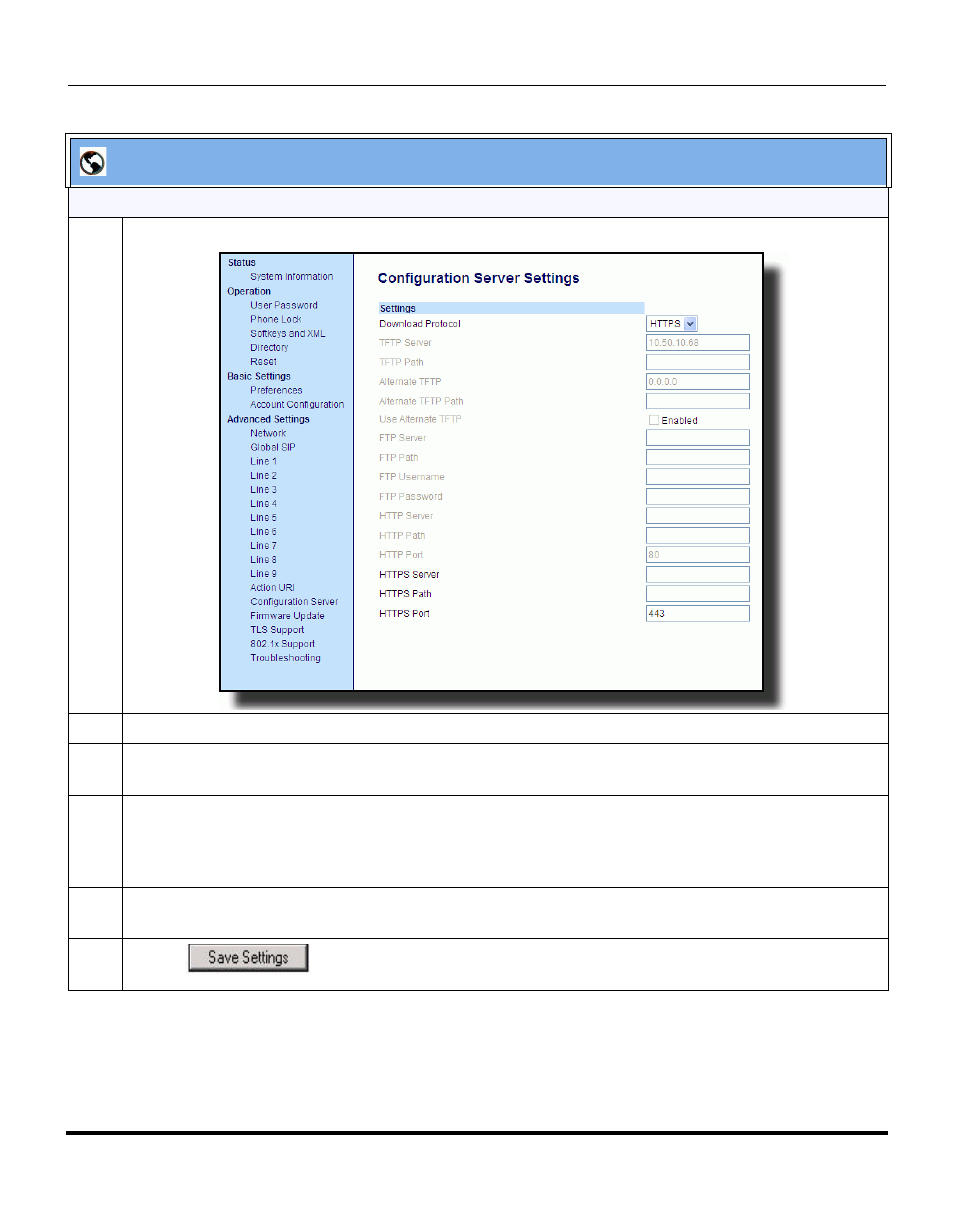
Features in Release 2.2
112
RN-001029-00, Rev 06, Release 2.2
IP Phone Release Notes 2.2
Configuring HTTPS Port
1
Click on Advanced Settings->Configuration Server->Settings.
2
In the “Download Procotol” field, select HTTPS.
3
In the “HTTPS Server” field, enter the HTTPS server that downloads the configuration to the phone.
Enter the value in the format 0.0.0.0. For example, 10.40.50.90.
4
In the “HTTPS Path” field, enter the HTTPS path of the HTTPS server.
If the IP phone’s configuration and firmware files are located in a sub-directory beneath the server’s
HTTPS root directory, the relative path to that sub-directory should be entered in this field.
5
In the “HTTPS Port” field, enter the HTTPS port that the server uses to download the configuration to
the phone. Default value is 443. Valid values are 1 through 65535.
6
Click
to save your changes.
Aastra Web UI
