Aastra ip phone ui – Aastra Telecom REV 06 User Manual
Page 114
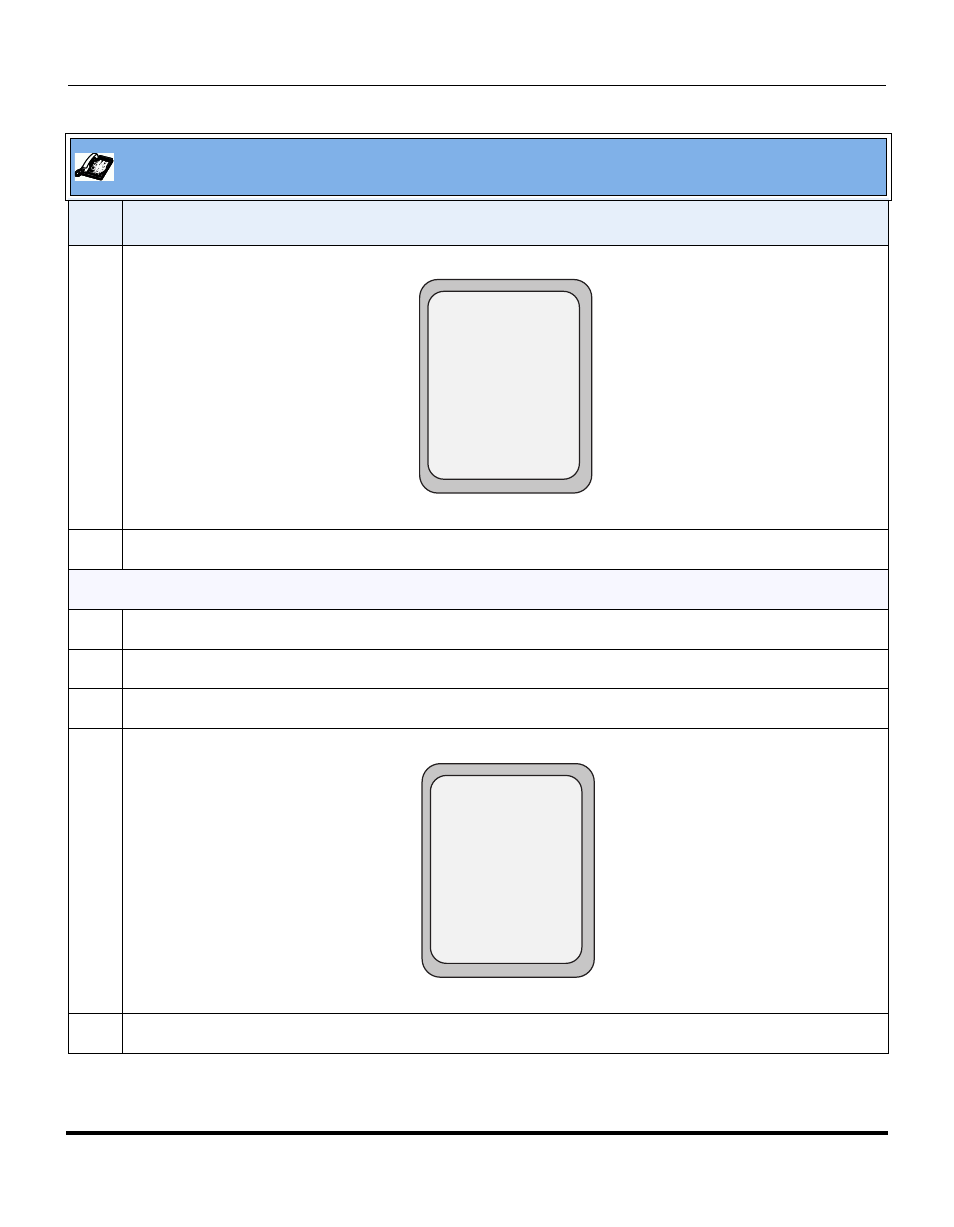
Features in Release 2.2
110
RN-001029-00, Rev 06, Release 2.2
IP Phone Release Notes 2.2
4
Enter the HTTP port that the server uses to load the configuration to the phone over HTTP.
Press Done.
5
Press Options to save your changes and exit from the Options Menu.
Configuring HTTPS Port
1
Press Options->Administrator Menu.
2
Enter your Administrator password and press Enter.
3
Select Configuration Server->HTTPS Settings->HTTPS Client->Download Port.
4
Enter the HTTPS port that the server uses to load the configuration to the phone over HTTPS.
Press Done.
5
Press Options to save your changes and exit from the Options Menu.
Aastra IP Phone UI
Step Action
HTTP Port
80
- Backspace
HTTP Port
Cancel -
Done -
HTTPS Port
443
- Backspace
HTTPS Port
Cancel -
Done -
This manual is related to the following products:
