Package contents, Installing an uplink module – Allied Telesis Uplink Module User Manual
Page 4
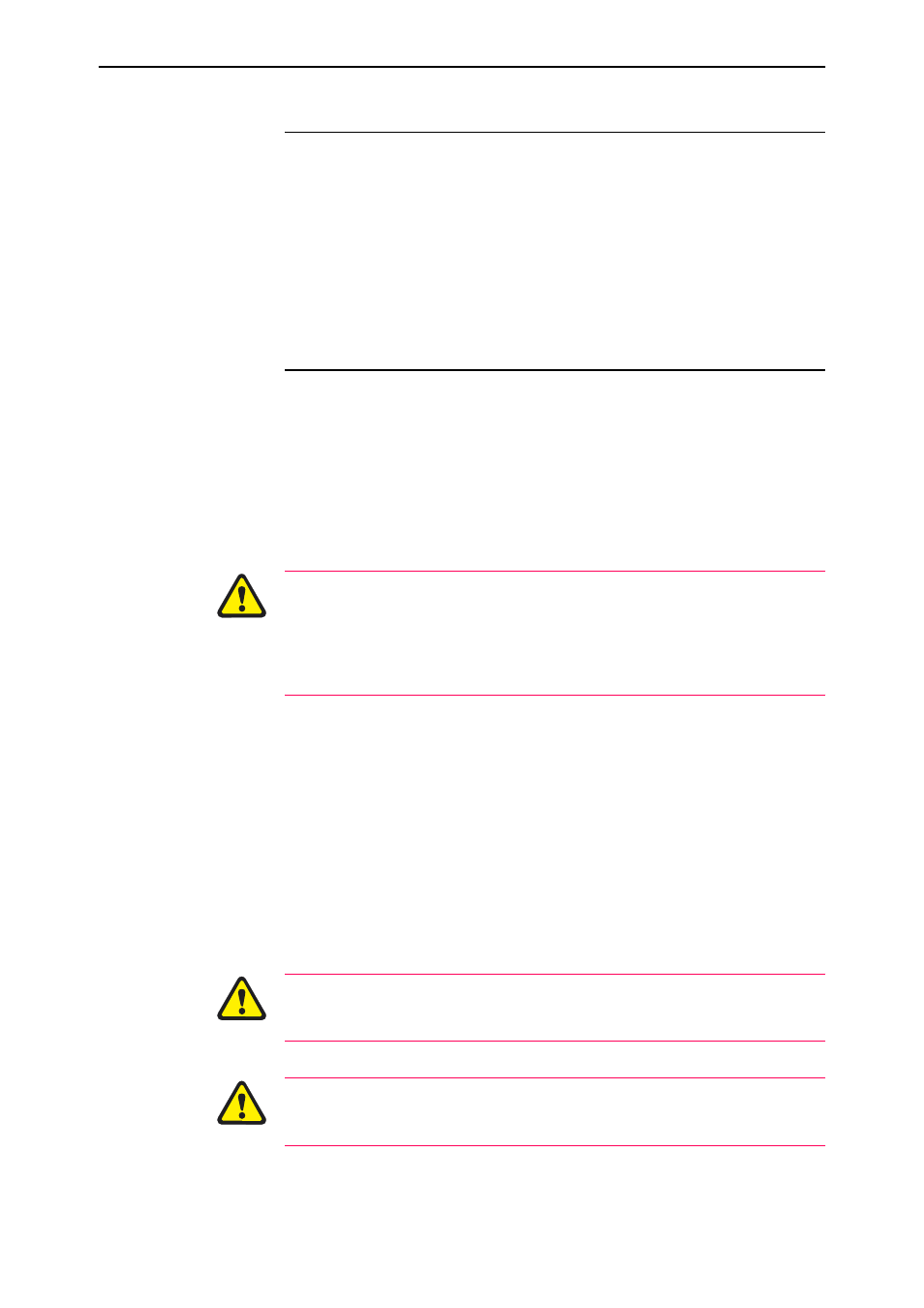
4
Uplink Module
C613-04022-01 REV H
Package Contents
The following items are included with each Uplink Module. Contact your sales
representative if any items are damaged or missing.
■
One Uplink Module.
■
One Uplink Module Quick Install Guide.
■
One warranty card.
Installing an Uplink Module
Follow these steps to install an uplink module:
1.
Read the safety information
For safety information, see the Safety and Statutory Information booklet for
your switch. A copy of this booklet is supplied with each switch, and can
also be downloaded from
www.alliedtelesyn.com/support/.
AT-82xx Expansion Modules are not compatible with AR800 Series Modular
Switching Routers, Rapier, Rapier i or AT-8700XL Switches. Attempting to
install an AT-82xx Expansion Module into one of these switches may damage
the switch unit and Expansion Module. If you are unsure of a Module’s
compatibility, before installing it, contact an authorised Allied Telesis
distributor or reseller.
2.
Gather the tools and equipment you will need
A medium-sized flat-bladed screwdriver may be useful when loosening
the Uplink Module thumbscrews.
You should also have any cables required for connecting the Uplink
Module to other network devices.
AT-A42/GBIC uplink modules require a GBIC before they can be
connected to a network.
3.
If connected, disconnect the switch unit from its redundant power supply
4.
Disconnect the switch unit from the main power supply
Be sure to disconnect the power cord and the redundant power supply cable
before installing an Uplink Module. Installing an Uplink Module with the
switch unit powered ON can damage the Uplink Module.
The power cord and the redundant power supply cable are used to disconnect
AC switch units. To de-energise the equipment, disconnect the power cord and
the redundant power supply cable.
