Language setup language for on-screen display, Subtitle setup, Audio setup – Audiovox Mobile Video VOD128A User Manual
Page 16: Video setup tv display
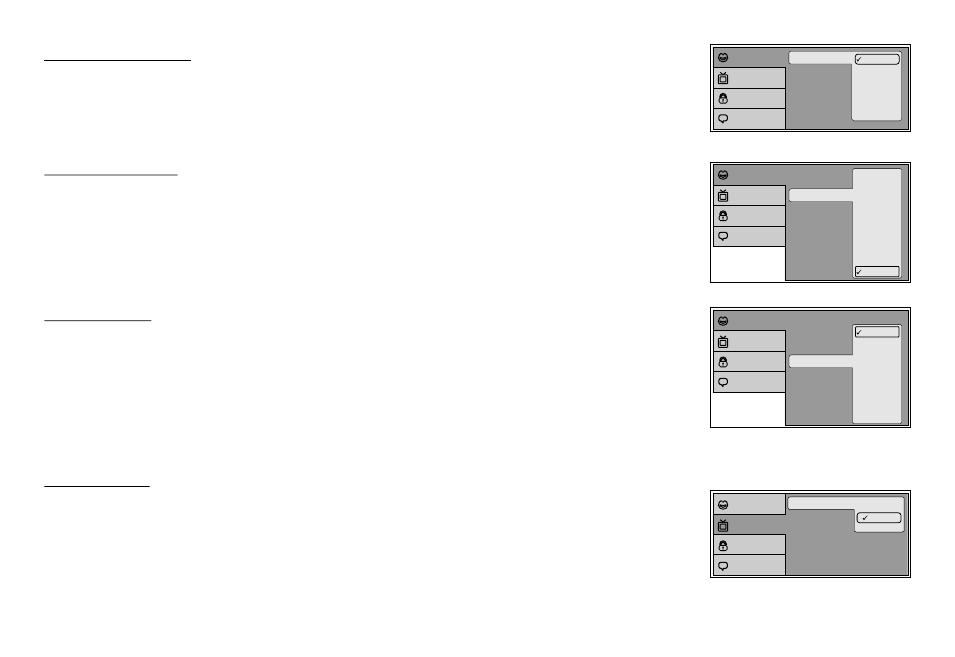
16
TV type
TV display
4:3
16:9
Language
Video
Rating
Misc
Subtitle
Audio
OSD Language
English
French
Spanish
German
Italian
Language
Video
Rating
Misc
LANGUAGE SETUP
Language for On-Screen Display
OSD MENU: The OSD MENU setup allows you to select the language for the on-screen display.
The user can either select English, French, Spanish, German or Italian for the OSD language.
SUBTITLE SETUP
Select "SUBTITLE" using pqbutton, then press ubutton to enter the Sub menu. Select the subtitle you
desire using pqbutton, then press "OK" to confirm the setting. Press tbutton to return.
Note: The subtitle selection is only available for discs that are recorded in the above listed languages. If the selected,
language is not available, the player will play and display on the screen the original language contained in the disc.
AUDIO SETUP
Select "AUDIO" using pqbutton, then press ubutton to enter the Sub menu. Select the audio you
desire using pqbutton, then press "OK" to confirm the setting. Press tbutton to return.
Note: The audio selection is only available for discs that are recorded in the above listed languages. If the selected,
language is not available, the player will play and display on the screen the original language contained in the disc.
VIDEO SETUP
TV Display
The TV DISPLAY setup allows you to adjust screen setting (aspect ratio).
4:3 This displays the wide picture with black bands on the upper and lower portions of the screen.
16:9 This displays a wide picture with black bands on the upper and lower portion of the screen.
The bandwidth will vary, depending on the aspect ratio of the disc.
Subtitle
Audio
OSD Language
English
French
Spanish
German
Italian
Japanese
Chinese
Thai
Off
Language
Video
Rating
Misc
Subtitle
Audio
OSD Language
English
French
Spanish
German
Italian
Japanese
Chinese
Thai
Language
Video
Rating
Misc
