Menu adjustment – Audiovox Mobile Video VOD128A User Manual
Page 13
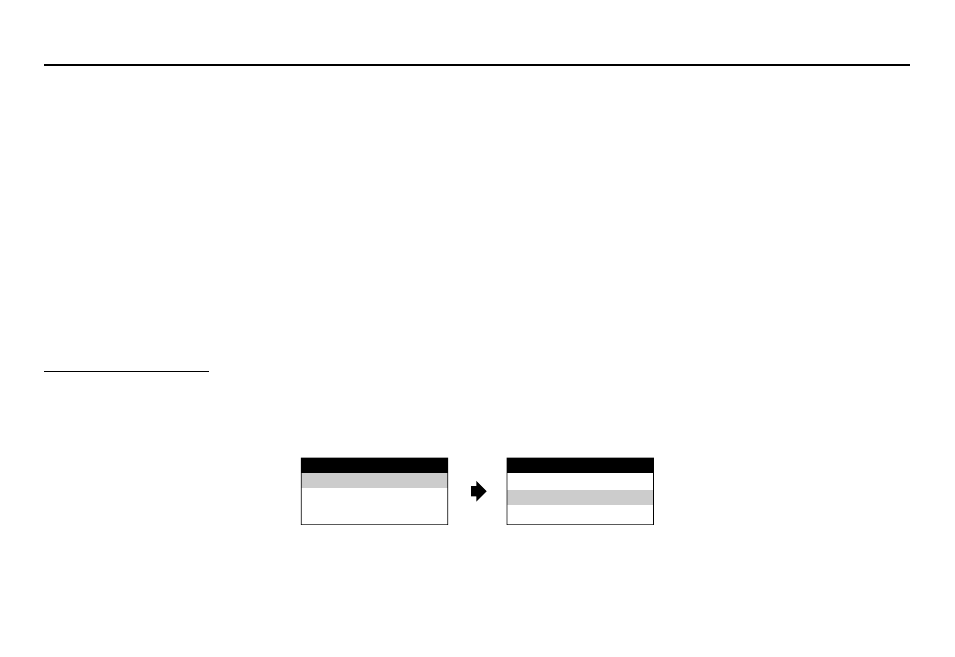
13
The System Menu Contains features and options that let you customize your system to change the screen mode display, OSD language
and source default.
Note: System Menu can be controlled via Remote Control only. (Items selected in the menu will have a green background)
SCREEN MODE SELECT
This allows the user to change the screen format (aspect ratio 16:9, 4:3).
MENU ADJUSTMENT
1)
2)
3)
4)
5)
Press the SYSTEM MENU button on the remote, the main page of the system menu will appear on screen.
Use the cursor buttons p or q to select the desired item in the main page and press the OK button to select.
The sub menu will appear on screen.
Use the cursor buttons p or q to select an item in the sub menu and then press the OK button to select.
Press the System Menu button to exit System Menu.
1) To select the screen aspect ratio format highlight SCREEN MODE and then press the OK button to enter the sub menu. Use the
cursor buttons p or q to select from either 4:3 or 16:9. Press the OK button to confirm the setting.
SYSTEM MENU
SCREEN MODE
OSD LANGUAGE
SOURCE DEFAULT DVD
SCREEN MODE
4:3
16:9
