English - 32 using the option menu – Samsung LE32B553M3W User Manual
Page 34
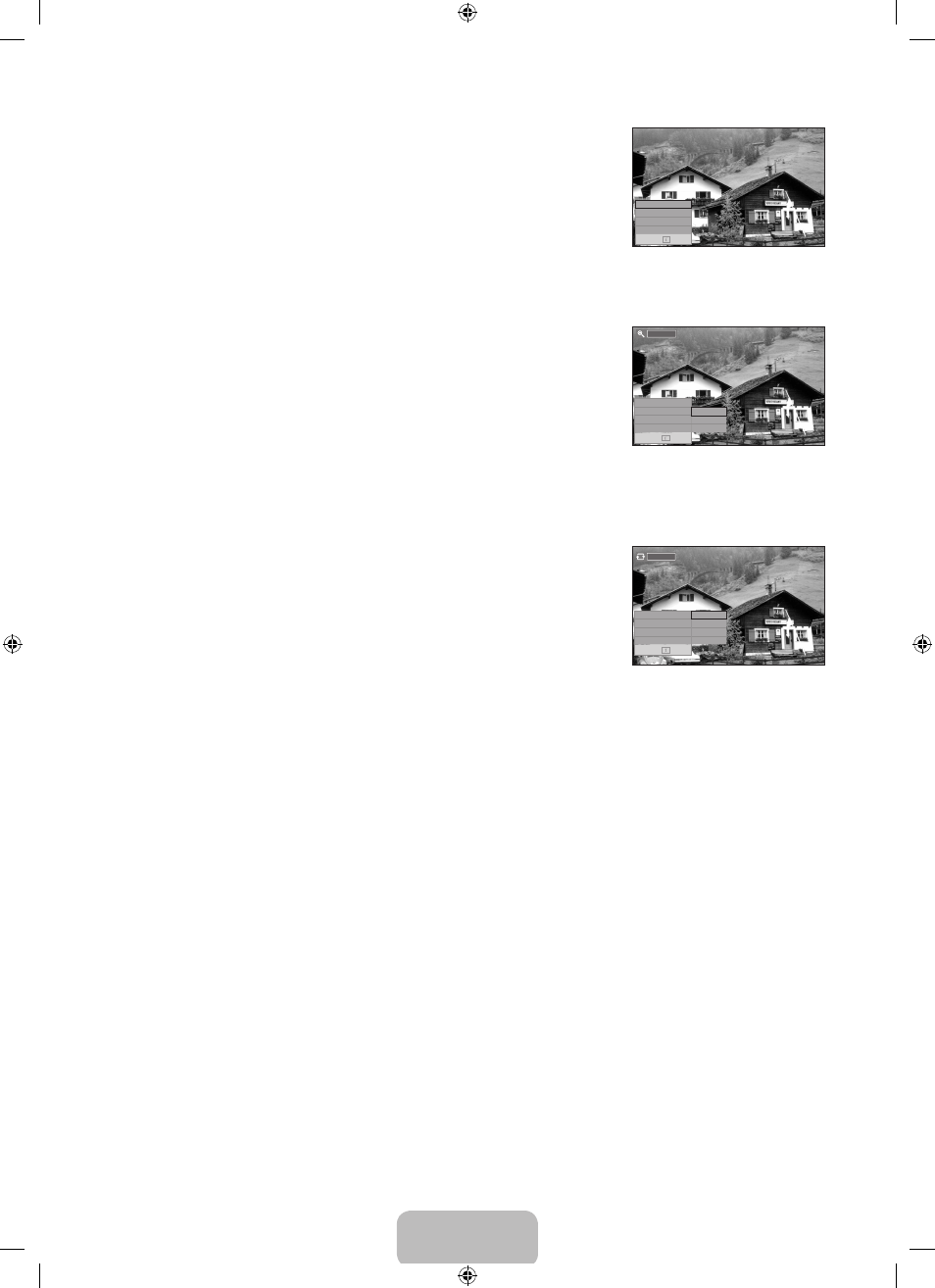
English - 32
using the option Menu
1. Complete Steps 1 to 3 of “Using the Media Play Menu”. (Refer to page 28)
2. Press the ◄ or ► button to move to Photo, then press the ENTErE button. The
saved file information is displayed as a folder or file.
3. Press the ▲, ▼, ◄ and ► button to select a file, then press the ENTErE button.
Pressing the button over a photo thumbnail displays the photo in full screen.
4. Press the INFo button to display the option (Start Slide Show, Zoom, rotate, List)
Start Slide Show
Press the ▲ or ▼ button to select
Start Slide Show, then press the ENTErE button. You can start a Slide Show.
Zoom
Press the ▲ or ▼ button to select
Zoom, then press the ENTErE button.
Select the required option by pressing the ▲ or ▼ button, then press the
ENTErE
button. (
X1, X2, X4)
To pan up/down/left/right in the zoomed-in photo, press the
INFo button to exit option
menu, then press the ▲, ▼, ◄ and ► buttons.
Start Slide Show or rotate is disabled when the Zoom option is selected.
x1 : Restore a photo to its original size.
x2 : Zoom-in to a photo x2.
x4 : Zoom-in to a photo x4.
d / u / l / r : Move the zoomed-in photo up/down/right/left.
rotate
Press the ▲ or ▼ button to select
rotate, then press the ENTErE button.
Select the required option by pressing the ▲ or ▼ button, then press the
ENTErE
button. (
0°
,
90°
, 10
°
, 20
°
)
The rotated file is not saved.
Start Slide Show or Zoom is disabled when the rotate option is selected.
0°
: This rotates a photo to its original position
9
0° : This rotates a photo by 90 degrees
10° : This rotates a photo by 180 degrees
20° : This rotates a photo by 270 degrees
❑
■
■
N
N
N
■
N
N
N
Start Slide Show
Zoom :X1
rotate :0°
List
Exit
X 1
x 1
x 2
x 4
0°
Start Slide Show
Zoom :X1
rotate :0°
List
Exit
0°
90°
10°
20°
Start Slide Show
Zoom :X1
rotate :0°
List
Exit
BN68-02315A-00Eng.indd 32
2009-06-12 �� 9:39:05
