Using the media play menu – Samsung LE32B553M3W User Manual
Page 31
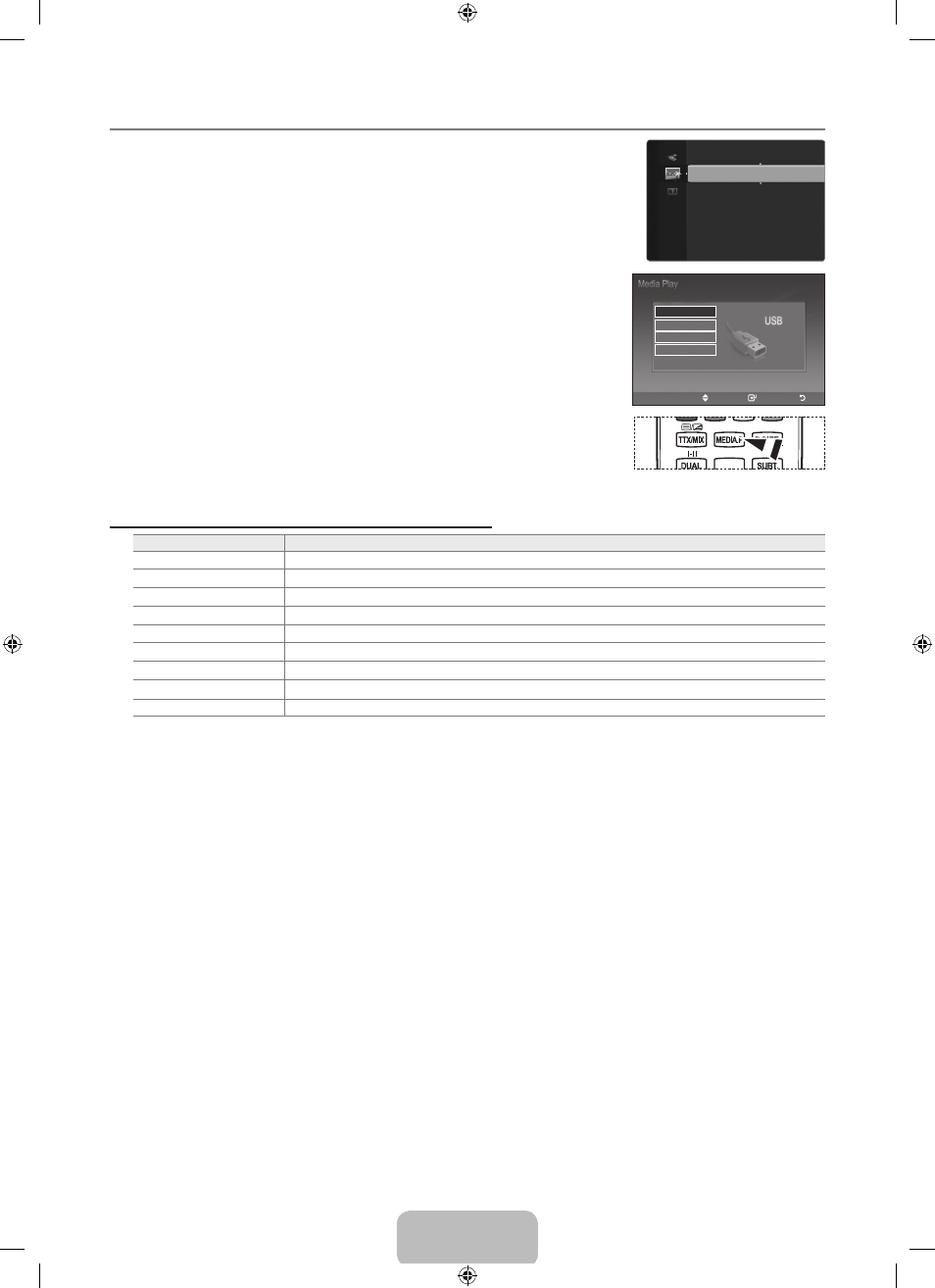
English - 29
Move
Enter
Exit
SUM
STorAgE DEVICE
STorAgE DEVICE
STorAgE DEVICE
STorAgE DEVICE
using the Media Play Menu
1. Press the MENu button. Press the ▲ or ▼ button to select Application, then press the
ENTErE button.
2. Press the ▲ or ▼ button to select Media Play (uSB), then press the ENTErE button.
3. Press the ▲ or ▼ button to select the corresponding USB Memory Device, then press
the
ENTErE button.
The
Media Play (uSB) menu differs depending on the USB Memory Device
connected to TV.
Some devices may not be supported due to compatibility problems.
4. Press the ◄ or ► button to move to an icon, then press the ENTErE button.
To exit Media Play mode, press the
MEDIA.P button on the remote control.
Press the
MEDIA.P button on the remote control to display a Media Play menu.
using the remote Control Button in Media Play (uSB) Menu
Button
operations
▲/▼/◄/►
Move the cursor and select an item.
ENTErE
Select the currently selected item.
∂
Play the Slide Show or MP3 file.
∑
Play the Slide Show or MP3 file.
rETurN
Return to the previous menu.
INFo
Run various functions from the Photo and Music menus.
∫
Stop the current slide show or MP3 file.
π/μ
Page Up or Down (file list item)
EXIT
Stop the current function and return to the previous high-level menu.
¦
N
N
N
O
Anynet+ (HDMI-CEC)
Media Play (USB)
▶
Application
INFO
AD
BN68-02315A-00Eng.indd 29
2009-06-12 �� 9:39:01
