See “firewire target disk – Apple Mac Mini 19 User Manual
Page 39
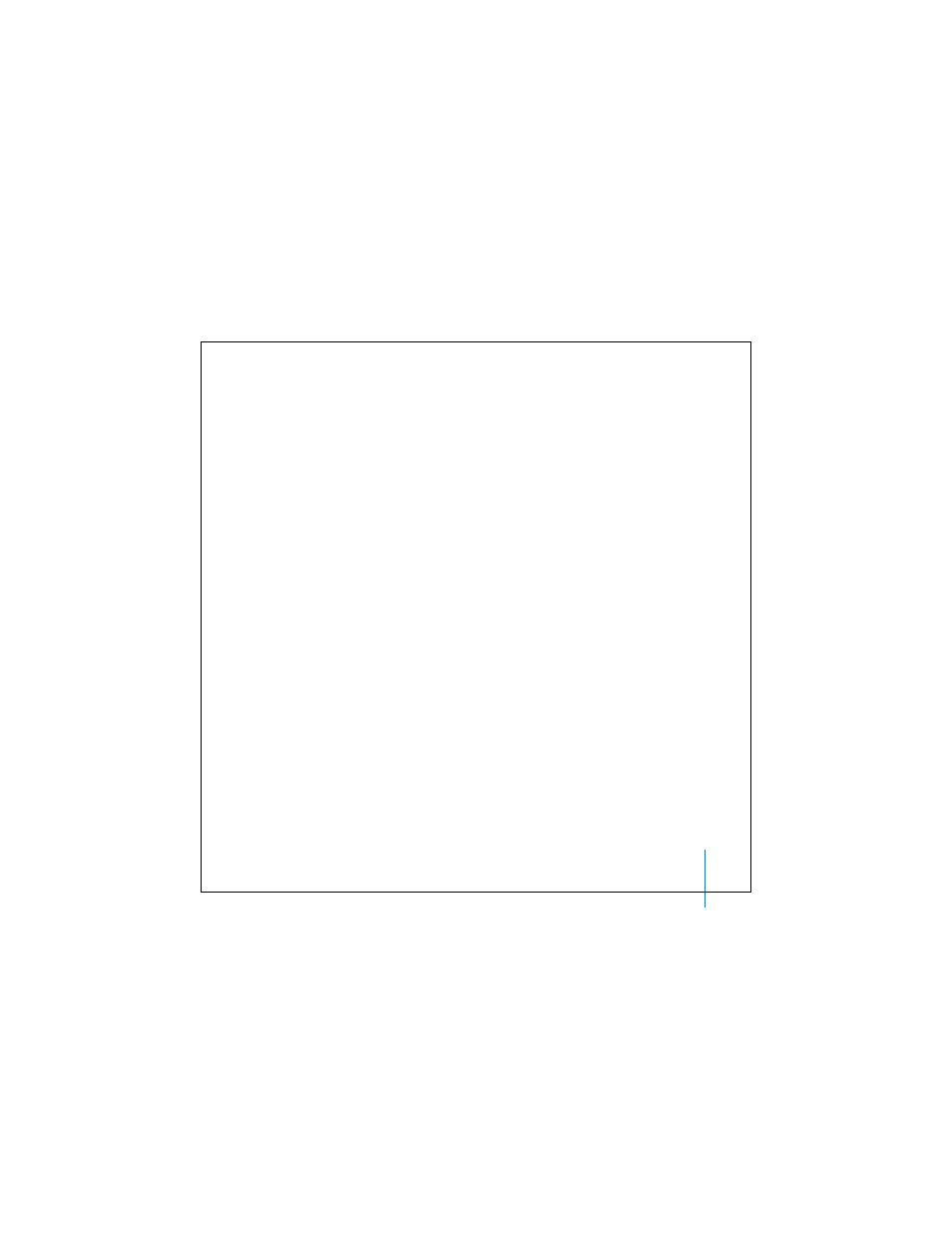
Chapter 3
Using Your Mac mini
39
FireWire Target Disk Mode
If you want to transfer files between your Mac mini and another FireWire-equipped
computer, or you have a problem that prevents your computer from starting up, you
can use FireWire Target Disk Mode to connect to another computer.
To connect your Mac mini in FireWire Target Disk Mode, follow these steps:
1
Make sure that your Mac mini is shut down.
2
Use a FireWire cable to connect your Mac mini to another FireWire-equipped computer.
3
Start up your Mac mini and immediately hold down the T key. Your Mac mini display
shows the FireWire logo. The other computer’s display shows the Mac mini internal
hard disk icon and the icon of a CD or DVD disc in the optical drive.
4
When you are finished transferring files, drag the Mac mini hard disk icon and the CD
or DVD disc icon to the Trash.
5
Press the power button (®) on the Mac mini to shut it down, and then disconnect the
FireWire cable.
For More Information About FireWire
Additional information about FireWire is available in Mac Help. Choose Help > Mac
Help and search for “FireWire.” You can also find information on the Apple FireWire
website at www.apple.com/firewire.
