Samsung KE55S9CSL User Manual
Page 20
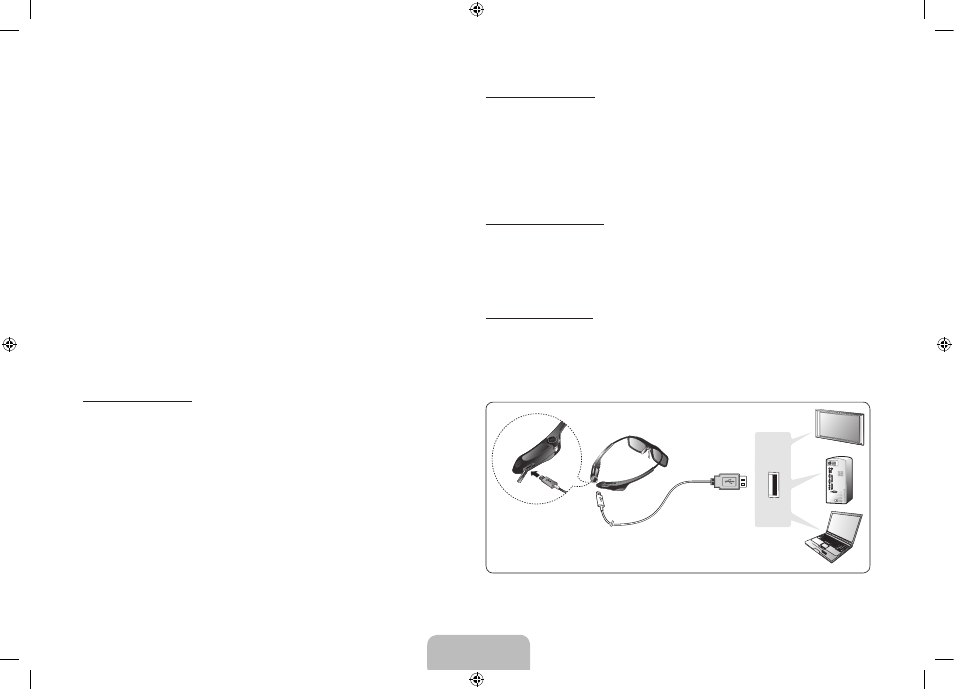
English - 20
3. On the screen of the S9C TV, the “Samsung Multi View 3D glasses is
detected. Do you want to use this device? Yes/ No” pop-up window
appears. If you select Yes, a connection is established.
4. Enjoy 3D or Samsung Multi View videos after configuring the 3D or Samsung
Multi View function settings on the TV.
− If the pairing fails, the Samsung Multi View 3D Glasses will power off.
− If the first attempt to pair fails, turn the TV off and on again, and then go to
Step 2.
− If pairing is in progress: The LED will blink green and red alternately for 2
seconds.
•
How to pair again
Press the
PAIRING
button on the Samsung Multi View 3D Glasses for more than 2
seconds.
− Pairing may be needed again after you have had your S9C TV repaired.
− The pairing operation is required when you purchase and use another S9C TV
released in 2013.
Using the earphones
•
Pulling the earphones out
Gently hold the earphones and remove the cable along the groove inside the
glasses.
•
Placing the earphones back
Insert the earphones into the corresponding holes in the glasses and insert the
cable into the groove.
Switching the screen
To switch the screen while viewing in Samsung Multi View mode, press the Switch
Screen button on the front of the LED once. When screen 1 is switched to screen 2,
the LED blinks green once and when the screen 2 is switched to screen 1, the LED
blinks green twice.
✎
At the moment when the screen is switched, you will notice flickering through the
glasses.
Controlling the volume
If you press the + volume button on the Samsung Multi View 3D Glasses briefly, the
volume is turned up and if you press the - volume button briefly, the volume is turned
down. If you press and hold one of the volume buttons, the volume is turned up to the
maximum or down to the minimum.
Charging the battery
If the red LED blinks every 2 seconds or you periodically hear a “beep~ beep~” sound
while using the earphones, recharge the battery by connecting the USB cable.
The orange LED blinks every 0.5 second while the battery charges. The green LED
blinks every 2 second when the battery is completely charged.
USB
Micro USB cable
USB port
SAMSUNG TV
PC
Note Book
[S9C-ZG]BN68-05491D-01L04.indb 20
2013-10-31 11:16:22
