Switching between video sources, Setup – Samsung KE55S9CSL User Manual
Page 13
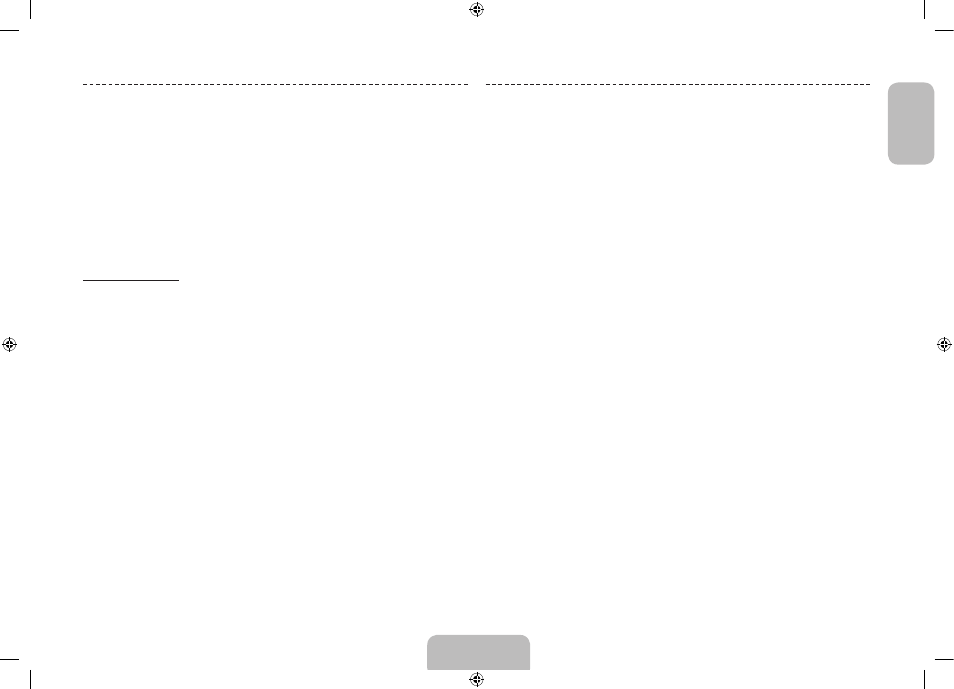
English - 13
English
Switching Between Video Sources
Press
SOURCE
button to switch between devices connected to the TV.
For example, to switch to a game console connected to the second HDMI connector, press
SOURCE
button. From the Source list, select HDMI2. The connector names may vary depending
on the product. Select Tools
button at the upper-right corner of the screen to access the following
functions.
•
Anynet+ (HDMI-CEC)
A list appears showing Anynet+ compatible ones of external devices connected to the TV.
✎
This function is only available Anynet+ (HDMI-CEC) function set to On.
•
Edit Name
You can rename devices connected to the TV to more easily identify external sources.
With a computer connected to the TV's HDMI (DVI) port via an HDMI cable, for example, you
can change Edit Name to PC.
With a computer connected to the TV's HDMI (DVI) port via an HDMI-to-DVI cable, for
example, you can change Edit Name to DVI PC.
With an AV device connected to the TV's HDMI (DVI) port via an HDMI-to-DVI cable, for
example, you can change Edit Name to DVI Devices.
•
Information
View detailed information about the connected devices.
•
Disconnect USB Device
Remove the USB device from the list safely. This function is only available when the USB
device selected.
•
Universal remote setup
To add a new external device to control it with the Smart Touch Control, press the
SOURCE
button and select Universal remote setup on the top right of the screen.
Using the universal remote control, users can control external devices connected to the
TV, such as a settop box, Blu-ray player, and AV receiver.
SETUP
The initial setup dialog appears when the TV is first activated. Follow the on-screen
instructions to finish the initial setup process, including menu language choice, channel
scan, network connection, and more. At each step, either make a choice or skip the
step. Users can manually perform this process at a later time under the Screen Menu >
System > Setup menu.
✎
If you connect any device to HDMI1 before starting the installation, the Channel
Source will be changed to Set-top box automatically.
✎
If you do not want to select Set-top box, please select Aerial.
Password Change
Screen Menu > System > Change PIN
Change the TV's password.
1. Run Change PIN and then enter the current password in the password field. The
default password is “0-0-0-0”.
2. Enter a new password and then enter it again to confirm it. The password change
is complete.
✎
If you forget the PIN code, press the buttons in the following sequence which
resets the PIN to “0-0-0-0”:
For Standard Remote Control: In Standby mode:
MUTE
→ 8 → 2 → 4 →
POWER
(On)
For Smart Touch Control: When the TV turns on:
MUTE
→ Volume up →
RETURN
→ Volume down →
RETURN
→ Volume up →
RETURN
[S9C-ZG]BN68-05491D-01L04.indb 13
2013-10-31 11:16:19
