Samsung multi view, Network connection - wired, Using samsung multi view – Samsung KE55S9CSL User Manual
Page 17
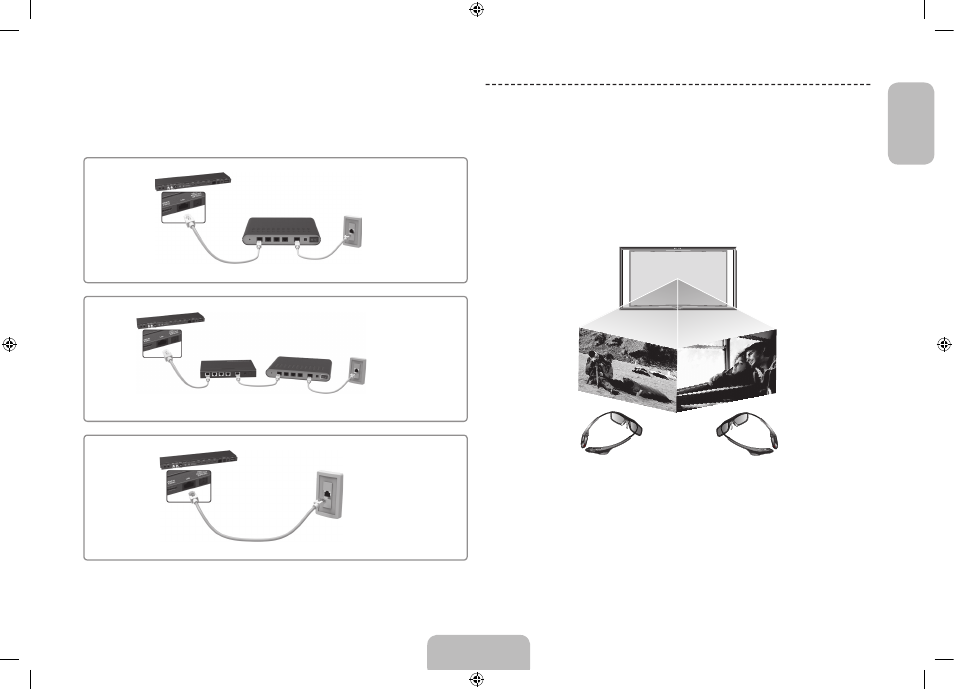
English - 17
English
Network Connection - Wired
There are three main ways to connect your TV to your network using cable, depending
on your network setup. They are illustrated starting below:
The Modem
Port on the Wall
Modem Cable (Not Supplied)
LAN Cable (Not Supplied)
One Connect
External Modem
(ADSL / VDSL / Cable TV)
The Modem
Port on the
Wall
One Connect
Modem Cable
(Not Supplied)
LAN Cable
(Not Supplied)
LAN Cable
(Not Supplied)
External Modem
(ADSL / VDSL / Cable TV)
IP Router that has a
DHCP Server
The Modem
Port on the Wall
One Connect
LAN Cable (Not Supplied)
✎
The TV does not support network speeds less than or equal to 10Mbps.
✎
Use Cat 7 cable for the connection.
Samsung Multi View
Samsung Multi View is a convenient feature that allows two users that are both
wearing Samsung Multi View 3D Glasses to individually view different screens on the
same TV simultaneously. For example, two viewers can use the Samsung Multi View
feature to each watch a channel of his or her choosing at the same time. In addition,
two users can enjoy the same game simultaneously on a single screen.
Important: To use Samsung Multi View, you must be wearing a pair of Samsung Multi
View 3D Glasses.
Using Samsung Multi View
To use Samsung Multi View, press and hold the
b
button or select Samsung Multi
View on the virtual remote panel. From the window that pops up, select either Multi
Screen View or 2 Player Gaming.
[S9C-ZG]BN68-05491D-01L04.indb 17
2013-10-31 11:16:21
