Setting the pc – Samsung LE32R32B User Manual
Page 26
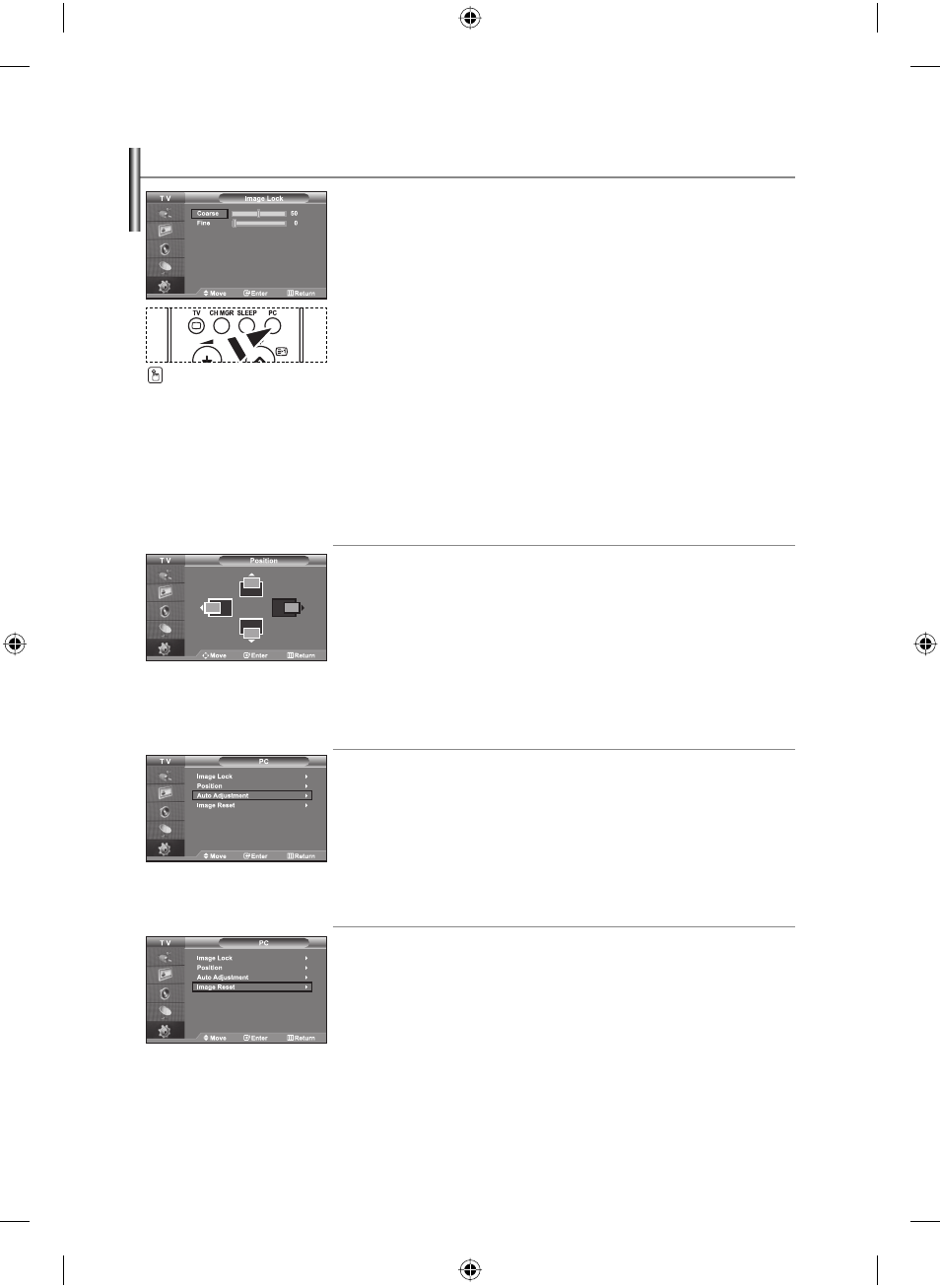
English-24
Setting the PC
Coarse and Fine Tuning of the Image (Image Lock):
The purpose of picture quality adjustment is to remove or reduce picture noise. If the
noise is not removed by Fine-tuning alone, then adjust the
frequency as best as possible (coarse) and Fine-tune again. After the noise has been
reduced, re-adjust the picture so that it is aligned on the center of screen.
1.
Preset: Press the PC button to select PC mode.
2.
Press the MENU button to display the menu.
Press
the
or
button to select “Setup”,
then press the ENTER button.
3.
Press the
or
button to select “PC”, then
press
the
ENTER button.
4.
Press the ENTER button to select “Image Lock”.
5.
Press the
or
button to select “Coarse” or “Fine”,
then press the ENTER button.
6.
Press the
or
button to adjust the screen quality.
Press
the
ENTER button.
7.
Press the EXIT button to exit.
Changing the Image Position (Position):
Adjust the PC’s screen positioning if it does not fit the TV screen.
1.
Follow the “Coarse and Fine Tuning of the Image (Image Lock)”
instructions number 1 to 3.
2.
Press the
or
button to select “Position”,
then press the
ENTER button.
3.
Press the
or
button to adjusting the Vertical-Position.
Press
the
or
button to adjust the Horizontal-Position.
Press
the
ENTER button.
4.
Press the EXIT button to exit.
Adjusting the PC Screen Automatically (Auto Adjustment):
Auto adjustment allows the PC screen of set to self-adjust to the
incoming PC video signal. The values of fine, coarse and position are adjusted
automatically.
1.
Follow the “Coarse and Fine Tuning of the Image (Image Lock)”
instructions number 1 to 3.
2.
Press the
or
button to select “Auto Adjustment”,
then press the
ENTER button.
3.
Press the EXIT button to exit.
Initializing the Image Settings (Image Reset):
You can replace all image settings with the factory default values.
1. Follow the “Coarse and Fine Tuning of the Image (Image Lock)”
instructions number 1 to 3.
2.
Press the
or
button to select “Image Reset”,
then press the
ENTER button.
3.
Press the EXIT button to exit.
Press the PC button on the
remote control to select the PC
mode.
BN68-00927H-00Eng.indd 24
BN68-00927H-00Eng.indd 24
2006-09-16 ¿ААь 11:36:57
2006-09-16 ¿ААь 11:36:57
