Setting the others, Choosing your language, Using game mode – Samsung LE32R32B User Manual
Page 21: Using game mode choosing your language
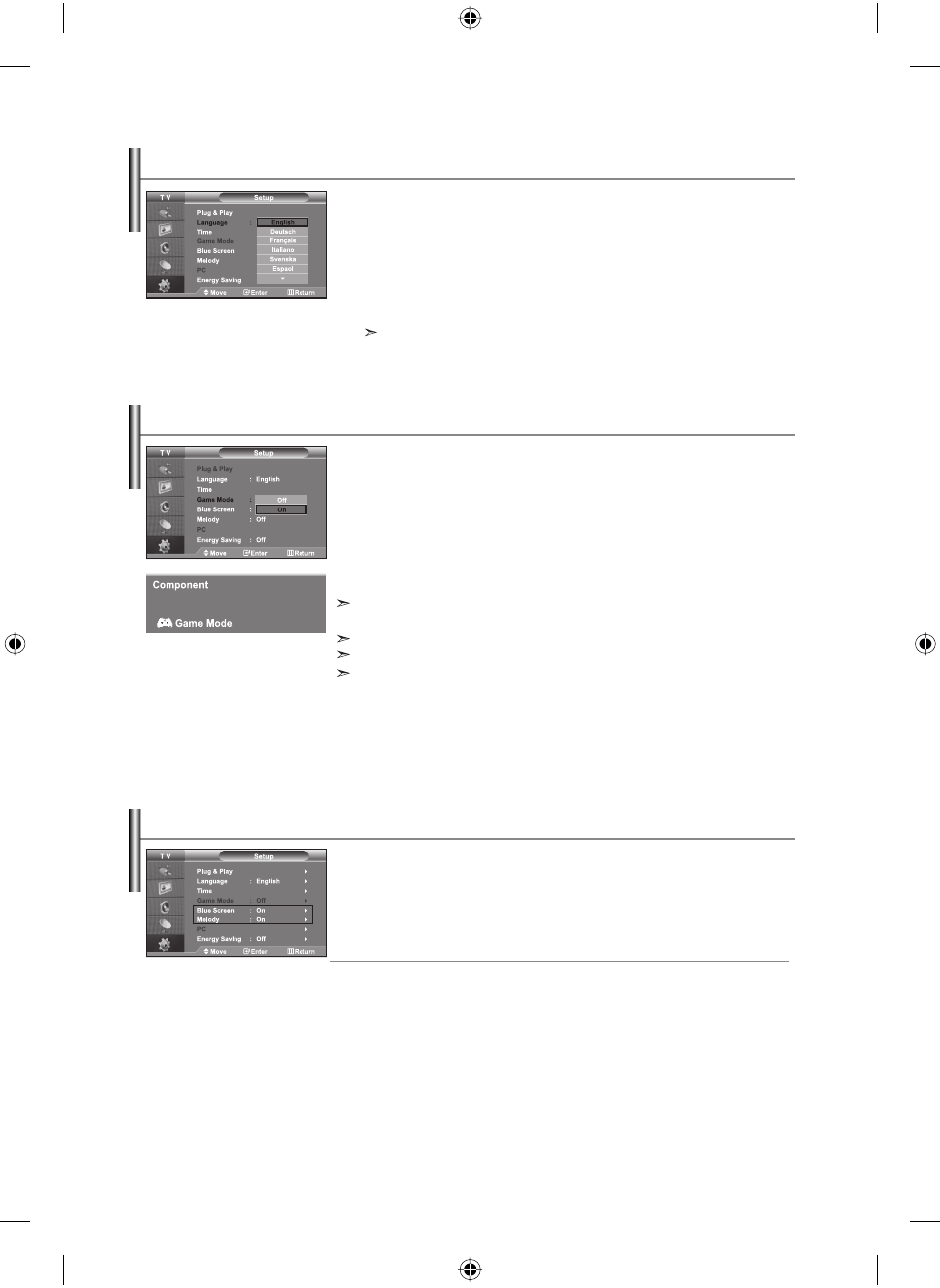
English-19
Blue Screen:
If no signal is being received or the signal is very weak, a blue screen automatically
replaces the noisy picture background. If you wish to continue viewing the poor pic-
ture, you must set the "Blue Screen" mode to "Off".
Melody:
You can hear melody sound when the television is powered on or off.
1.
Press the MENU button to display the menu. Press the
or
button to
select “Setup”, then press the ENTER button.
2.
Press the
or
button to select “Blue Screen” or “Melody”.
Press
the
ENTER button.
3.
Press the or button to select “On” or “Off”.
Press the
ENTER button.
4.
Press the EXIT button to exit.
Setting the Blue Screen Mode / Selecting the Melody
When connecting to a game console such as PlayStation
TM
or Xbox
TM
,
you can enjoy a more realistic gaming experience by selecting game menu.
1.
Press the MENU button to display the menu. Press the
or
button to
select “Setup”, then press the ENTER button.
2.
Press the
or
button to select “Game Mode”, then press the ENTER button.
3.
Press the or button to select “On” or “Off”. Press the
ENTER button.
4.
Press the EXIT button to exit.
To disconnect the game console and connect another external device, set Game to Off in the
setup
menu.
If you display the TV menu in Game mode, the screen shakes slightly.
Game Mode is not available in TV mode.
If Game Mode is On:
• Picture Mode and Sound Mode are automatically changed to Custom and users can
not change the mode.
• Sound Mode in the Sound menu is deactivated. Adjust the sound using the equalizer.
• The Reset Sound function is activated. Selecting the Reset function after setting the
equalizer resets the equalizer setting to the factory defaults.
Using Game Mode
Choosing Your Language
When you start using your set for the first time, you must select the
language which will be used for displaying menus and indications.
1.
Press the MENU button to display the on-screen menu.
Press
the
or
button to select “Setup”, then press the
ENTER
button.
2.
Press the
or
button to select “Language”, then press the
ENTER
button.
3.
Select a particular language by pressing the
or
button repeatedly.
Press the
ENTER
button.
You can choose one of 21 languages.
4.
Press the EXIT button to exit.
BN68-00927H-00Eng.indd 19
BN68-00927H-00Eng.indd 19
2006-09-16 ¿ААь 11:36:51
2006-09-16 ¿ААь 11:36:51
