Dnie demo (digital natural image engine), Viewing the picture in picture (pip) – Samsung LE32R32B User Manual
Page 16
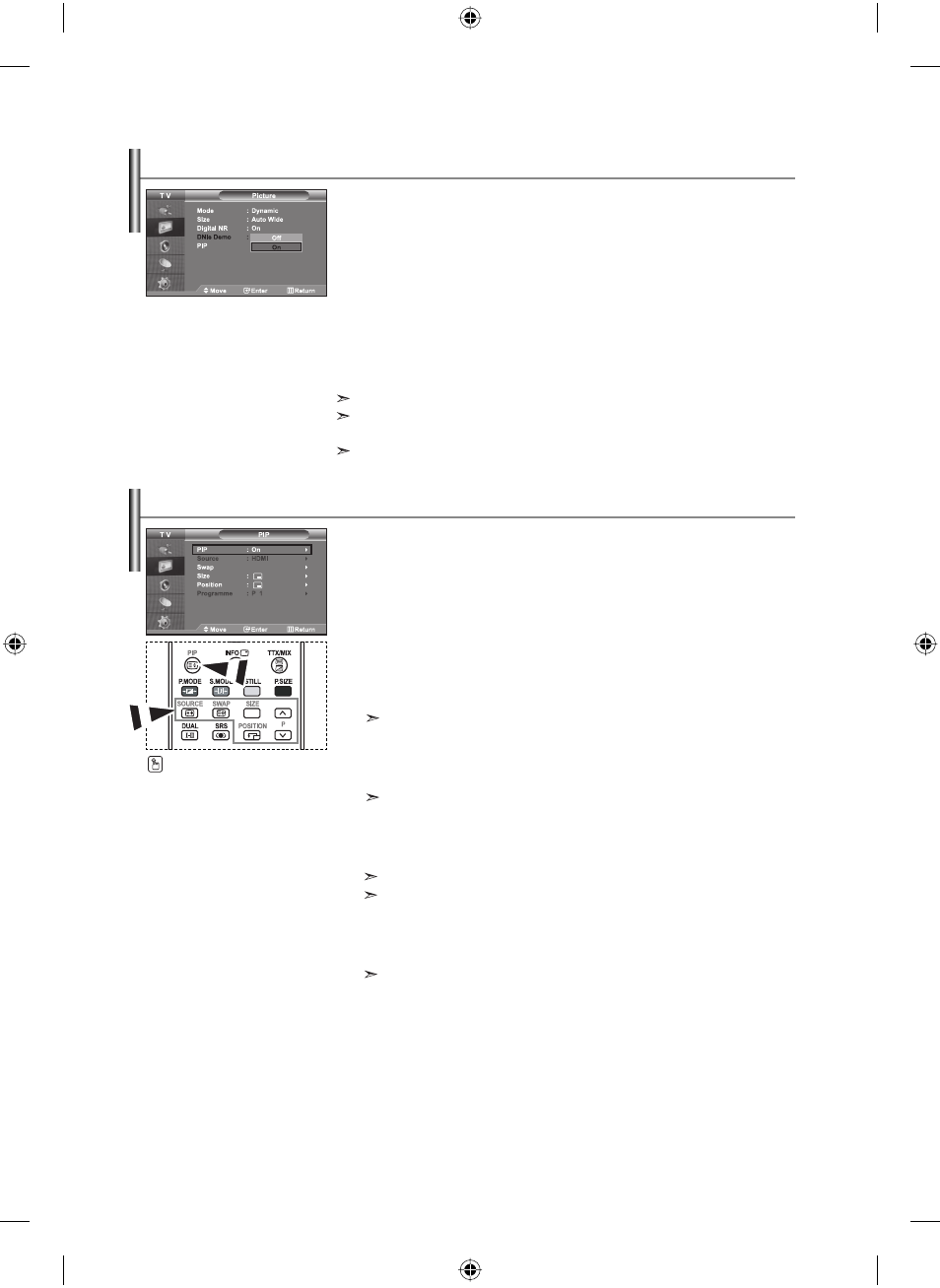
English-14
You can display a sub picture within the main picture of set
programme or video input. In this way, you can watch the picture of set
programme or video input from any connected equipment while watching the
main picture.
1.
Press the MENU button to display the menu. Press the
or
button to
select “Picture”, then press the ENTER button.
2.
Press the
or
button to select “PIP”, then press the ENTER button.
3.
Press the ENTER button again.
Press
the
or
button to select “On”, then press ENTER button.
If the PIP is activated, the size of the main picture turns to “16:9”.
4.
Press the
or
button to select “Source”,
then press ENTER button. Select a source of the sub picture by
pressing the
or
button and press the ENTER button.
The sub picture can serve different source selections based on what the main picture is set to.
5.
Press the
or
button to select “Swap”.
To interchange the main picture and the sub picture, select “Swap” option and
press the ENTER button.
The main picture and the sub picture are interchanged.
If main picture is in “PC” mode, “Swap” is not available.
6.
Press the
or
button to select “Size” of the sub picture and then
press
the
ENTER button. Select a size of the sub picture by
pressing
the
or
button and then press the ENTER button.
If main picture is in “PC” mode, “Size” is not available.
7.
Press the
or
button to select “Position”, then press the ENTER button.
Select the position of the sub picture by pressing the
or
button and then press the ENTER button.
Continued…
Viewing the Picture In Picture (PIP)
Press
the
PIP button on the
remote control repeatedly to acti-
vate or deactivate the “PIP”.
Samsung’s new technology brings you more detailed images with
contrast and white enhancement. A new image compensation algorithm gives
viewers brighter and clearer images. DNIe technology will match every signal to
your eyes. You can see how DNIe improves the picture by setting DNIe Demo mode
to On.
1.
Press the MENU button to display the menu. Press the
or
button to
select “Picture”, then press the ENTER button.
2.
Press the
or
button to select “DNIe Demo”, then press the ENTER button.
3.
Press the or button to select “On” or “Off”. Press the
ENTER button.
4.
Press the EXIT button to exit.
These functions don’t work in PC mode.
The DNle Demo is designed to show the difference between the regular and
DNIe
pictures.
By default, the product displays the picture with DNle applied.
DNIe Demo (Digital Natural Image engine)
BN68-00927H-00Eng.indd 14
BN68-00927H-00Eng.indd 14
2006-09-16 ¿ААь 11:36:45
2006-09-16 ¿ААь 11:36:45
