Using the smart touch control, Connecting to the tv, Reconnecting the smart touch control – Samsung UE50F6740SS User Manual
Page 5
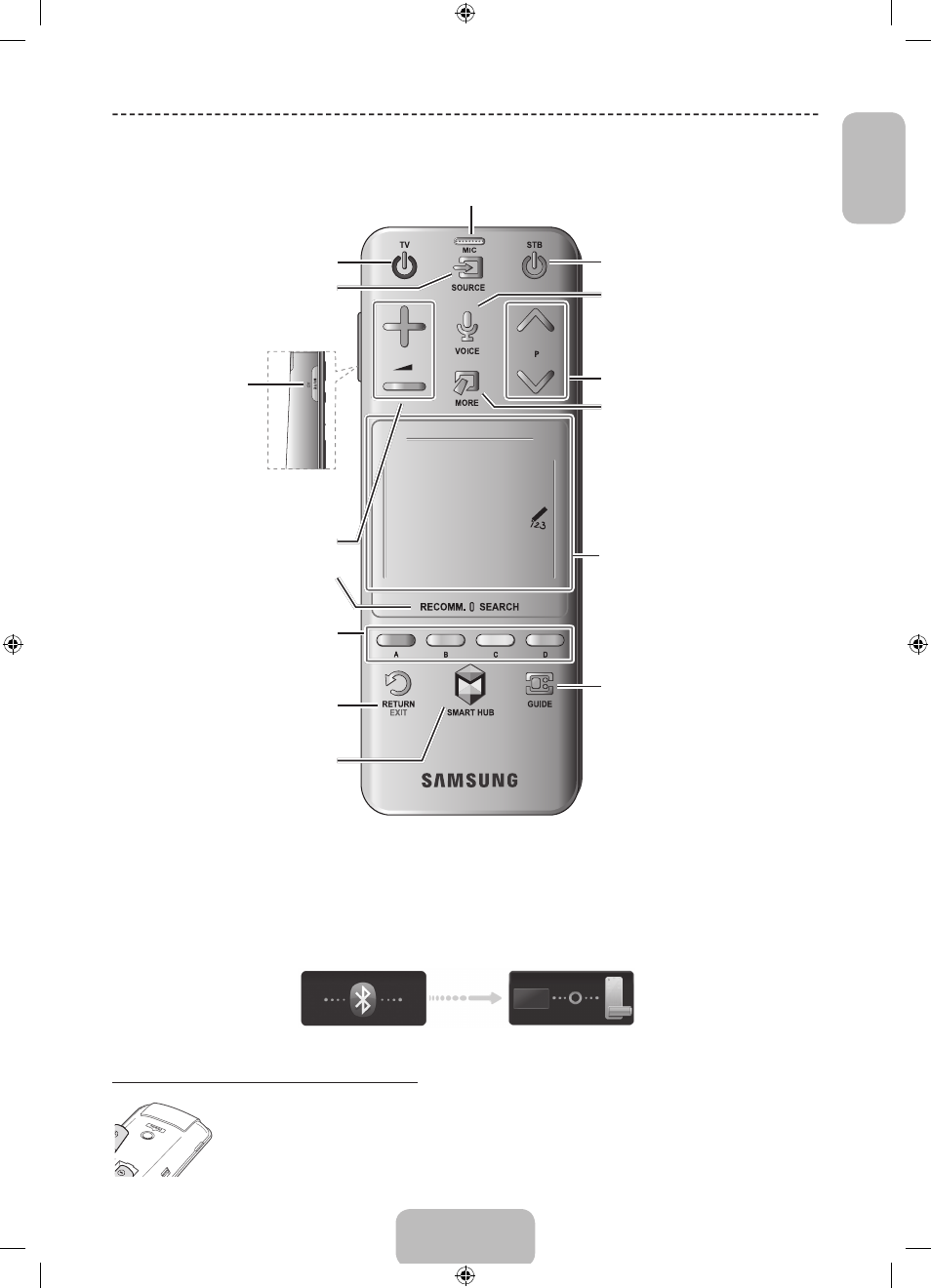
English - 5
EnglishEnglish
Basic Features
Using the Smart Touch Control
✎
Depending on the model.
Connecting to the TV
In order to operate the TV using a Smart Touch Control , you must fi rst pair it to the TV via Bluetooth. However, the Smart Touch Control is only available for the paired
Samsung TV.
✎
We recommend to use the Smart Touch Control in less than 6m. A usable distance may differ depending on the wireless environmental conditions.
1. When the TV is off, point the Smart Touch Control at the remote control receiver of the TV and press the TV button for the fi rst pairing. Only this buttons sends an IR
signal. The remote control receiver's location may vary depending on the model.
2. A Bluetooth icon will appear at the bottom left of the screen as shown below. The TV will then attempt to connect to the Smart Touch Control automatically.
Reconnecting the Smart Touch Control
If the Smart Touch Control stops operating or works abnormally, replace the battery as this may be caused by insuffi cient
battery power. If the problem persists, press the
PAIRING
button on the Smart Touch Control to restore pairing with the TV. The
PAIRING
button cannot be accessed without removing the Smart Touch Control's battery cover. Within a distance between
30cm to 4m, point the Smart Touch Control to the TV receiver and press the
PAIRING
button. When pairing is complete, the
pairing image displays at the bottom left of the TV screen.
Touch Pad
• Drag on the Touch Pad to move the focus on
the screen.
• Press the Touch Pad to run, activate, or select
the highlighted item.
• Press and hold the touch pad to display the
Channel List.
VOICE˜
Take your voice command and enter a text using
your voice.
You can use the MIC to give Voice Recognition commands. Simply press the
VOICE˜
button.
✎
Voice Recognition function can be affected by unclear pronunciation, voice level, or surrounding
noise.
Displays a virtual remote control on the screen.
See the e-Manual chapter, Controlling TV > Using
the Virtual Remote Control.
Press and hold the
MORE
button to select a
desired function (e.g.
MENU
(
m
),
TOOLS
(
T
),
INFO
(
`
), etc.) easily.
Changes channels.
View each digital channel's programming schedule,
including showtimes. In addition, sets a Schedule
Viewing or Schedule Recording to press the
touch pad on the programme entry scheduled to
air later.
Turn on and off the satellite or cable set-top box
connected to the TV. For this, the Smart Touch
Control must be confi gured as a universal remote
control.
Turns the TV on and off.
Displays and selects the available video sources.
Adjusts the volume.
MUTE
Turns the TV sound on/off.
Press and hold this button to
select Audio Description and
Subtitle.(Depending on the
country or region.)
Returns to the previous menu. Press and hold this
button to exit all currently running applications.
Brings up Smart Hub applications. See the e-Manual
chapter, SMART TV Features > Smart Hub.
To exit an application that is running, press the
™
button.
The colour buttons work differently, depending on
the function that the TV is currently performing.
Press and hold the
{
button while watching TV to
view information about the current programme.
Toggles this button between Recommended and
Search.
[UF6470-ZG]BN68-04779B-06L04.indb 5
2013-11-14 4:14:17
- UE65F6470SS UE46F6510SS UE46F6770SS UE55F6510SS UE55F6670SS UE46F6740SS UE50F6470SS UE40F6800SS UE55F6770SS UE50F6770SS UE32F6470SS UE32F6800SS UE46F6500SS UE40F6470SS UE55F6470SS UE40F6670SS UE50F6500SS UE46F6800SS UE50F6640SS UE40F6510SS UE75F6470SS UE46F6640SS UE55F6640SS UE55F6500SS UE46F6470SS UE40F6500SS UE55F6800SS UE40F6770SS UE40F6640SS UE46F6670SS UE55F6740SS UE50F6800SS UE32F6510SS UE40F6740SS
