Switching between video sources, Universal remote control setup, Add the external device – Samsung UE50F6740SS User Manual
Page 10
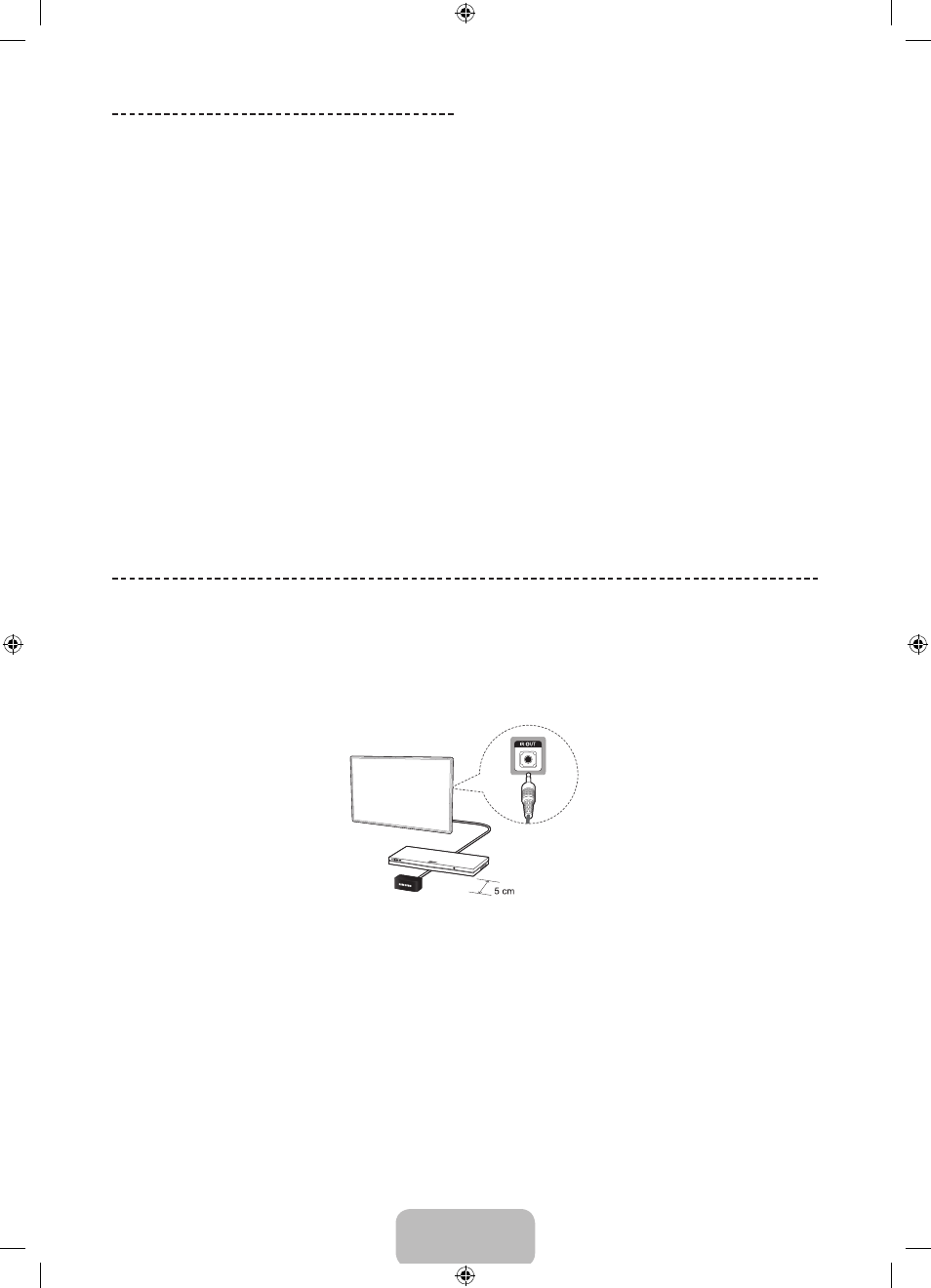
English - 10
Switching Between Video
Sources
Press
SOURCE
button to switch between devices
connected to the TV.
For example, to switch to a game console connected
to the second HDMI connector, press
SOURCE
button.
From the Source list, select HDMI2. The connector
names may vary depending on the product. Select Tools
button at the upper-right corner of the screen to access
the following functions.
•
Information
View detailed information about the connected
devices.
•
Edit Name
You can rename devices connected to the TV to more
easily identify external sources.
With a computer connected to the TV's HDMI (DVI)
port via an HDMI cable, for example, you can change
Edit Name to PC.
With a computer connected to the TV's HDMI (DVI)
port via an HDMI-to-DVI cable, for example, you can
change Edit Name to DVI PC.
With an AV device connected to the TV's HDMI (DVI)
port via an HDMI-to-DVI cable, for example, you can
change Edit Name to DVI Devices.
•
Anynet+ (HDMI-CEC)
A list appears showing Anynet+ compatible ones of
external devices connected to the TV.
✎
This function is only available Anynet+ (HDMI-
CEC) function set to On.
•
Disconnect USB Device
Remove the USB device from the list safely. This
function is only available when the USB device
selected.
•
Universal remote setup
To add a new external device to control it with the
Touch Remote Control, press the
SOURCE
button
and select Universal remote setup on the top right
of the screen. Using the universal remote control,
users can control external devices connected to the
TV, such as a settop box, Blu-ray player, and AV
receiver.
Universal Remote Control Setup
This TV has a universal remote control feature that lets you control cable boxes, Blu-ray players, home theatres, and
other third-party external devices connected to the TV using the TV's remote control.
✎
Some or new models of the external device connected to the TV, may not be supported the Universal remote
setup.
Keep a distance of 5 cm at least between the IR Extender and the external device, as the illustration shows. Face the
IR Extender toward the external device’s remote control signal receiver. Note that it should be no obstacle between
IR Extender and external device. The presence of an obstacle will interfere with the transmission of the remote control
signal.
Add the External Device
1. Turn on the external device you wish to set up universal remote function for and then press
SOURCE
to bring up the
Source screen.
2. Select Universal remote setup from the top of the screen. This initiates the universal remote setup process.
3. Follow the on-screen instruction and set up the universal remote control. If it does not work, set up the remote
control by entering the model number manually.
[UF6470-ZG]BN68-04779B-06L04.indb 10
2013-11-14 4:14:19
- UE65F6470SS UE46F6510SS UE46F6770SS UE55F6510SS UE55F6670SS UE46F6740SS UE50F6470SS UE40F6800SS UE55F6770SS UE50F6770SS UE32F6470SS UE32F6800SS UE46F6500SS UE40F6470SS UE55F6470SS UE40F6670SS UE50F6500SS UE46F6800SS UE50F6640SS UE40F6510SS UE75F6470SS UE46F6640SS UE55F6640SS UE55F6500SS UE46F6470SS UE40F6500SS UE55F6800SS UE40F6770SS UE40F6640SS UE46F6670SS UE55F6740SS UE50F6800SS UE32F6510SS UE40F6740SS
