Setting up the tv with your pc – Samsung PS50B530S2W User Manual
Page 19
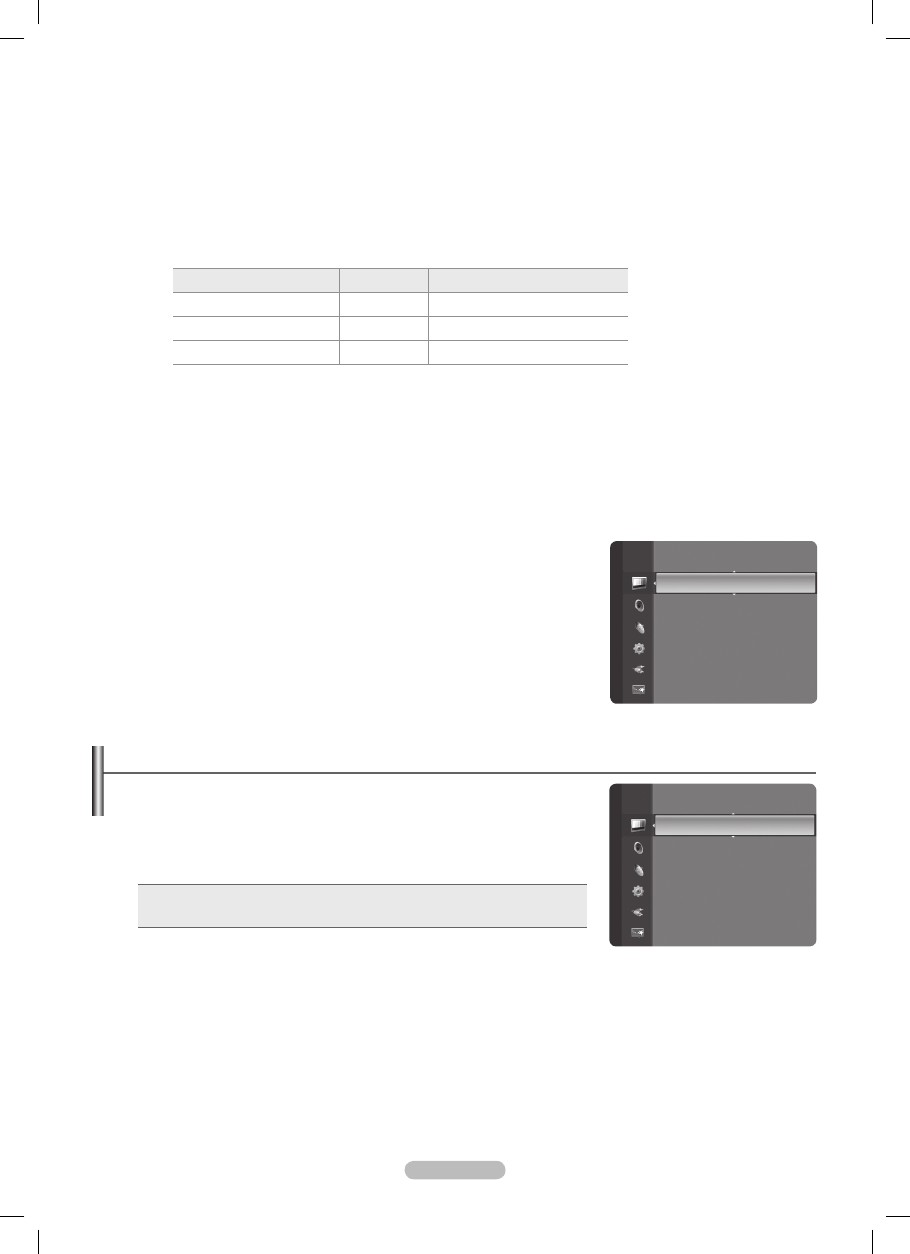
English - 19
Screen Burn Protection
Configures the Screen Burn Protection Options to prevent and reduce pixel burn.
When an image remains in one position too long, it may cause a permanent burn on the screen.
Pixel Shift
•
: To reduce the possibility of screen burn, this unit is equipped with screen burn prevention technology.
This technology enables you to set picture movement up/down (Vertical) and side to side (Horizontal).
The Time setting allows you to program the time between movement of the picture in minutes.
Set
N
Pixel Shift to On by pressing the ▲ or ▼ button, then press the ENTERE button.
Select the required option by pressing the ▲ or ▼ button, then press the
N
ENTERE button.
Available options:
N
Horizontal, Vertical, Time.
Optimum condition for pixel shift
N
Item
TV/Ext/AV/Component/HDMI/PC
Horizontal
0~4
2
Vertical
0~ 4
2
Time (minute)
1~4 min
3 min
The Pixel Shift value may differ depending on the monitor size (inches) and mode.
N
This function is not available in the
N
Screen Fit mode.
Scrolling
•
: This function helps remove after images on the screen by moving all the pixels on the PDP according to a pattern
Use this function when there are remaining after images or symbols on the screen especially when you displayed a still image
on the screen for a long time.
Side Grey
•
: When you watch TV with the screen ratio of 4:3, the screen is prevented from any damage by adjusting the white
balance on both extreme left and right sides.
Dark
-
: When you set the screen ratio to 4:3, it darkens the left and right sides.
Light
-
: When you set the screen ratio to 4:3, it brightens the left and right sides.
Picture Reset → Reset Picture Mode
❑
/
Cancel
Resets all picture settings to the default values.
Select a picture mode to be reset. The reset is performed for each picture mode.
N
Setting up the TV with your PC
Preset: Press the
N
SOURCE button to select PC mode.
Auto Adjustment
❑
Auto Adjustment allows the PC screen of set to self-adjust to the incoming PC video
signal. The values of fine, coarse and position are adjusted automatically.
This function does not work in DVI-HDMI mode.
N
Press the
T
TOOLS button to display Tools menu.
You can also set the adjustment by selecting
Tools → Auto Adjustment.
Screen
❑
Coarse
Adjusts the frequency when vertical noise appears on the screen.
Fine
Adjusts the screen to be clearer.
PC Position
Adjust the PC’s screen positioning if it does not fit the TV screen. Press the ▲ or ▼ button to adjusting the Vertical-Position.
Press the ◄ or ► button to adjust the Horizontal-Position.
Image Reset
You can replace all image settings with the factory default values.
Picture
Advanced Settings
Picture Options
Picture Reset
►
Brightness
: 45
Sharpness
: 50
Auto Adjustment
►
Screen
Advanced Settings
Picture Options
Picture Reset
Picture
BN68-02355A-Eng.indb 19
2009-06-30 �� 10:26:07
