Plug & play feature, Plug & play feature (depending on the model) – Samsung UE40B8000XP User Manual
Page 12
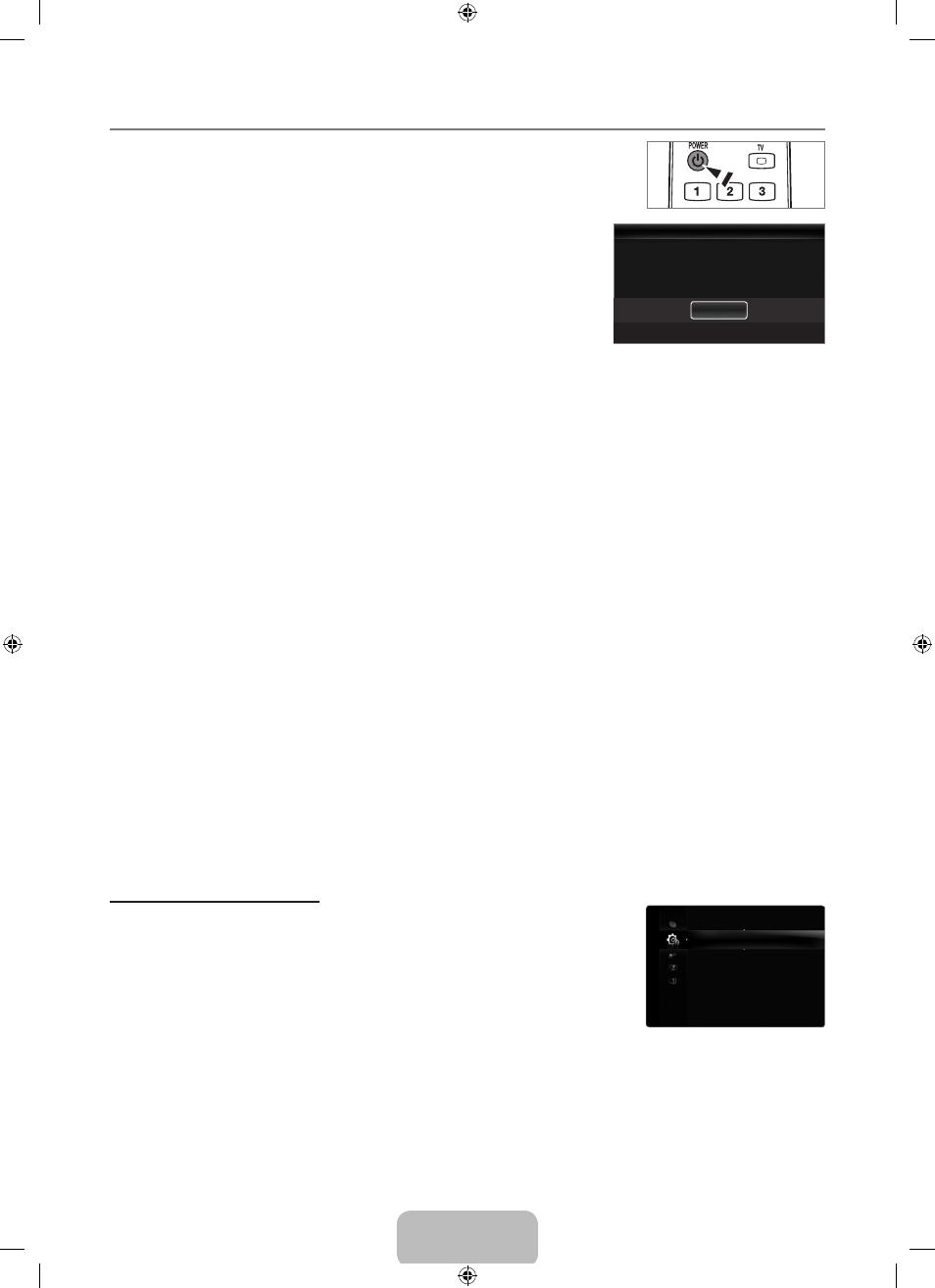
English - 10
Plug & Play Feature (depending on the model)
When the TV is initially powered on, basic settings proceed automatically and subsequently.
1. Press the PoWEr button on the remote control.
You can also use the
PoWErP button on the TV.
The
Plug & Play starting message is displayed. Press the ENTErE button.
If the remote control is not functioning properly, please follow the instructions
to repeat the process for pairing the remote control to the
TV.
2. Press the ENTErE button. Select the appropriate language by pressing the
▲ or ▼ button. Press the
ENTErE button to confirm your choice.
3. Press the ◄ or ► button to select Store Demo or Home use, then the
ENTErE button.
We recommend setting the TV to
Home use mode for the best picture in
your home environment.
Store Demo mode is only intended for use in retail environments.
If the unit is accidentally set to
Store Demo mode and you want to return to Home use (Standard): Press the volume
button on the TV. When the volume OSD is displayed, press and hold the
MENu button on the TV for 5 seconds.
4. Press the ENTErE button. Select the appropriate country by pressing the ▲ or ▼ button. Press the ENTErE button to
confirm your choice.
After selecting the country in the
Country menu, some models may proceed with an additional option to setup the pin
number.
When you input the PIN number,
0-0-0-0 is not available.
5. Press the ▲ or ▼ button to select Air or Cable, then press the ENTErE button.
Air: Air antenna signal.
Cable: Cable antenna signal.
6. Press the ▲ or ▼ button to select the channel source to memorize. Press the ENTErE button to select Start.
When setting the antenna source to
Cable, a step appears allowing you to set a value for the digital channel search. For
more information, refer to
Channel → Auto Store.
Digital & Analogue: Digital and Analogue channels. / Digital: Digital channels. / Analogue: Analogue channels.
The channel search will start and end automatically.
Press the
ENTErE button at any time to interrupt the memorization process.
After all the available channels are stored, the message
Set the Clock Mode. is displayed.
. Press the ENTErE button. Press the ▲ or ▼ button to select Auto, then Press the ENTErE button.
If you select
Manual, Set current date and time is displayed.
If you have received a digital signal, the time will be set automatically. If not, select
Manual to set the clock.
. The description for the connection method providing the best HD screen quality is displayed. Check the description and press
the
ENTErE button.
. Press the ◄ or ► button to select See Product guide or Watch TV. Press the ENTErE button.
See Product guide: You are moved to the Product guide where you can view the introduction to the main functions of
your new HDTV.
Watch TV: You can watch the memorized channels.
If you want to reset this feature...
1. Press the MENu button to display the menu. Press the ▲ or ▼ button to select Setup,
then press the
ENTErE button.
2. Press the ENTErE button again to select Plug & Play.
3. Enter your 4 digit PIN number. The default PIN number of a new TV set is 0-0-0-0.
If you want to change PIN number, use the
Change PIN function.
The
Plug & Play feature is only available in the TV mode.
¦
N
N
N
N
N
N
N
N
N
N
N
N
N
N
N
N
N
•
•
N
N
Plug & Play
▶
Menu Language
: English
Time
Broadcast
Security
Network
General
Setup
Plug & Play
E Enter
Menu Language, Store Demo, Channels, and Time will
be set. If the remote control is not functioning
properly, please follow the instructions to repeat the
process for pairing the remote control to the TV.
Start
BN68-02330K-01Eng.indb 10
2009-10-09 �� 10:01:32
