2 bios setup program, 1 bios menu bar – Asus P4S8X-X User Manual
Page 40
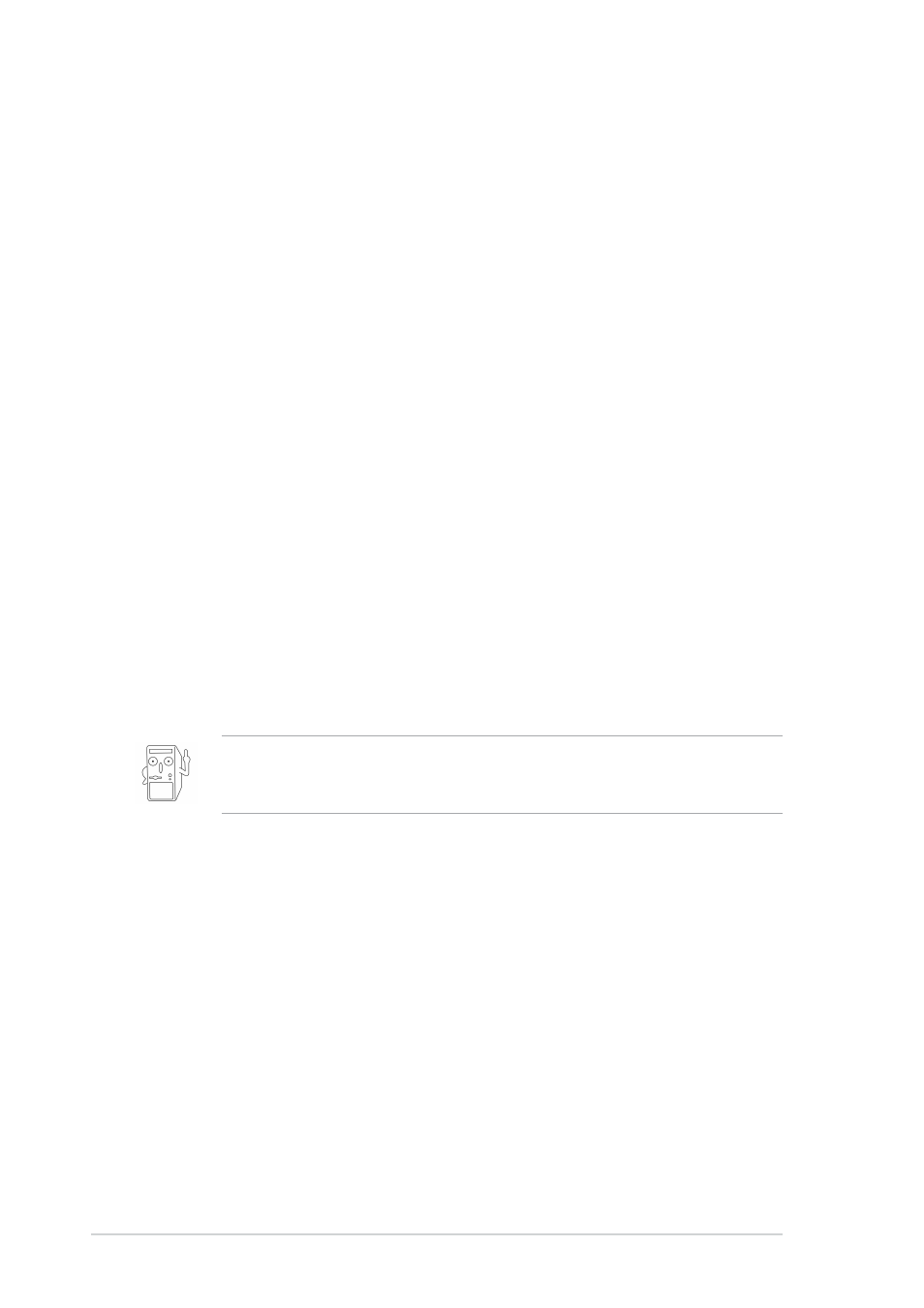
2-8
Chapter 2: BIOS information
2.2
BIOS Setup program
This motherboard supports a programmable Flash ROM that you can update using
the provided utility described in section “2.1 Managing and updating your BIOS.”
Use the BIOS Setup program when you are installing a motherboard, reconfiguring
your system, or prompted to “Run Setup”. This section explains how to configure
your system using this utility.
Even if you are not prompted to use the Setup program, you may want to change
the configuration of your computer in the future. For example, you may want to
enable the security password feature or make changes to the power management
settings. This requires you to reconfigure your system using the BIOS Setup
program so that the computer can recognize these changes and record them in the
CMOS RAM of the Flash ROM.
The Flash ROM on the motherboard stores the Setup utility. When you start up the
computer, the system provides you with the opportunity to run this program. Press
otherwise, POST continues with its test routines.
If you wish to enter Setup after POST, restart the system by pressing
also restart by turning the system off and then back on. Do this last option only if
the first two failed.
The Setup program is designed to make it as easy to use as possible. It is a menu-
driven program, which means you can scroll through the various sub-menus and
make your selections among the predetermined choices.
2.2.1 BIOS menu bar
The top of the screen has a menu bar with the following selections:
MAIN
Use this menu to make changes to the basic system
configuration.
ADVANCED
Use this menu to enable and make changes to the advanced
features.
POWER
Use this menu to configure and enable Power Management
features.
BOOT
Use this menu to configure the default system device used to
locate and load the Operating System.
EXIT
Use this menu to exit the current menu or to exit the Setup
program.
To access the menu bar items, press the right or left arrow key on the keyboard
until the desired item is highlighted.
Because the BIOS software is constantly being updated, the following BIOS
setup screens and descriptions are for reference purposes only, and may not
exactly match what you see on your screen.
