Language, Subtitle, Digital text (disable / enable) – Samsung PS50C6500TW User Manual
Page 21: General, Common interface
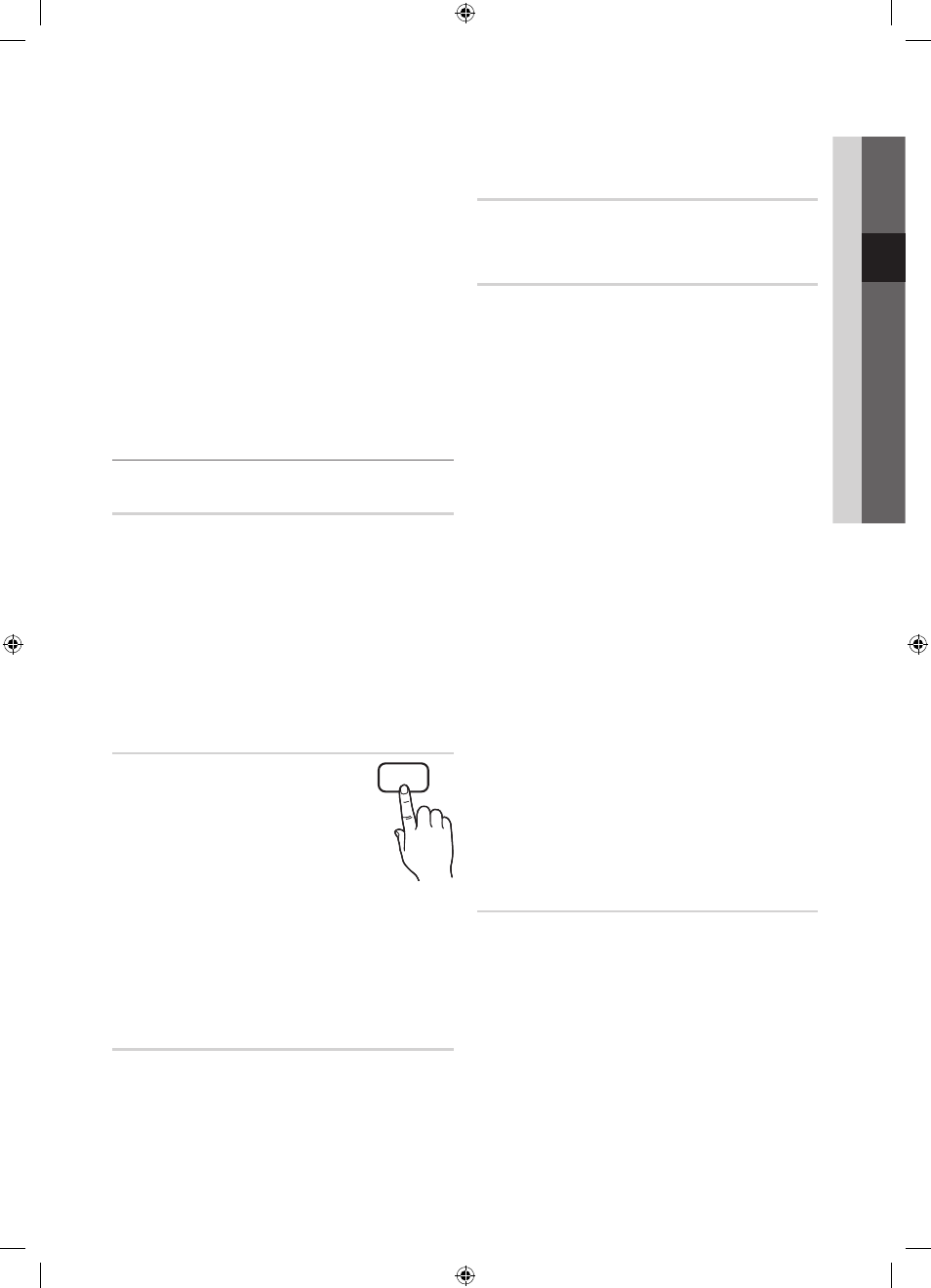
21
English
03
Basic
Featur
es
Allow All: Unlock all TV ratings (Not supported in
France).
✎
When Parental Lock is set to 18, the PIN input
screen appears before changing the channels
(France only).
✎
You can block TV programs by set up rating in
Parental Lock as the I (children), T (All public),
SC (Unclassified) and X (X rated). When Parental
Lock is set to X, the PIN input screen always
before changing the channels (Spain only).
■
Change PIN: Change your personal ID number required
to set up the TV.
✎
If you forget the PIN code, press the remote
control buttons in the following sequence, which
resets the PIN to “0-0-0-0”:
POWER
(off)
→
MUTE
→ 8 → 2 → 4 →
POWER
(on).
¦
Other Features
Language
■
Menu Language: Set the menu language.
■
Teletext Language: Set a desired language for teletext.
✎
English is the default in cases where the selected
language is unavailable in the broadcast.
■
Preference (Primary Audio Language / Secondary
Audio Language / Primary Subtitle Language /
Secondary Subtitle Language / Primary Teletext
Language / Secondary Teletext Language): Select
a language, which will be the default language when a
channel is selected.
Subtitle
Use this menu to set the Subtitle mode.
■
Subtitle (Off / On): Switches subtitles
on or off.
■
Mode (Normal / Hearing Impaired):
Sets the subtitle mode.
■
Subtitle Language: Sets the subtitle
language.
✎
If the programme you are watching does not
support the Hearing Impaired function, Normal
automatically activates even if the Hearing
Impaired mode is selected.
✎
English is the default in cases where the selected
language is unavailable in the broadcast.
Digital Text (Disable / Enable)
(UK only)
If the programme broadcasts with digital text, this feature is
enabled.
Network (Network Type / Network Setup
/ Network Test / SWL(Samsung Wireless
Link) / SWL connect)
For details on setting up options, refer to the “Network
Connection” instructions (p. 25).
General
■
Game Mode (Off / On): When connecting to a game
console such as PlayStation™ or Xbox™, you can enjoy
a more realistic gaming experience by selecting game
mode.
✎
NOTE
x
Precautions and limitations for game mode
– To disconnect the game console and connect
another external device, set Game Mode to Off in
the setup menu.
– If you display the TV menu in Game Mode, the
screen shakes slightly.
x
Game Mode is not available when the input source
is set to TV or PC.
x
After connecting the game console, set Game Mode
to On. Unfortunately, you may notice reduced picture
quality.
x
If Game Mode is On:
– Picture mode is set to Standard and Sound mode
is set to Movie.
– Equalizer is not available.
■
BD Wise (Off / On): Provides the optimal picture quality
for Samsung DVD, Blu-ray and Home Theatre products
which support BD Wise. When BD Wise is turned On,
the picture mode is automatically changed to the optimal
resolution.
✎
Available when connecting Samsung products
that support BD Wise through a HDMI cable.
■
Menu Transparency (Bright / Dark): Set the
Transparency of the menu.
■
Melody (Off / Low / Medium / High): Set so that a
melody plays when the TV is turned on or off.
Common Interface
■
CI Menu: This enables the user to select from the CAM-
provided menu. Select the CI Menu based on the menu
PC Card.
■
Application Info: View information on the CAM inserted
into the CI slot and on the “CI or CI+ CARD” which is
inserted into the CAM. You can install the CAM anytime
whether the TV is on or off.
SUBT.
[PC6500_XC]BN68-02807A-02L09.indb 21
2010-09-29 오전 9:48:15
