2 h-position & v-position, 1 configuring h-position & v-position, H-position & v-position – Samsung LS27A850TS-ZA User Manual
Page 53: Configuring h-position & v-position, Resizing or relocating the screen
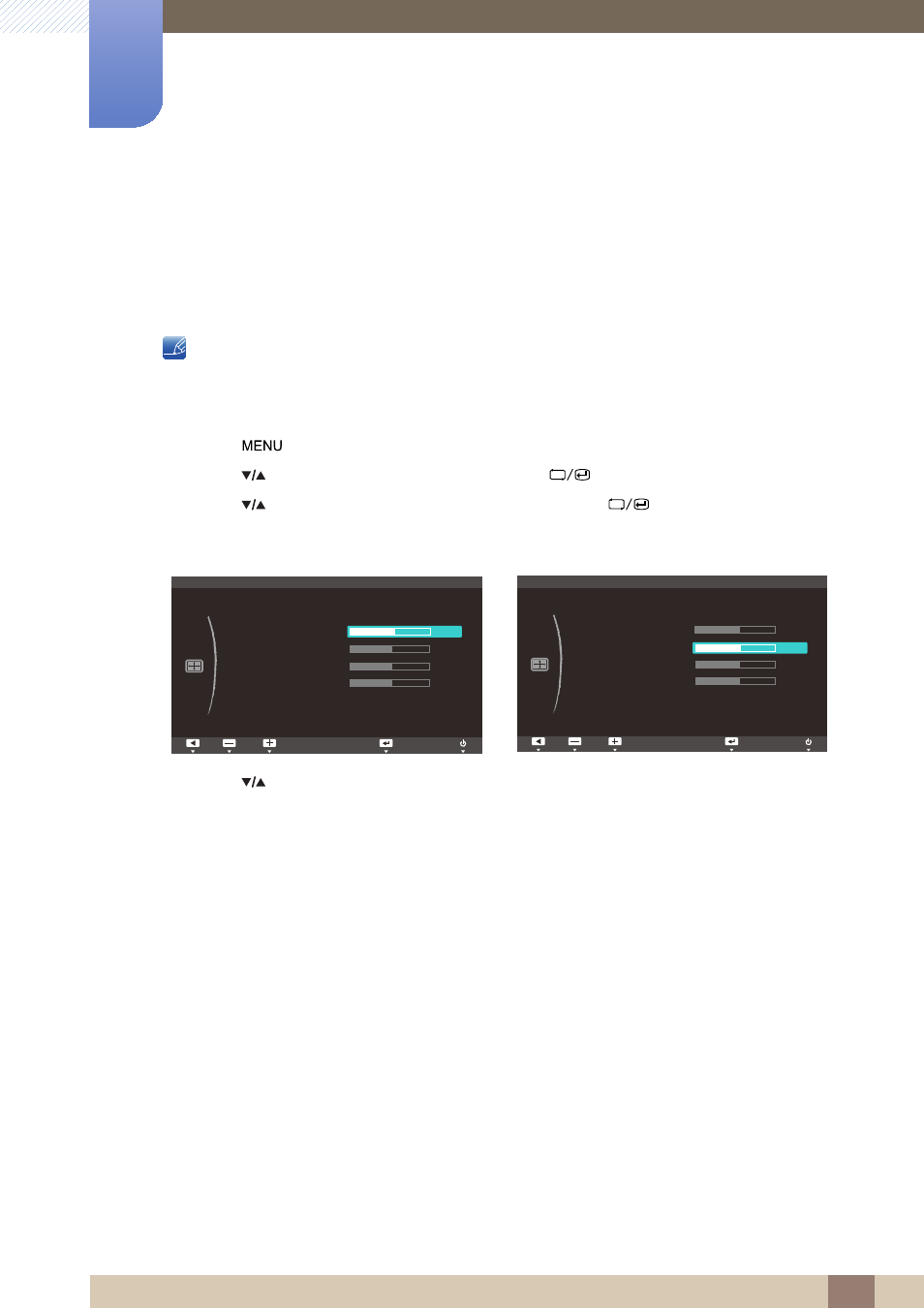
53
Resizing or Relocating the Screen
5
5 Resizing or Relocating the Screen
5.2
H-Position & V-Position
H-Position
: Move the screen to the left or right.
V-Position
: Move the screen up or down.
The options above are enabled only when
Image Size
is set to
Screen Fit
.
5.2.1
Configuring H-Position & V-Position
1
Press [
] on the product.
2
Press [
] to move to
SIZE&POSITION
and press [
] on the product.
3
Press [
] to move to
H-Position
or
V-Position
, and press [
] on the product.
The following screen will appear.
4
Press [
] to configure
H-Position
or
V-Position
.
SIZE&POSITION
Image Size
H-Position
V-Position
Menu H - Position
Menu V - Position
Screen Fit
50
50
50
50
SIZE&POSITION
Image Size
H-Position
V-Position
Menu H - Position
Menu V - Position
Screen Fit
50
50
50
50
See also other documents in the category Samsung Monitors:
- LS20A350BS-ZA (88 pages)
- LS22 (564 pages)
- LS20MYYKF-XAC (202 pages)
- LS20TWHSUV-ZC (20 pages)
- 400MPX (37 pages)
- LS20BRBAS-XAA (72 pages)
- 151S (64 pages)
- 152x (69 pages)
- 460UTN-B (121 pages)
- 172B (51 pages)
- PN22NSCUU (33 pages)
- SyncMaster TC190 (19 pages)
- GY17HSSB (41 pages)
- LS20BRCASZ-XAZ (76 pages)
- LS22UCWSFV-XAA (59 pages)
- 400DX (2 pages)
- LS22MYMRBQ-XAA (74 pages)
- LS22LIUJFV-ZA (88 pages)
- LS20BRDBSQ-XAA (76 pages)
- 173MP (64 pages)
- 192V (81 pages)
- 230TSN (20 pages)
- LS22DPWCBQ-XAA (65 pages)
- 173MW (63 pages)
- LS20HAWCBQ-XAA (60 pages)
- LS20HAWCBQ-XAA (63 pages)
- 173P (58 pages)
- VC240 (62 pages)
- 192T (55 pages)
- 400MX (21 pages)
- LS22PEBSFLLXAZ (62 pages)
- LS22PEBSFLLXAZ (12 pages)
- LS22AQVJFV-XAA (13 pages)
- 2243NW (15 pages)
- LS23ELNKF-ZA (68 pages)
- 206BW (53 pages)
- 191T plus (80 pages)
- 153V (82 pages)
- CF21GSBUK (79 pages)
- LS22MEVSFY-XAA (52 pages)
- LS22PEBSFV-XAA (60 pages)
- 460MXN-2 (22 pages)
- 2053BW (13 pages)
- LS22B3UKFY-ZA (43 pages)
- 151P (51 pages)
