Screen setup, 1 magic, 1 samsung magic bright – Samsung LS27A850TS-ZA User Manual
Page 40: Magic, Samsung magic bright
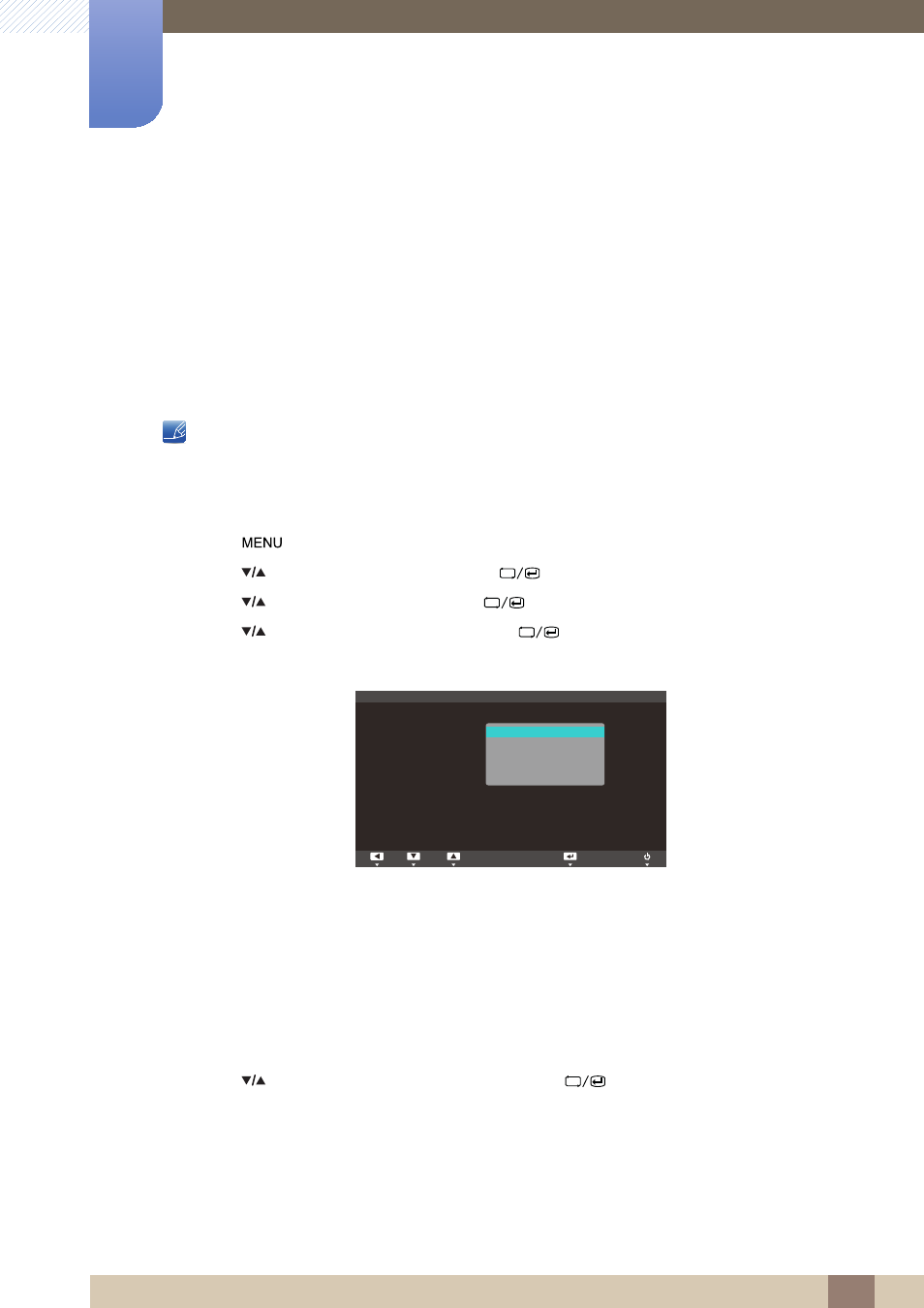
40
3 Screen Setup
3
Screen Setup
Configure the screen settings such as brightness and color tone.
3.1
MAGIC
This feature optimizes the brightness and colors according to how the product will be used.
3.1.1
SAMSUNG MAGIC Bright
This menu provides an optimum picture quality suitable for the environment where the product will be
used.
z
This menu is not available when
Color
is in
Full
or
Intelligent
mode.
z
This menu is not available when
Eco Light Sensor
or
Eco Saving
is set to
On
.
Configuring Bright
1
Press [
] on the product.
2
Press [
] to move to
PICTURE
and press [
] on the product.
3
Press [
] to move to
MAGIC
and press [
] on the product.
4
Press [
] to move to
Bright
and press [
] on the product.
The following screen will appear.
z
Custom
: Customize the contrast and brightness as required.
z
Standard
: Obtain a picture quality suitable for editing documents or using Internet.
z
Game
: Obtain a picture quality suitable for playing games that involve many graphic effects and
dynamic movements.
z
Cinema
: Obtain the brightness and sharpness of TVs suitable for enjoying video and DVD
content.
z
Dynamic Contrast
: Obtain balanced brightness through automatic contrast adjustment.
5
Press [
] to move to the option you want and press [
].
6
The selected option will be applied.
SAMSUNG
MAGIC
SAMSUNG
MAGIC
SAMSUNG
MAGIC
Custom
Standard
Game
Cinema
Dynamic Contrast
MAGIC
:
:
Bright
Color
SAMSUNG
M A G I C
SAMSUNG
M A G I C
