Selecting the subtitlelanguage, Changing the cameraangle, Selecting the subtitle language – Samsung BD-P1200-XAA User Manual
Page 29: Changing the camera angle, Playback, 28 - english, Using the subtitle button, Using the info button, Using the angle function
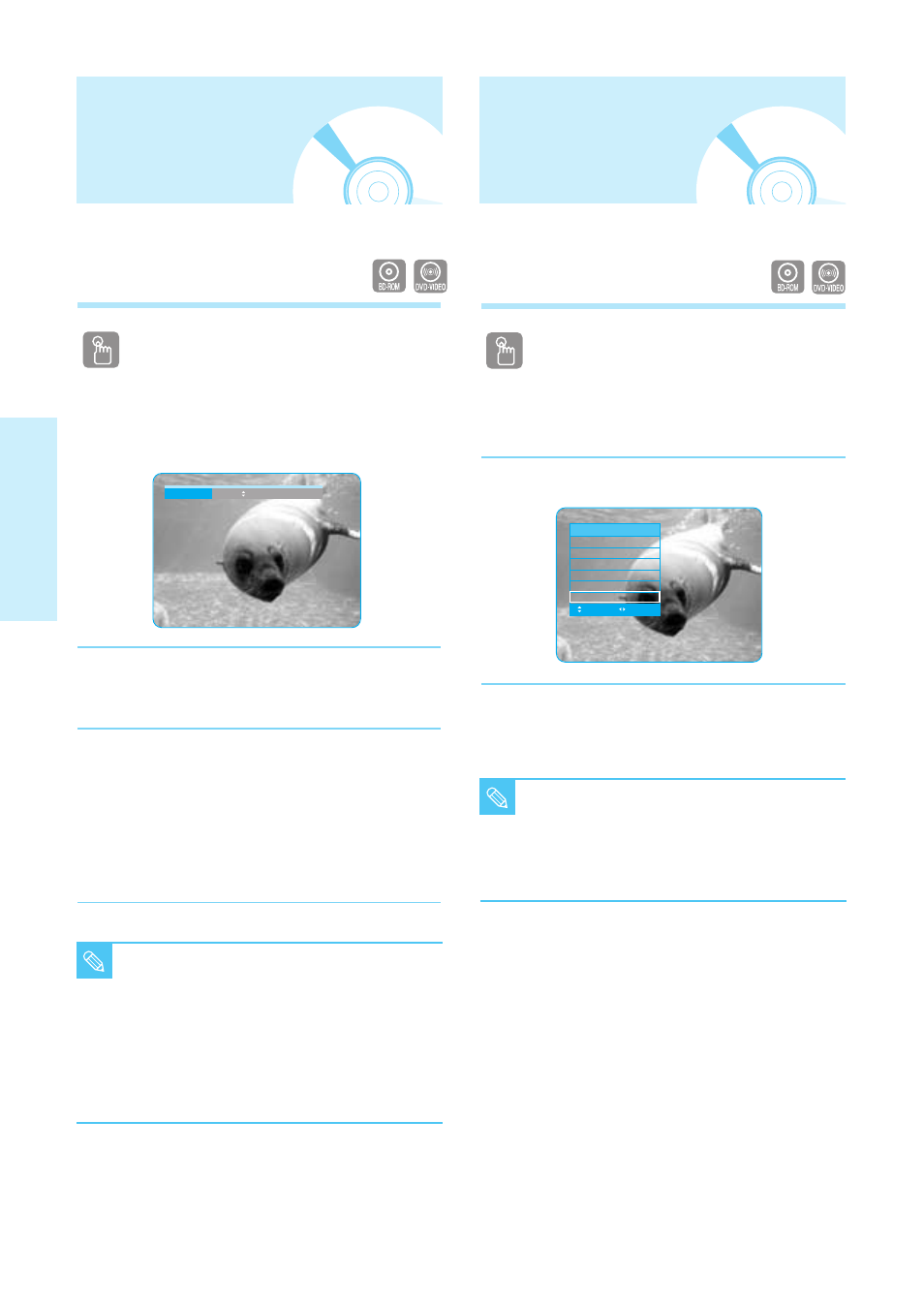
28 -
English
P
layback
You can select a desired subtitle quickly and
easily with the SUBTITLE button.
Using the SUBTITLE button
1
Press the
SUBTITLE
button. The subtitle changes
when the button is pressed repeatedly. The subtitle
languages are represented by abbreviations.
2
To remove the
SUBTITLE
icon, press the
CANCEL
or
RETURN
button.
<
Using the INFO button>
1.
During playback, press the
INFO
button on the remote
control.
2.
Press the …† buttons to select
Subtitle
.
3.
Press the œ √ buttons on the remote control to select
the desired subtitle language.
Selecting the Subtitle
Language
■
Depending on BD/DVDs, you may have to
change the desired subtitle in the Disc
Menu. Press the DISC MENU button.
■
This function depends on what subtitles are
encoded on the disc and may not be
available on all BD/DVDs.
■
A BD disc can contain up to 255 subtitle
languages and a DVD up to 32.
NOTE
Subtitle
ENG
When a BD/DVD contains multiple angles of a
particular scene, you can use the
ANGLE function.
Using the ANGLE function
1
During playback, press the
INFO
button on the
remote control.
2
Press the …† buttons to select
Angle
.
3
Press the œ √ buttons or you can use the number
buttons on the remote control to select the desired
angle.
Changing the Camera
Angle
■
If the disc has only one angle, this feature
won’t work. Currently, very few discs have
this feature.
■
Depending on the disc, these functions
may not work.
NOTE
BD
Info
Title
: 001/006
Chapter
: 001/028
Playing Time : 00:30:20
Audio
: ENG Multi CH
Subtitle
: KOR
Angle
: 01/01
MOVE
CHANGE
