Motions and gestures – Samsung SM-T337VYKAVZW User Manual
Page 114
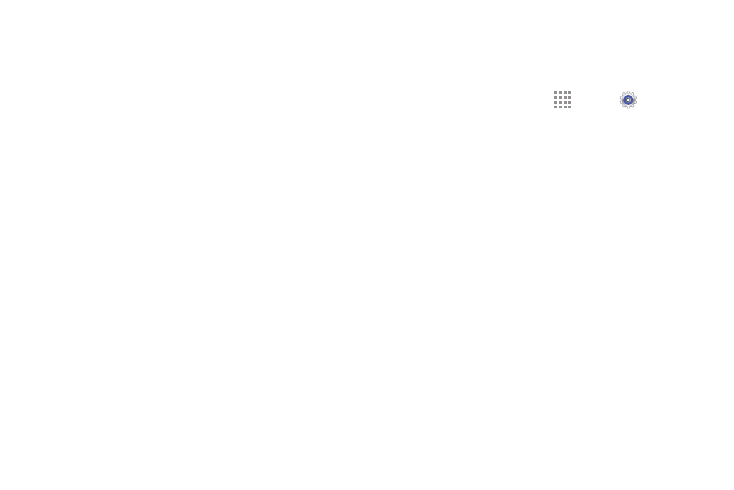
Settings 108
3. Touch an account to view the sync settings for that
account.
• Touch Sync now to synchronize all data for the
selected account.
– or –
Touch the account data to synchronize, such as,
Calendar, Contacts, and so on.
• To remove the account, touch Remove account and
then touch Remove account at the prompt to remove
the account and delete all its messages, contacts, and
other data.
4. For Google Accounts, touch one of the items listed
under Privacy to view various settings for that item.
– or –
For Samsung accounts, touch Account settings to
manage Samsung account settings or Backup to set
Samsung account back up and restore options.
– or –
For Email accounts, touch Settings to manage various
settings for that account.
Motions and Gestures
Activate the palm motion feature to control the device by
touching the screen with your palm.
1. From a Home screen, touch
Apps ➔
Settings.
Under System , touch Motions and gestures ➔
Palm motion.
2. Touch ON/OFF to enable the feature.
3. Configure the following options (touch each option for
details):
• Capture screen: Capture an image of the screen
when you sweep your hand left or right across the
screen.
• Mute/pause: Set the device to pause media playback
when you touch the screen with your palm.
