Remote control unit, Phones – Samsung HTDL200TH-XFA User Manual
Page 5
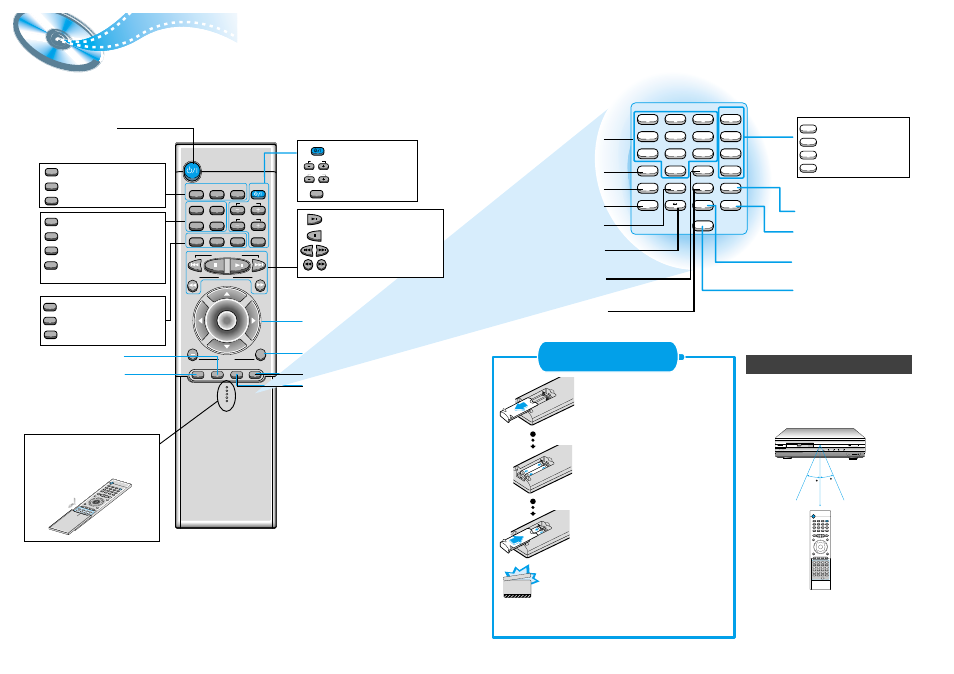
DVD TUNER
Band
AUX TV
Display
Return
DVD/CD/TUNER
Volume
DSP Mode
Effect
Mute
Sleep
Go To
TV/VIDEO
Title Menu
Channel
Subtitle
Audio
MO/ST
Volume
Enter
+
Tuning
Down
Up
1
2
3
4
5
6
7
8
0
Zoom
A B
9
Sound Edit
SPK Mode
Pro Logic
Slow
Angle
Repeat
Test Tone
Setup
D.R.C
TV/System
Repeat
Program
Remain
Clear
Step
Remote Control Unit
7
8
DVD POWER button
DSP button
Effect button
TV Power button
TV Channel Selection button
TV Volume Control button
TV/VIDEO button
Title
Menu
Subtitle
Audio
MO/ST
Display
Return
Go To
Channel
Volume
TV/VIDEO
TV
DVD button
TUNER button
AUX button
Title button
Menu button
Subtitle button
Audio
MO/ST(mono/stereo) button
Display button
Return button
Go To button
DVD
TUNER
Band
AUX
Mute button
Volume Control buttons
Speaker output volume control
Play/Pause button
Stop button
Tuning Preset/CD Skip button
Tuning Up/Down/CD Search button
Sleep button
Direction/Enter button
V I D E O
Function
Volume
30
30
7~10m
Phones
Remove the battery cover on
the back of the remote by
pressing down and sliding the
cover in the direction of the
arrow.
Insert Remote Batteries
Range of Operation of the Remote Control
1
Insert two 1.5V AAA batteries,
paying attention to the correct
polarities (+ and –).
2
Replace the battery cover.
3
The remote control can be used up to
approximately 23 feet/7 meters in a straight line.
It can also be operated at a horizontal angle of
up to 30° from the remote control sensor.
Follow these precautions to avoid leaking or cracking cells:
•
Place batteries in the remote control so they match the
polarity:(+) to (+)and (–)to (–).
•
Use the correct type of batteries.Batteries that look similar
may differ in voltage.
•
Always replace both batteries at the same time.
•
Do not expose batteries to heat or flame.
CAUTION
To open the cover of the
romote control, push the top
of the cover, then slide
downward.
Clear button
Step button
Program button
Remain button
Sound Edit
SPK Mode
Pro Logic
Test Tone
Sound Edit button
SPK Mode button
Pro Logic button
Test Tone button
Slow button
Angle button
Repeat button
Repeat A
↔
B button
TV System/Zoom button
Setup button
D.R.C button
Number(0~9) buttons
