Transferring files with intelli-studio, Transferring files with intelli-studio, Transferring files with intelli-studio ………… 87 – Samsung EC-PL170ZBPBUS User Manual
Page 88
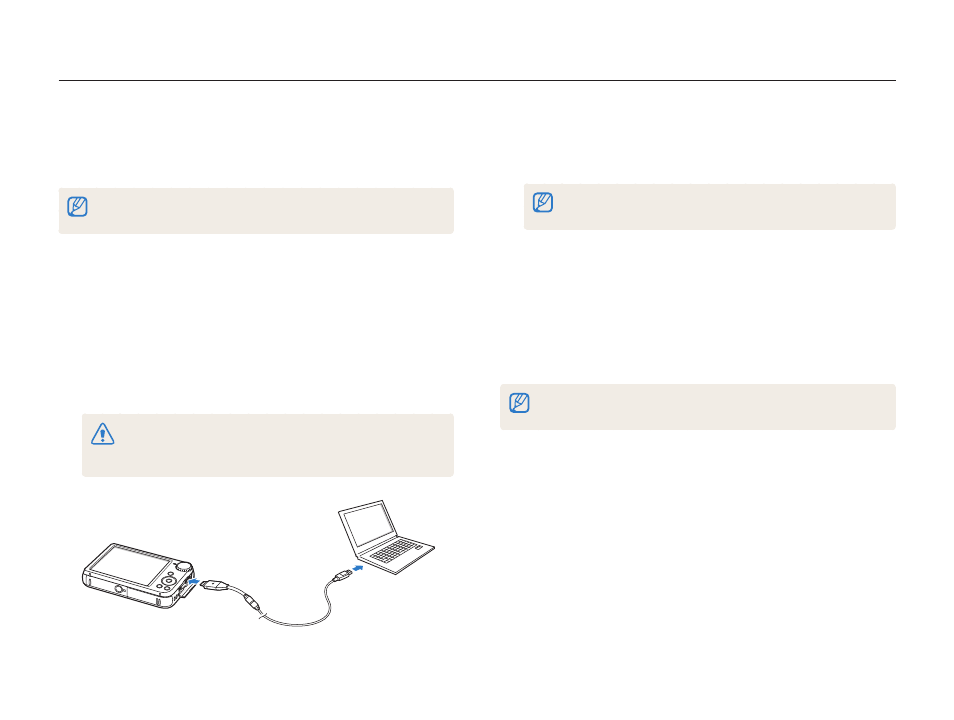
Playback/Editing
87
Transferring files to your Windows computer
5
Turn on the camera.
•
The computer recognizes the camera automatically and Intelli-
studio launches automatically.
If you set the USB option to Select Mode, select Computer in the
pop-up window.
6
Select a destination folder on your computer, and then
select Yes.
•
New files stored on the camera will automatically transfer to
the selected folder.
•
If your camera has no new files, the pop-up window for saving
new files will not appear.
For Windows Vista and Windows 7, select Run iStudio.exe from the Auto
Play window to start Intelli-studio.
Transferring files with Intelli-studio
Intelli-studio will start automatically when you connect the camera
to your computer with the USB cable.
The battery will charge while the camera is connected to a computer with the
USB cable.
1
In Shooting or Playback mode, press [
m].
2
Select Settings
PC Software On.
3
Turn off the camera.
4
Connect the camera to your computer with the USB
cable.
You must plug the end of the cable with the indicator light (
S
) into
your camera. If the cable is reversed, it may damage your files. The
manufacturer is not responsible for any loss of data.
