Samsung EC-PL170ZBPBUS User Manual
Page 86
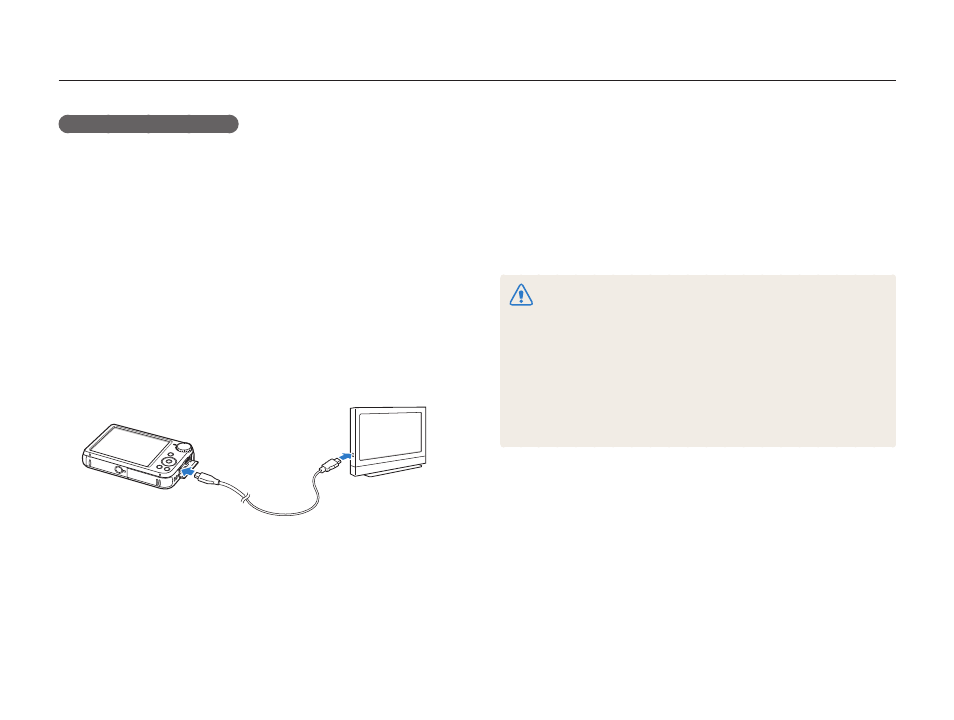
Playback/Editing
85
Viewing files on a TV or HDTV
6
Turn on your camera.
•
If you have an Anynet+ compatible Samsung HDTV, the HDTV
will turn on automatically and display the camera screen.
•
If you turn Anynet+ off, the HDTV does not turn on
automatically.
7
View files using the buttons on your camera or a remote
control of your HDTV.
•
If your HDTV supports the Anynet+(CEC) profile, turn Anynet+ on in
the camera’s settings menu (p. 98) to control the camera and TV with
the TV’s remote control.
•
Anynet+ lets you control all connected Samsung A/V devices with the
TV remote control.
•
The time it takes for the camera to connect to your HDTV may vary
with the type of microSD or microSDHC card you use. A faster
microSD or microSDHC card will not necessarily result in a faster
HDMI transfer, because the main function of the card is to improve
transfer rate during shooting.
Viewing files on an HDTV
You can view high-quality and uncompressed photos or videos
on an HDTV using the optional HDMI cable. HDMI (High Definition
Multimedia Interface) is supported by most HDTVs. For details,
see the HDMI Kit manual.
1
In Shooting or Playback mode, press [
m].
2
Select Settings
HDMI Output.
3
Select an HDMI resolution.
4
Turn off your camera and HDTV.
5
Connect your camera to your HDTV using the optional
HDMI cable.
