Signing up for updates, Using pcs short mail, Composing pcs short mail messages – Samsung SPH-A660MSPXAR User Manual
Page 126
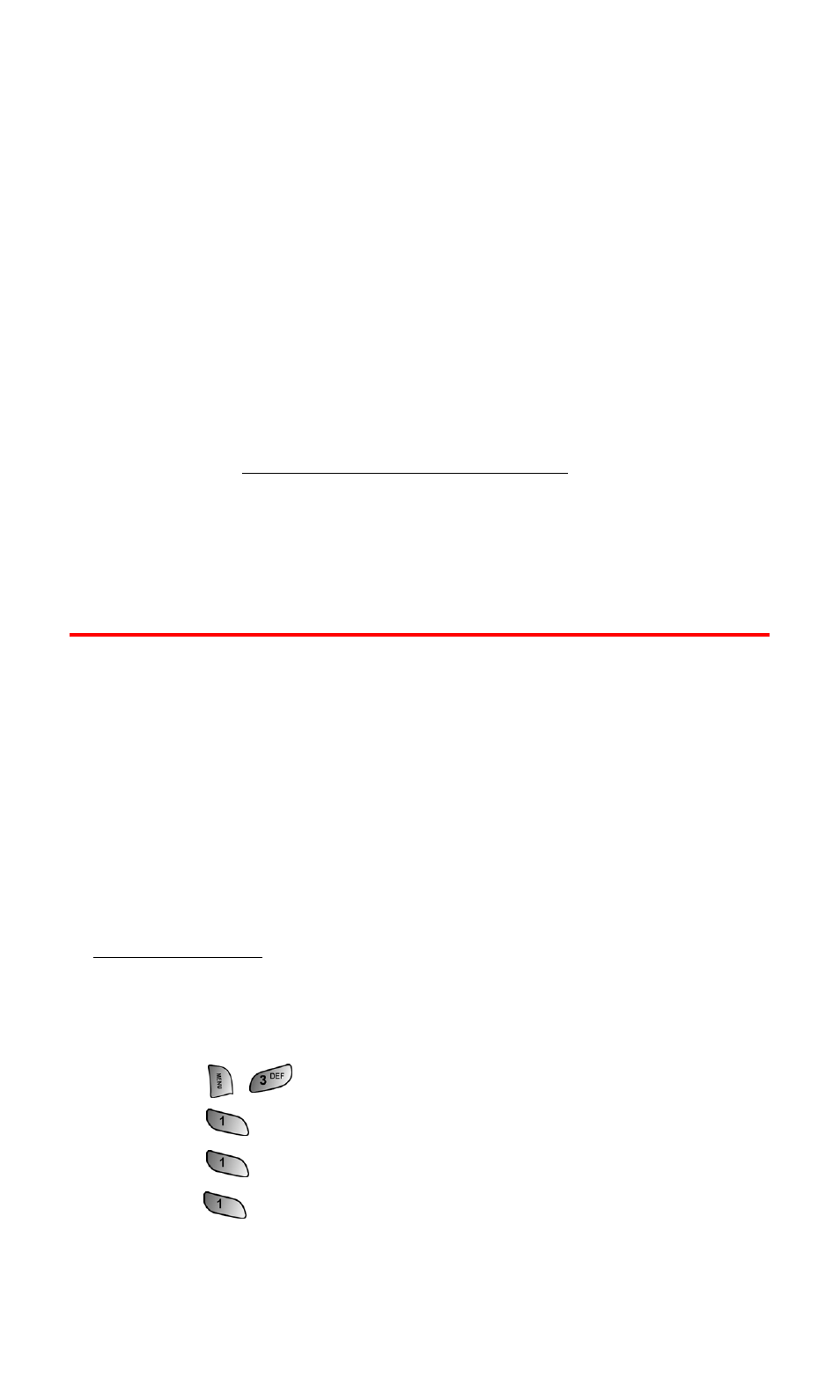
Section 3B: PCS Vision
118
Signing Up for Updates
With Updates, you can have news and information sent directly to
your PCS Vision Phone at the times you choose.
To select the information you want to send to your PCS Vision Phone:
1.
Log on to the Internet from your computer.
2.
Go to the site from which you want to receive information.
(A few of the sites you can visit are America Online
®
, Yahoo!
®
,
MSN
®
and eBay
®
. The location where you request updates
within each site will vary.)
3.
Where indicated on the site, input your 10-digit PCS Phone
Number followed by “@messaging.sprintpcs.com.” (For
example:
.)
Upon completing the registration process, you should begin
receiving updates on your PCS Vision Phone as requested.
Using PCS Short Mail
With PCS Short Mail, you can use a person’s wireless phone number
to send instant text messages from your PCS Vision Phone to their
messaging-ready phone – and they can send messages to you. When
you receive a new message, you’ll automatically be notified with a
one-way text message.
In addition, PCS Short Mail includes a variety of pre-set messages,
such as “I’m running late, I’m on my way,” that make composing
messages fast and easy. You can also customize your own pre-set
messages (up to 100 characters) from your PCS Vision Phone or at
www.sprintpcs.com
.
Composing PCS Short Mail Messages
To compose a PCS Short Mail message:
1.
Press
for Messaging.
2.
Press
for Messaging.
3.
Press
for Short Mail.
4.
Press
for Compose.
